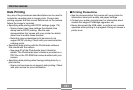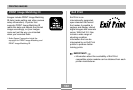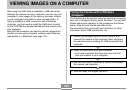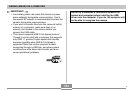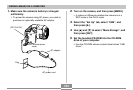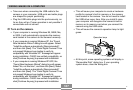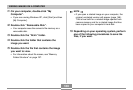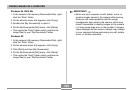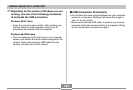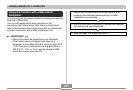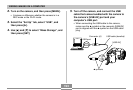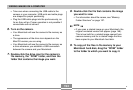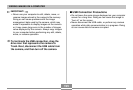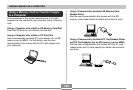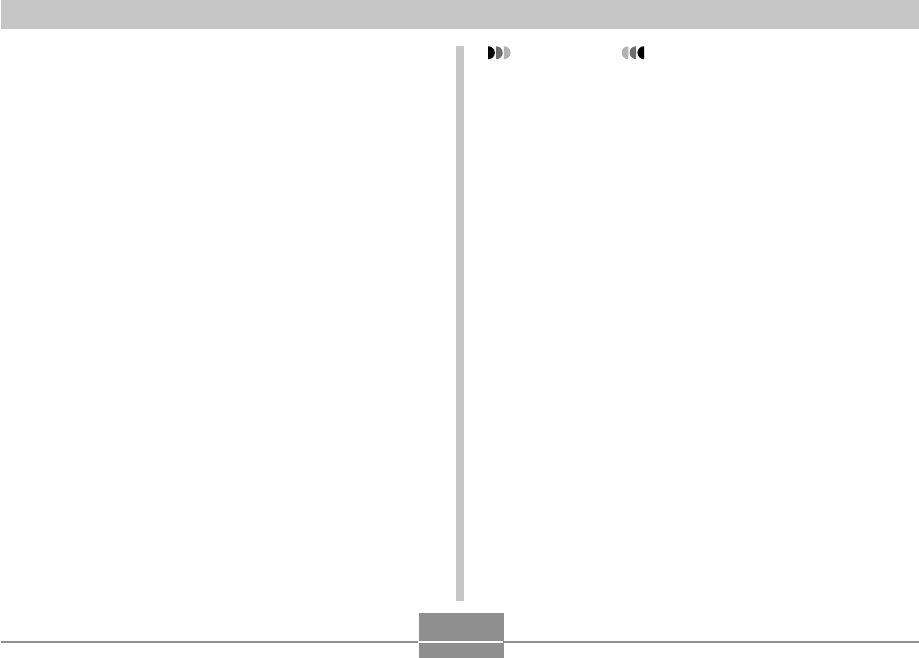
VIEWING IMAGES ON A COMPUTER
189
Windows 98, 2000, Me
1.In the camera’s file memory (Removable Disk), right-
click the “Dcim” folder.
2.On the shortcut menu that appears, click [Copy].
3.Double click [My Documents] to open it.
4.On the My Documents [Edit] menu, click [Paste].
• This copies the “Dcim” folder (which contains the
image files) to your “My Documents” folder.
Windows XP
1.In the camera’s file memory (Removable Disk), right-
click the “Dcim” folder.
2.On the shortcut menu that appears, click [Copy].
3.Click [Start] and then [My Documents].
4.On the My Documents [Edit] menu, click [Paste].
• This copies the “Dcim” folder (which contains the
image files) to your “My Documents” folder.
IMPORTANT!
• Never use your computer to edit, delete, move, or
rename images stored in the camera’s file memory.
Doing so can cause problems with the image
management data used by the camera, which may
make it impossible to display images on the camera
or it may cause large error in the number of images
value displayed by the camera. Always copy images
to your computer before performing any edit, delete,
move, or rename operation.