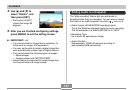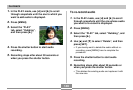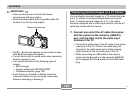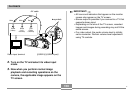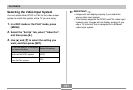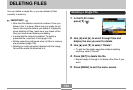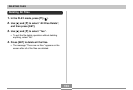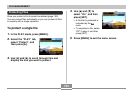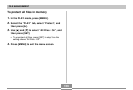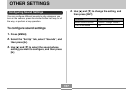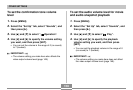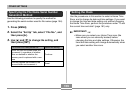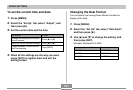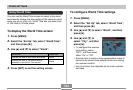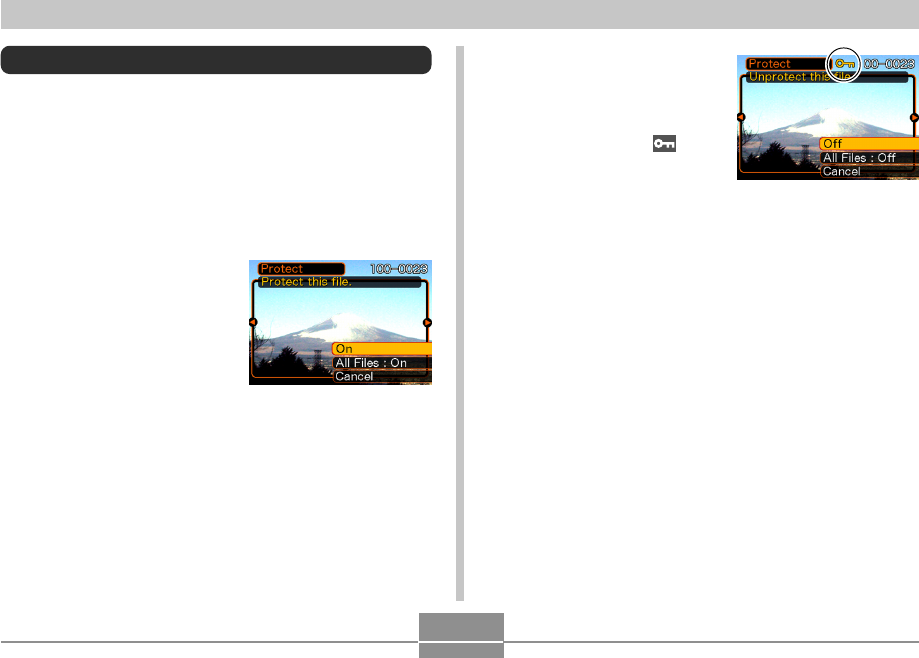
FILE MANAGEMENT
155
4.
Use [̆] and [̄] to
select “On”, and then
press [SET].
• A file that is protected is
indicated by the
mark.
• To unprotect a file, select
“Off” in step 4, and then
press [SET].
5.
Press [MENU] to exit the menu screen.
Protecting Files
Once you protect a file it cannot be deleted (page 152).
You can protect files individually or you can protect all files
in memory with a single operation.
To protect a single file
1.
In the PLAY mode, press [MENU].
2.
Select the “PLAY” tab,
select “Protect”, and
then press [̈].
3.
Use [̇] and [̈] to scroll through files and
display the one you want to protect.