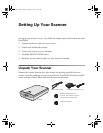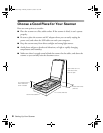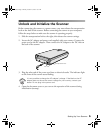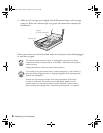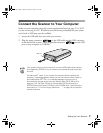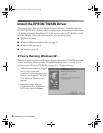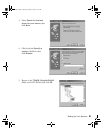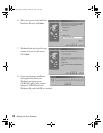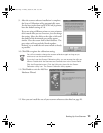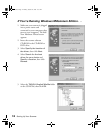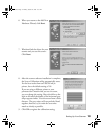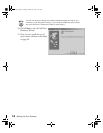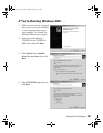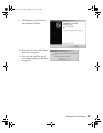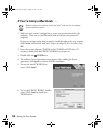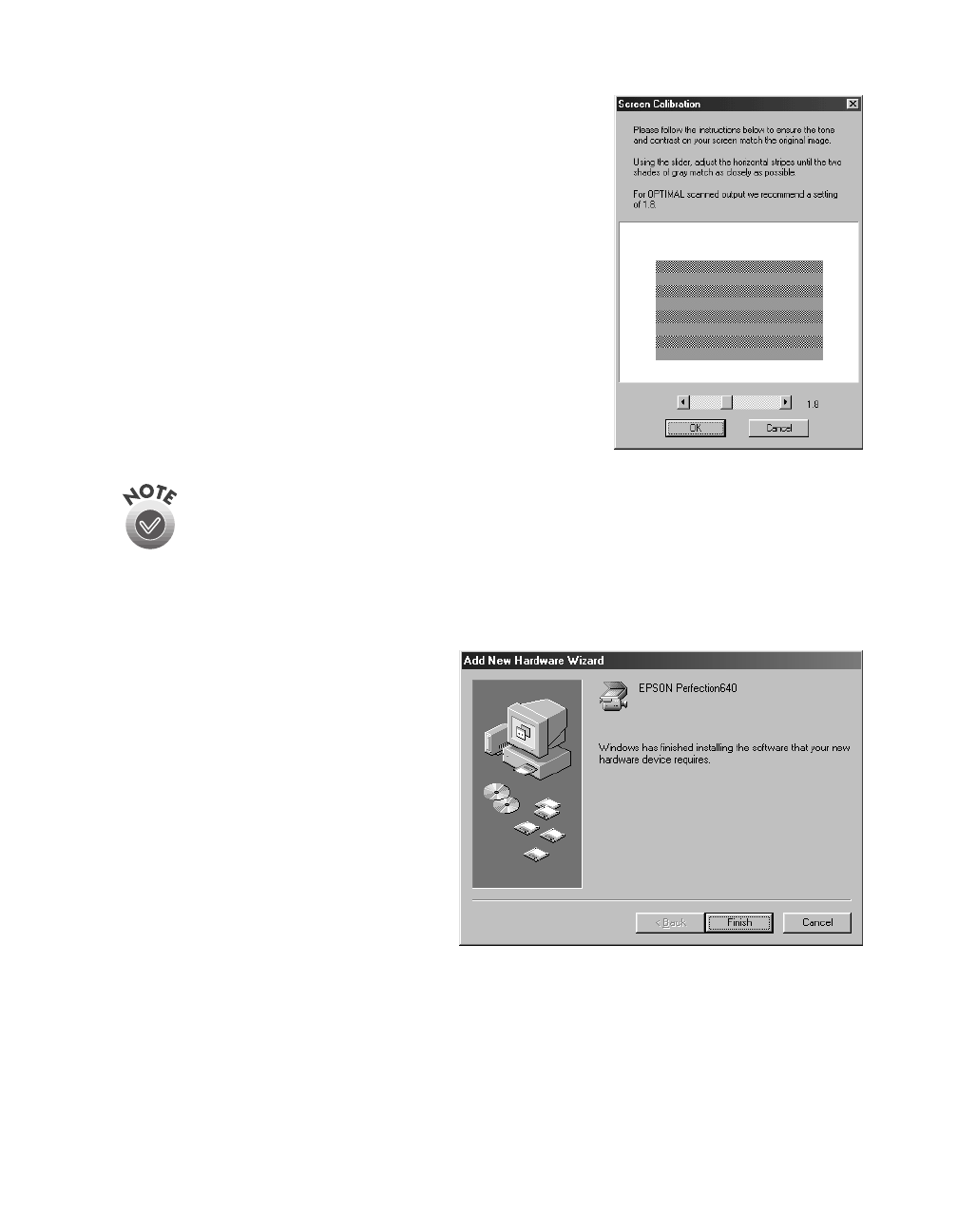
Setting Up Your Scanner
11
9. After the scanner software installation is complete,
the Screen Calibration utility automatically starts.
For the best results from an EPSON ink jet printer,
leave the default setting of 1.8.
If you are using a different printer or your printouts
don’t match what you see on screen, you can change
the setting. Move the slider to the right or left until
the shades of the horizontal gray stripes appear
similar. View the screen from a short distance. The
gray stripes will not perfectly blend together;
however, try to make the two tones match as closely
as possible.
10. Click
OK
to register the calibration setting.
You will not need to change the screen calibration again as long as you
continue to use the same monitor.
If you don’t see the Screen Calibration utility, you can access the utility as
follows: Double-click the Scanners and Cameras icon in the Control Panel.
Click the Properties button. Click the Utility tab, then click the Screen
Calibration utility icon. The Screen Calibration utility appears.
11. Click
Finish
to exit the Add New
Hardware Wizard.
12. Now you can install the rest of your scanner software as described on page 20.
basics.book Page 11 Monday, October 23, 2000 11:35 AM