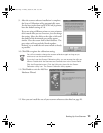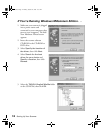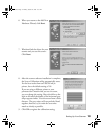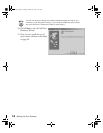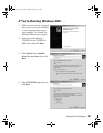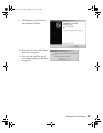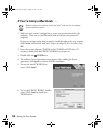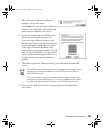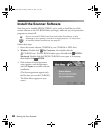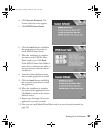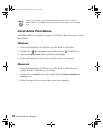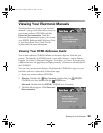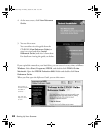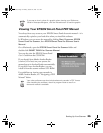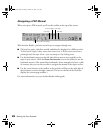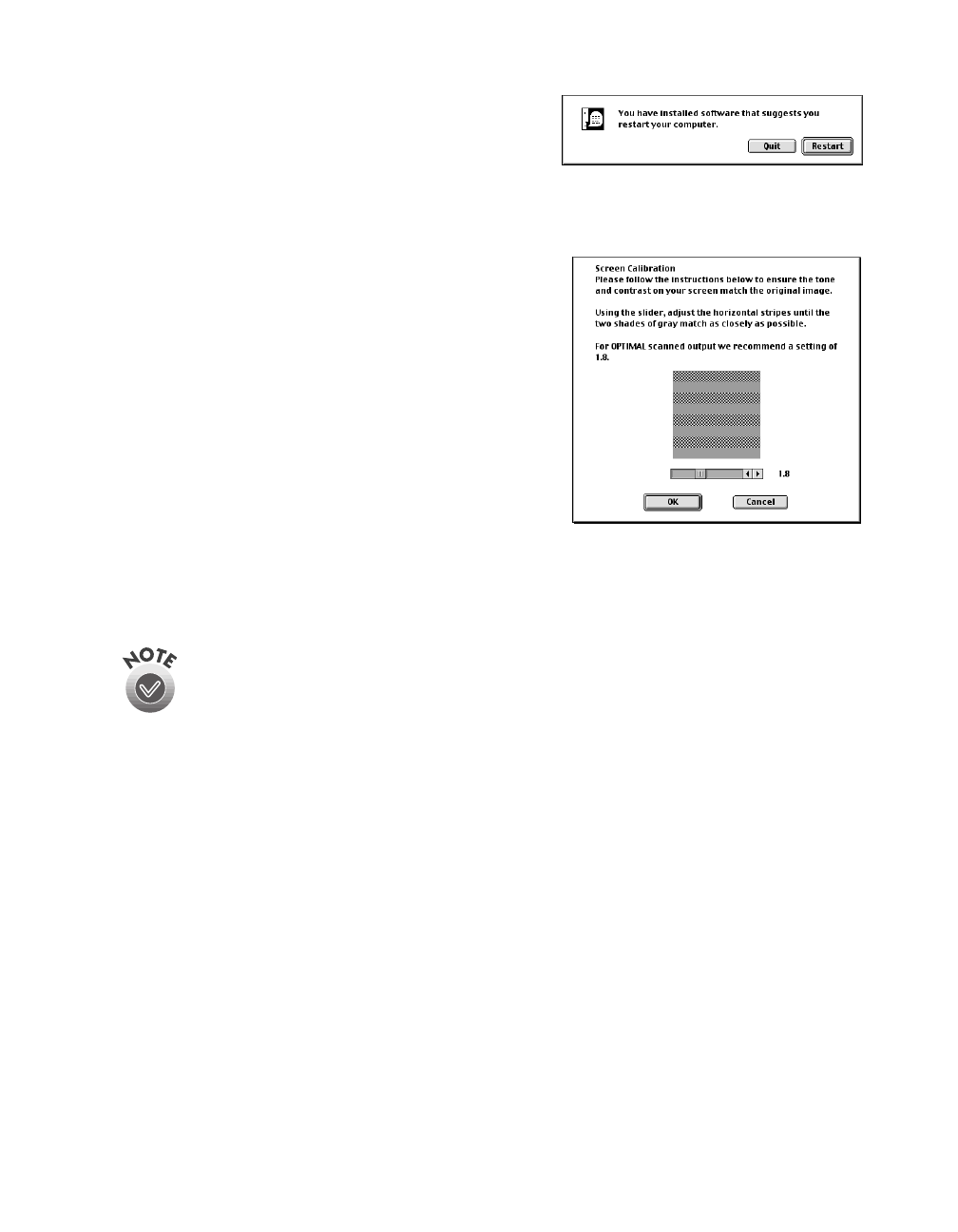
Setting Up Your Scanner
19
7. When the scanner software installation is
complete, you see this screen:
Click
Restart
. You see the Screen Calibration
window. (Your Macintosh will automatically
restart after you calibrate your screen.)
8. For the best results from an EPSON ink jet
printer, leave the default setting of 1.8.
If you are using a different printer or your
printouts don’t match what you see on screen,
you can change the setting. Move the slider
to the right or left until the shades of the
horizontal gray stripes appear similar. View the
screen from a short distance. The gray stripes
will not perfectly blend together; however, try
to make the two tones match as closely as
possible.
9. Click
OK
to register the calibration setting. Your Macintosh automatically
restarts.
The EPSON Screen Calibration utility will not appear if it is already on your
system from a previous installation of the EPSON Perfection 640U or
other EPSON scanner.
You will not need to change the screen calibration again as long as you
continue to use the same monitor. If you need to recalibrate your screen
at a later time, select Screen Calibration in the EPSON Scanner folder.
10. Now you can install the rest of your scanner software as described in the
next section.
basics.book Page 19 Monday, October 23, 2000 11:35 AM