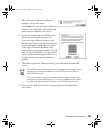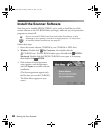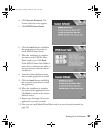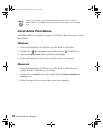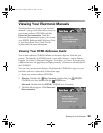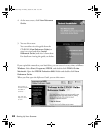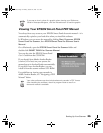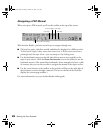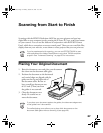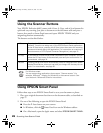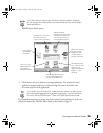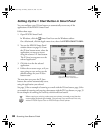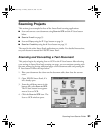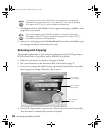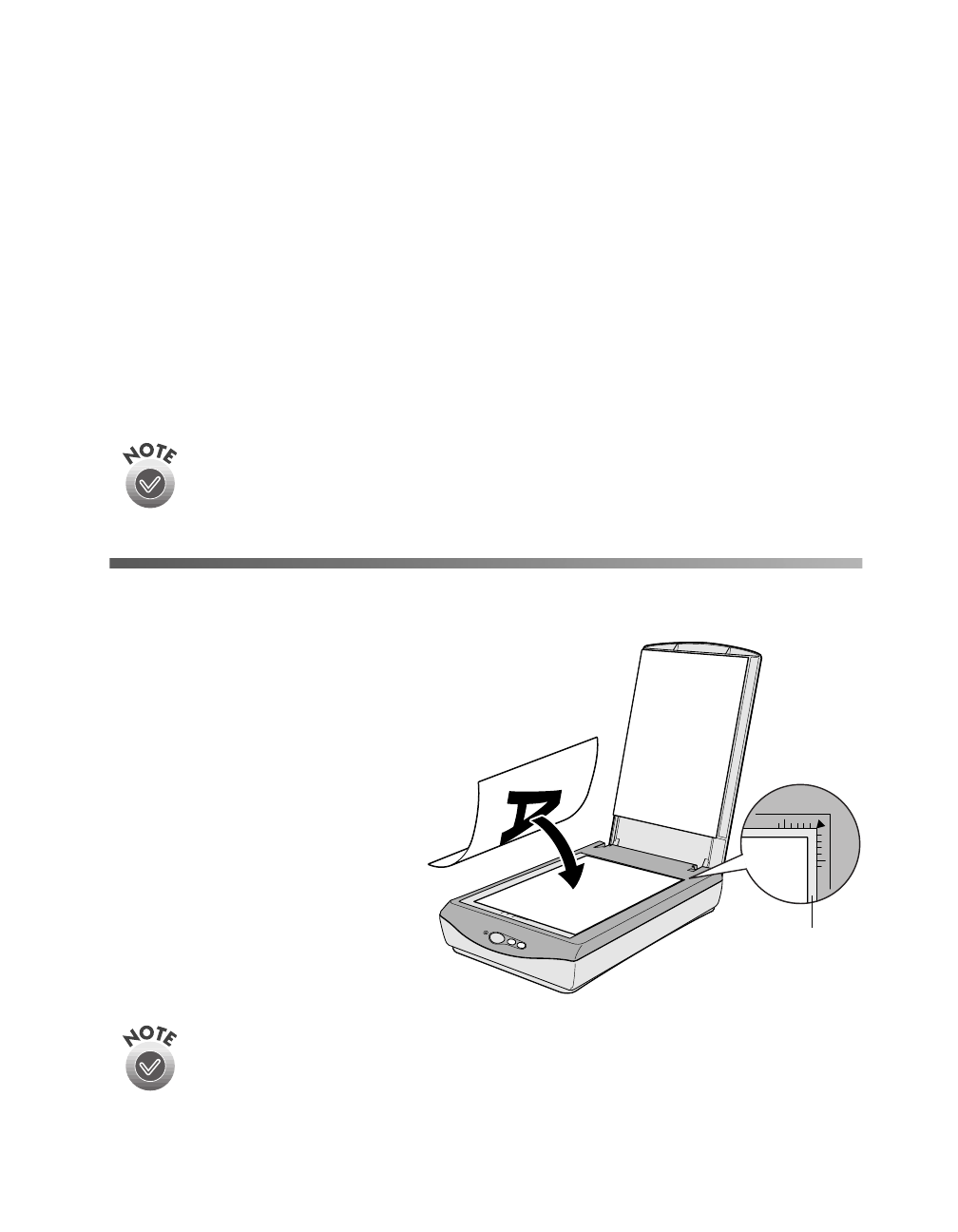
27
Scanning from Start to Finish
Scanning with the EPSON Perfection 640U lets you turn pictures and text into
digital files on your computer just by pressing the
] Start,
t Copy, or
s Scan button
on your scanner. You can use the buttons in conjunction with the EPSON Smart
Panel, which has a convenient on-screen control panel. Then you can e-mail the files,
display them on your web site, or use them to create projects that you can print out.
If you’re experienced with scanning, you can use EPSON TWAIN to scan
with applications like Adobe PhotoDeluxe or any other TWAIN-compliant
program. See “Advanced Scanning” on page 35 for instructions.
Placing Your Original Document
1. Raise the document cover and place your document
face down on the document table glass.
2. Position the document so the horizontal
and vertical edges are aligned with the
guides on the top and right side of
the document table. Be sure to
leave a small gap because an area
of 0.2 inch (5 mm) out from
the guides is not scanned.
3. Close the document cover
slowly. Be careful not to
move the document.
If you place your document against the guides, the document edges next
to the guides won’t be scanned.
The self-adjusting cover allows you to place thick documents on the
document table glass without removing it (see page 40).
unscanned
area
basics.book Page 27 Monday, October 23, 2000 11:35 AM