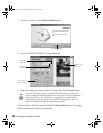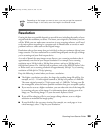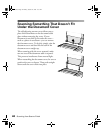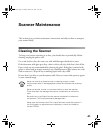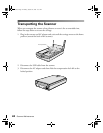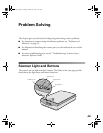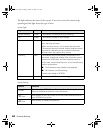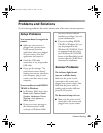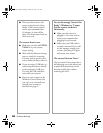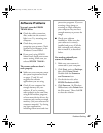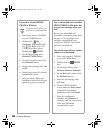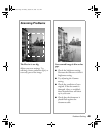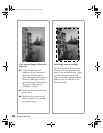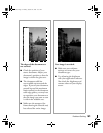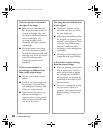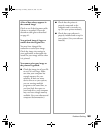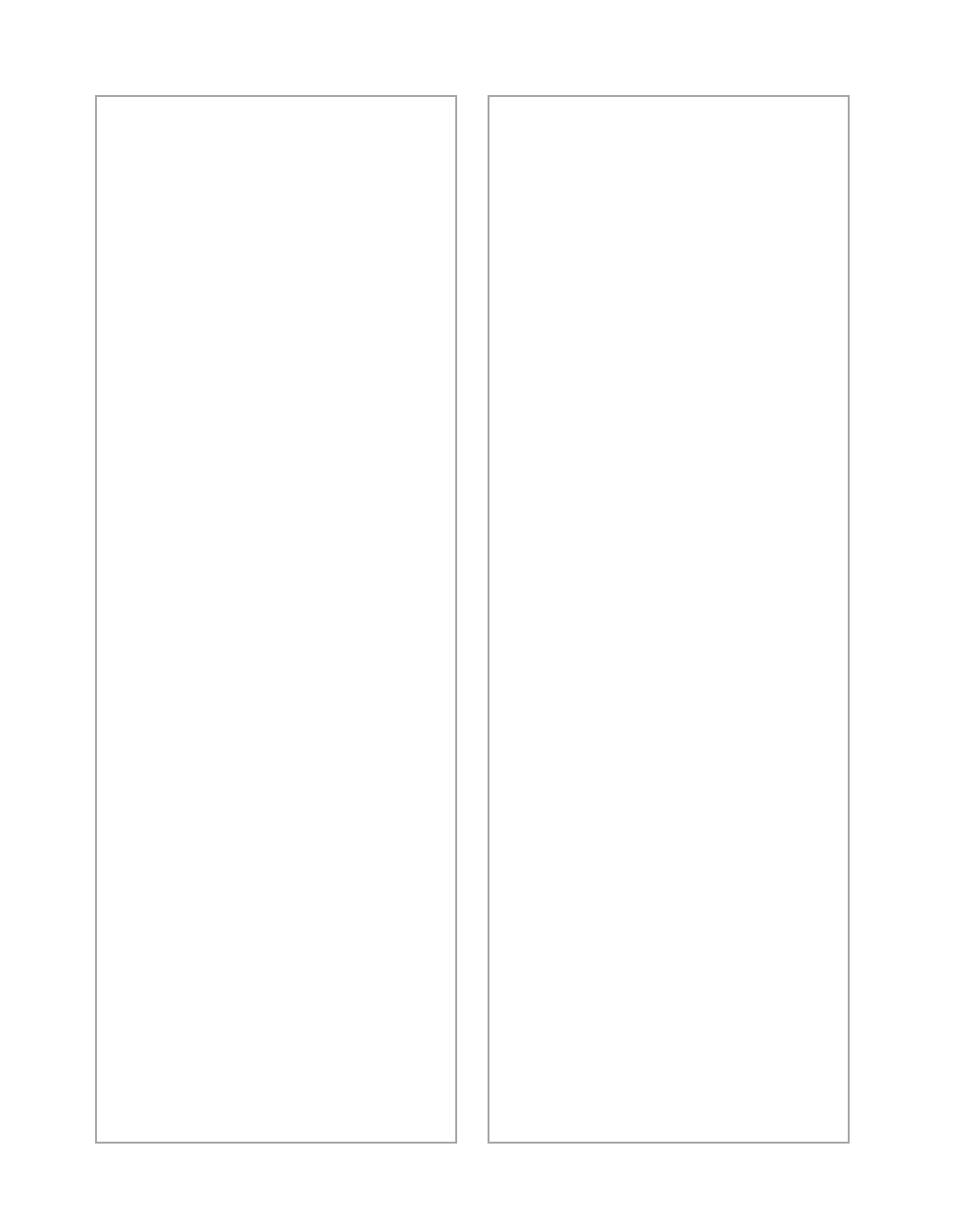
46
Problem Solving
■
This may also be due to the
power saving function (sleep
mode); if the scanner doesn’t
receive any commands after
10 minutes, it turns off the
lamp. The lamp comes back on
when you scan.
The scanner doesn’t scan.
■ Make sure you selected
EPSON
TWAIN L
as your scanner
source setting.
■ Wait until the fluorescent lamp
stays on (ready for scanning).
You may need to preview your
scan to make the lamp come on.
■ If you are using a USB hub, try
connecting the scanner directly
to the computer’s USB port.
Use only the USB cable that
came with your scanner.
■ If you see your scanner in the
Windows Control Panel, but
you can’t scan, uninstall and
reinstall your scanner as
described on page 47.
You see the message “Scanner Not
Ready” (Windows) or “Cannot
find the scanner on the bus”
(Macintosh).
■ Make sure the scanner is
plugged in. You may need to
restart your computer after
plugging in your scanner.
■ Make sure your USB cable is
securely connected. If you still
see the message, unplug your
scanner, then plug it in again,
and restart your system.
The scanner lid seems “loose.”
This is normal. Your scanner has a
self-adjusting cover that allows you
to place thick documents on the
document table glass without
removing the cover.
basics.book Page 46 Monday, October 23, 2000 11:35 AM