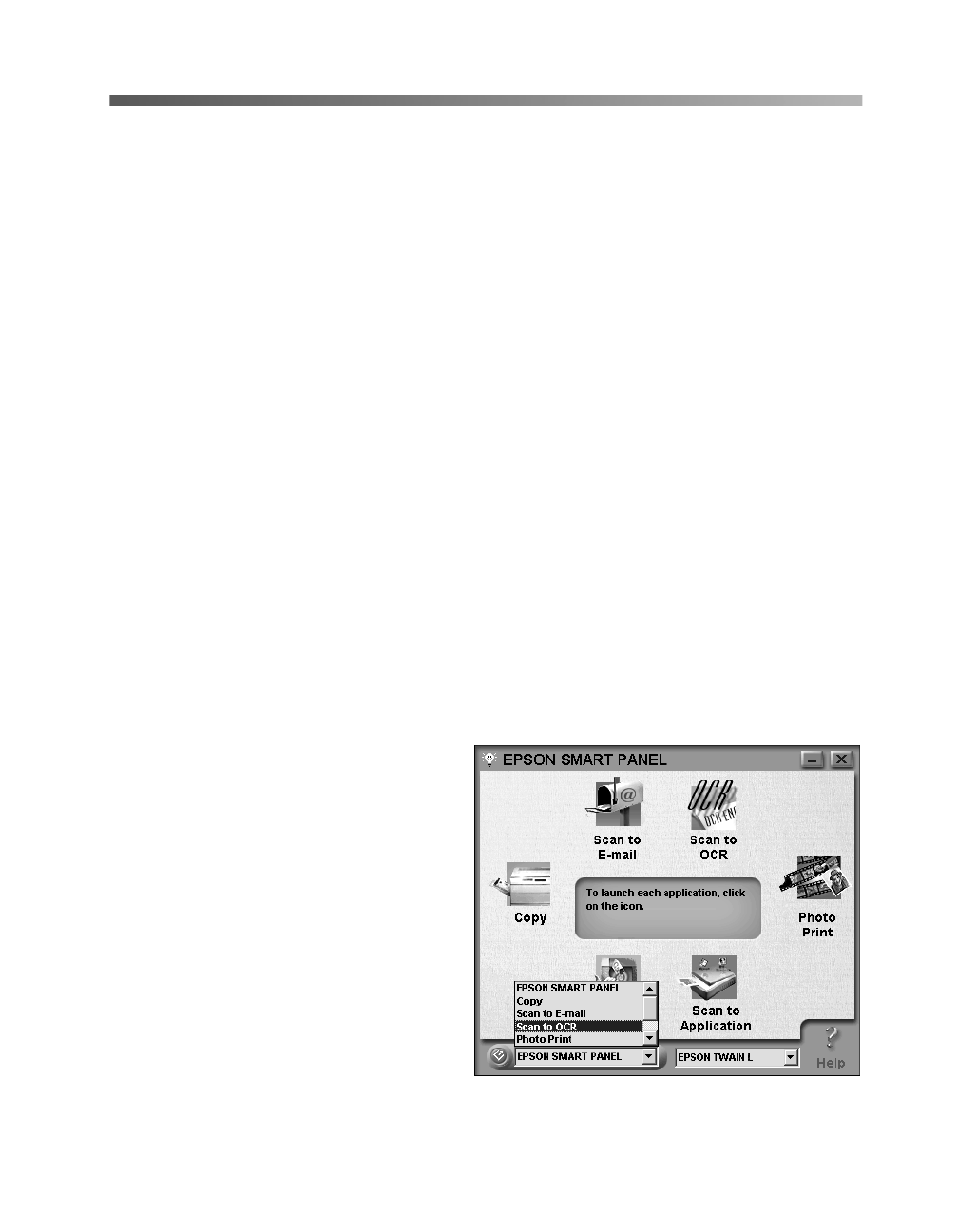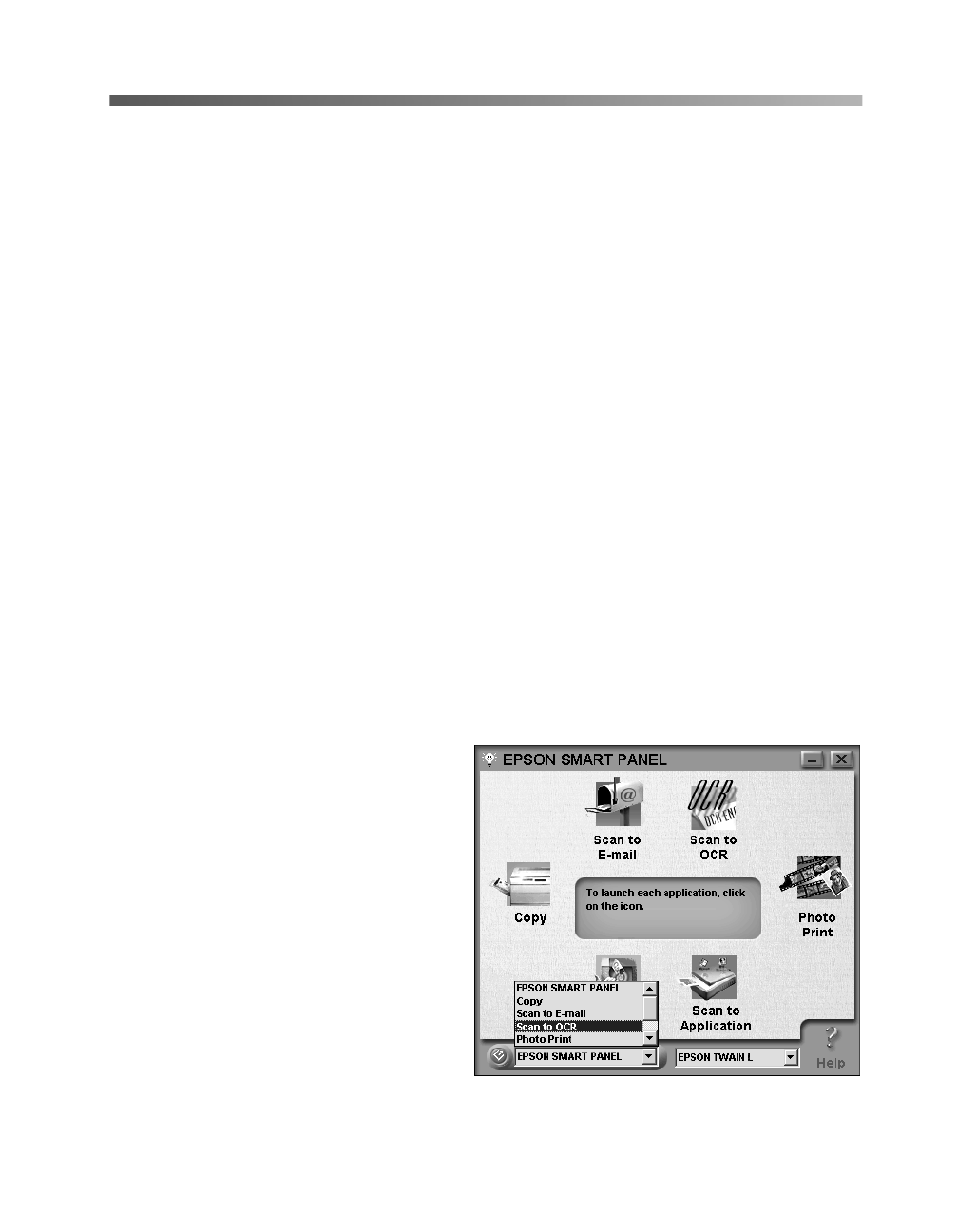
Scanning from Start to Finish
31
Scanning Projects
This section gives examples for four of the Smart Panel scanning applications:
■ Scan and convert a text document using
Scan to OCR
and the
] Start button
below
■
Scan to E-mail
on page 33
■ Scan and
Copy
using the
t Copy button on page 34
■
Scan for Creativity
using the
s Scan button on page 35
The steps for the other Smart Panel applications are similar. For detailed instructions,
see your electronic manual for EPSON Smart Panel.
Scanning and Converting a Text Document
This project begins by assigning Scan to OCR to the
] Start button. After selecting
your settings in Smart Panel and scanning one page, you can continue scanning with
the same settings by placing additional pages on the document table and pressing the
] Start button. Follow the steps below:
1. Place your document face down on the document table; then close the scanner
cover.
2. Open EPSON Smart Panel, if it
isn’t already open.
3. From the pull-down menu in the
bottom left, select
Scan to OCR
.
The
] Start button icon appears
next to Scan to OCR.
4. Click the
Scan to OCR
icon. The
Scan to OCR window opens.
basics.book Page 31 Monday, October 23, 2000 11:35 AM