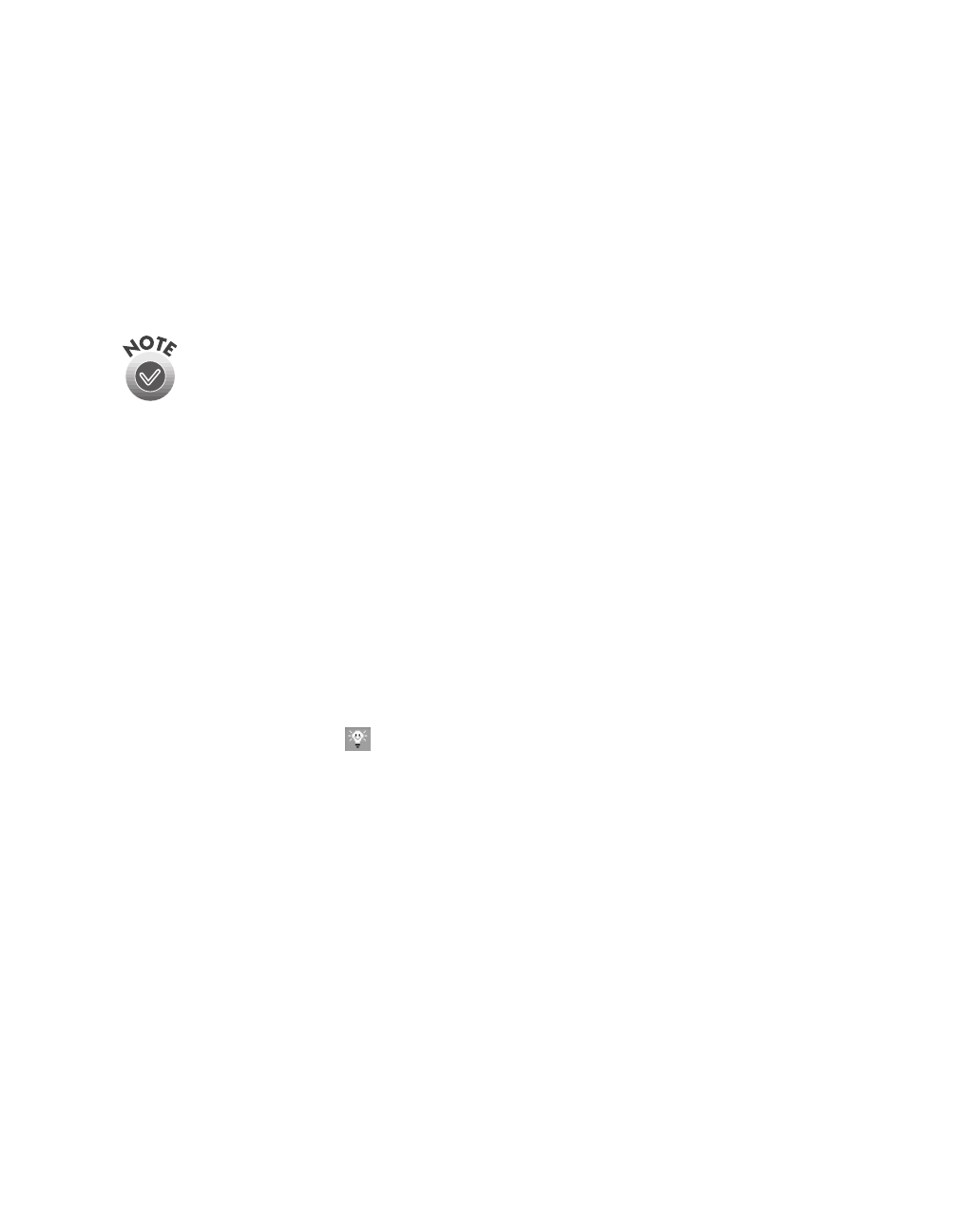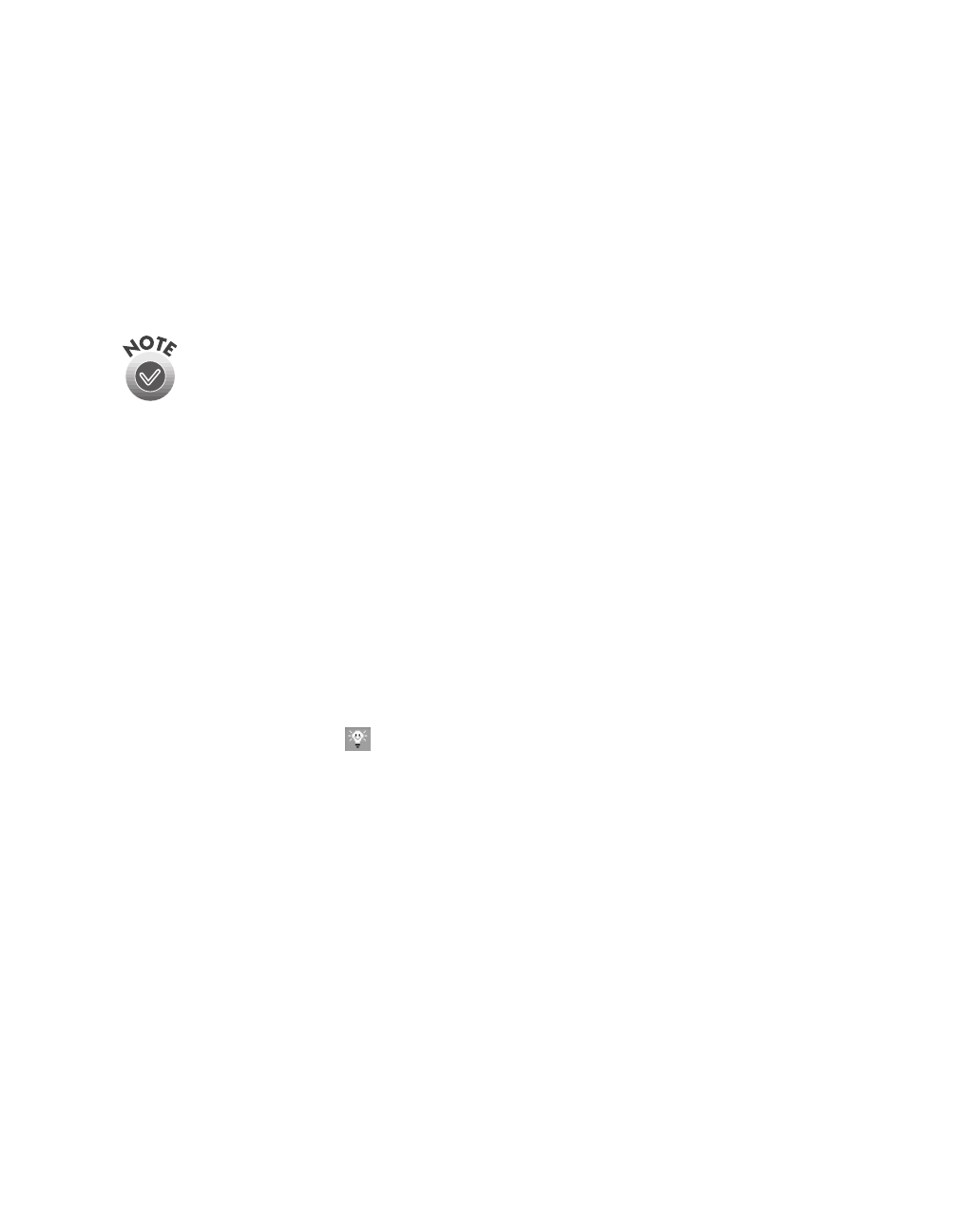
Scanning from Start to Finish
33
9. To save your documents without opening them, click
Save
. Enter a name and
folder in the File Name and Path box, or leave the default name. For multiple
documents, each file is assigned the file name you select with a new number.
Select one of the available formats for saving your file:
TXT
,
RTF
,
HTML
, or
PDF
.
To open your files for editing, click
Open
. Select an application from the list.
Click
Property
to change any settings for the way your documents will open.
Click
OK
when you are done making changes to the Property settings, or click
Cancel
if you don’t want to save your changes. Click
Open
.
The PDF format is available only if you have Adobe PDF Writer installed. (It
is not included on the CD-ROM).
When you scan to OCR using the
] Start button, the pages are
automatically opened as individual files in the last application that was
selected in Smart Panel’s OCR option.
The next time you scan using the
]
Start button, Smart Panel uses these same
settings.
Scanning a Document to E-mail
You can scan photos or documents and then attach the resulting files to an e-mail
message. Follow these steps to scan to e-mail:
1. Open the EPSON Smart Panel:
In Windows, click the Smart Panel icon on the Windows taskbar.
On a Macintosh, click the Apple menu icon, then click
EPSON SMART PANEL
.
2. Click the
Scan to E-mail
icon.
3. Select the document settings for your scans:
■ Select the document type for your source image.
■ Select a destination setting.
4. Click
Scan
. The scanner scans your image(s).
5. Click
Specify Name and Format
. You see the following:
6. Choose a format for your file(s).
basics.book Page 33 Monday, October 23, 2000 11:35 AM