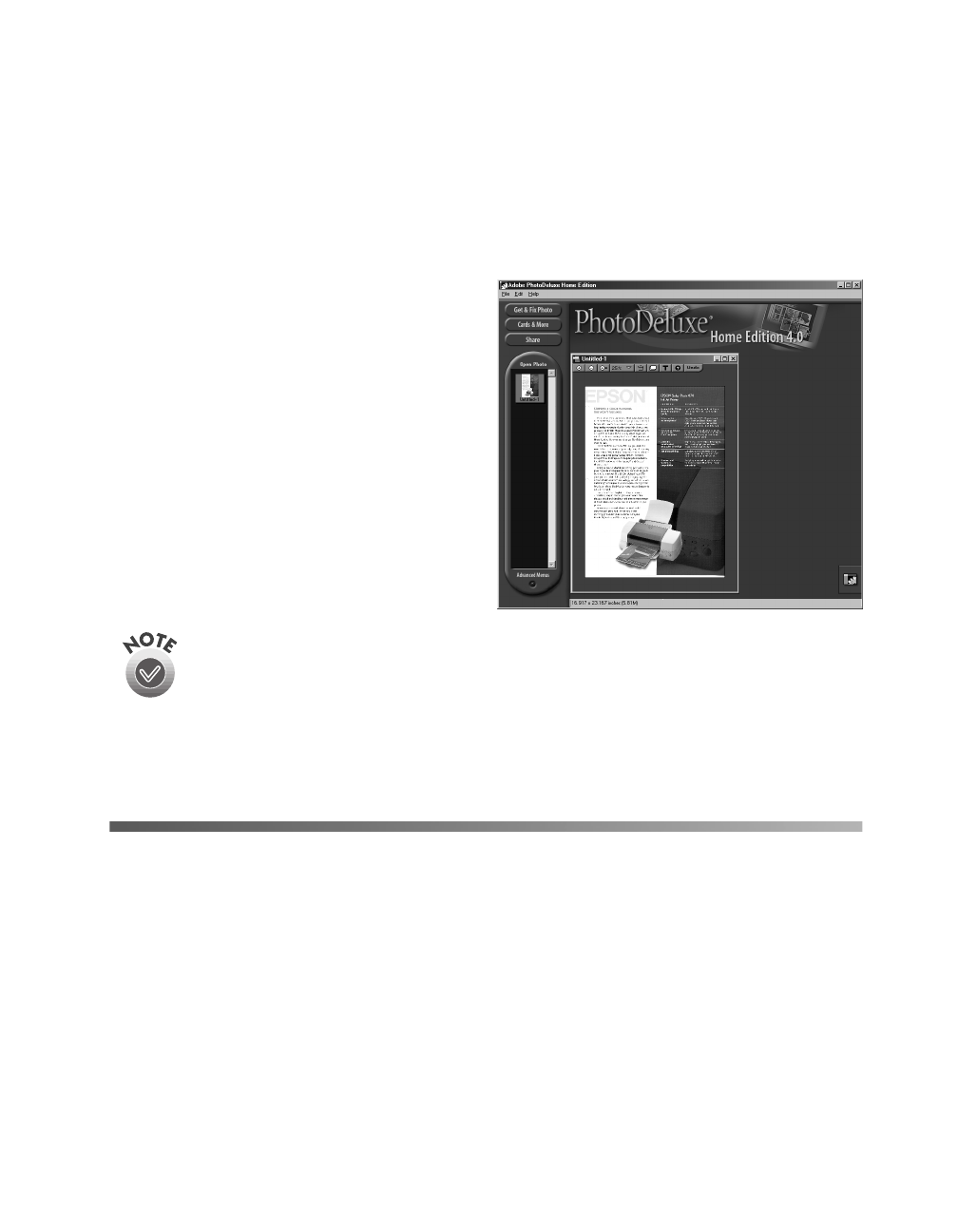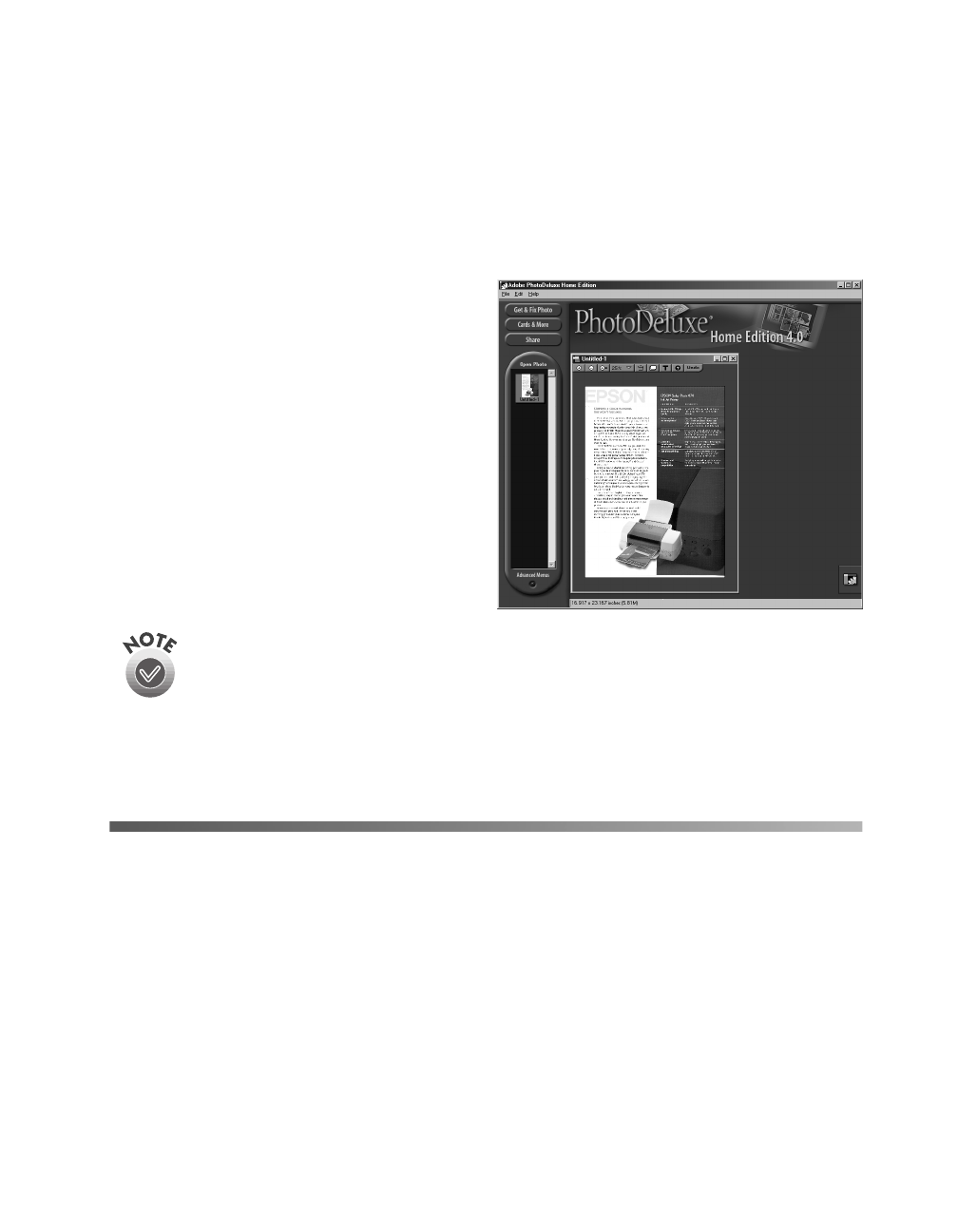
Scanning from Start to Finish
35
Scanning for Creativity
This example explains how to scan a photograph using the Scan button, EPSON
Smart Panel’s Scan for Creativity, and PhotoDeluxe. If you haven’t already installed
PhotoDeluxe, see page 22 for instructions.
1. Place your document on the document table, as described on page 27.
2. Press the
s Scan button on your
scanner. EPSON Smart Panel Scan for
Creativity opens in the background.
Your document is scanned and opens
in Adobe PhotoDeluxe.
You can use all of the PhotoDeluxe
features to edit and enhance your
photo, add text and special effects, or
create many types of projects. For
more information, click
Help
or view
the electronic manual for
PhotoDeluxe.
If you want to scan with different settings, for example in Grayscale, open
the Smart Panel Scan for Creativity window, change your settings, then
scan from Smart Panel.
You cannot use the
s
Scan button when the Scan for Creativity window is
open.
Advanced Scanning
Scans are performed from within a host application—the application into which you
plan to import the scanned image or document, such as Adobe PhotoDeluxe or other
TWAIN-compliant program. You have to start this application before you can access
EPSON TWAIN, your scanner software.
Once you’ve started your application, you need to select the scanner “source” you
want to scan with. Your EPSON Perfection 640U scanner comes with the EPSON
TWAIN L driver. You need to select this driver as the source in your application.
basics.book Page 35 Monday, October 23, 2000 11:35 AM