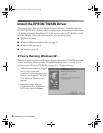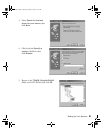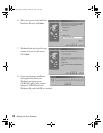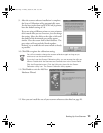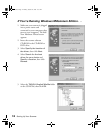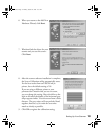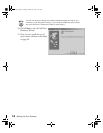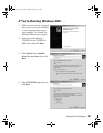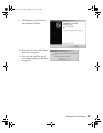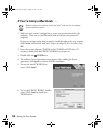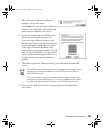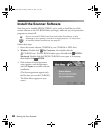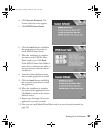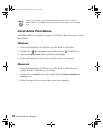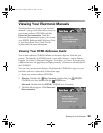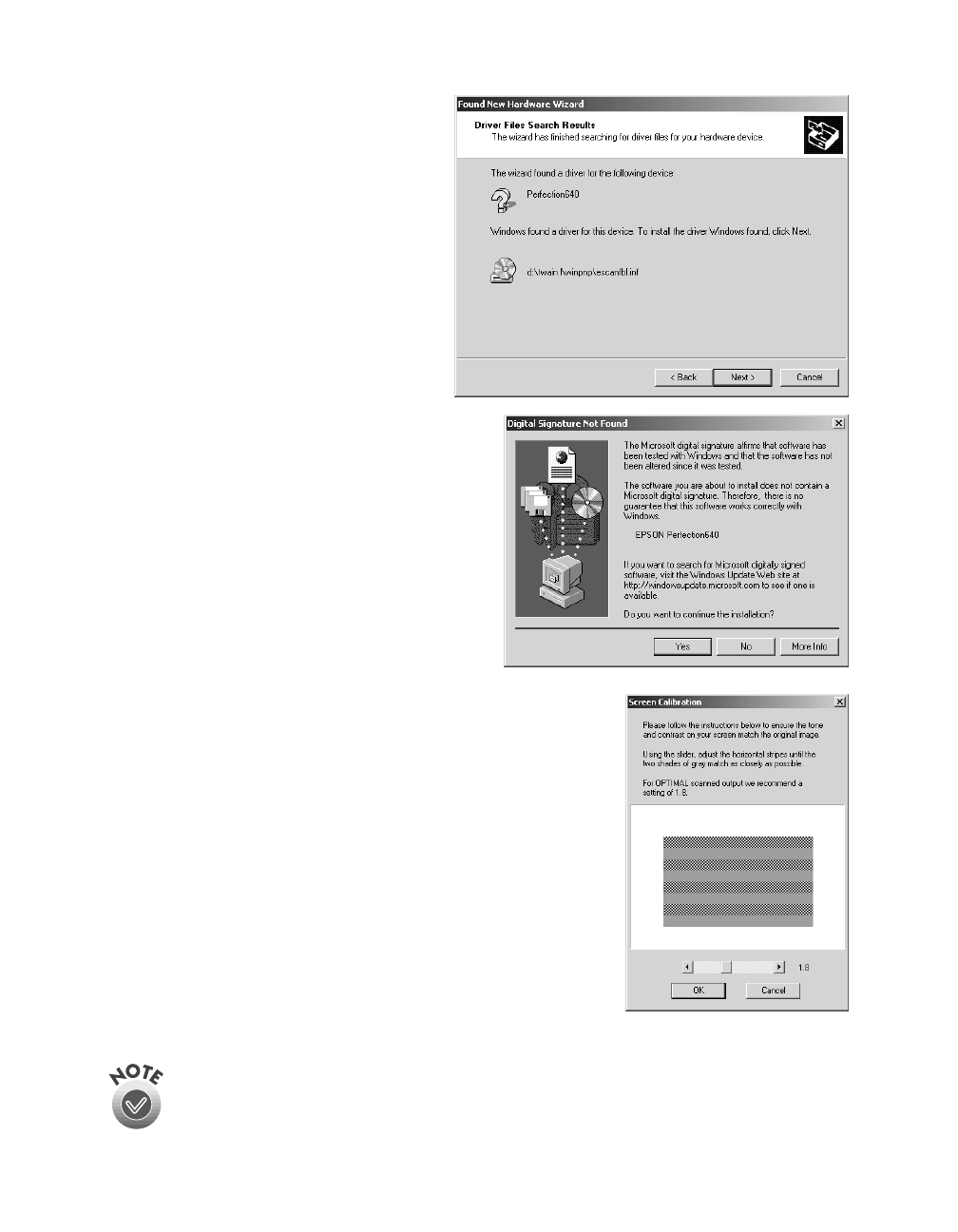
16
Setting Up Your Scanner
5. Windows finds the TWAIN
driver. Click
Next
.
(If Windows doesn’t find
your driver, browse to the
TWAIN L\English\Win2000
folder on the CD-ROM. Click
Open
, then click
OK
. When you
see a screen similar to the one on
the right, click
Next
.)
6. When this screen appears, click
Yes
.
7. After the scanner software installation is complete, the
Screen Calibration utility automatically starts. For the
best results from an EPSON ink jet printer, leave the
default setting of 1.8.
If you are using a different printer or your printouts
don’t match what you see on screen, you can change
the setting. Move the slider to the right or left until the
shades of the horizontal gray stripes appear similar.
View the screen from a short distance. The gray stripes
will not perfectly blend together; however, try to make
the two tones match as closely as possible.
8. Click
OK
to register the calibration setting.
You will not need to change the screen calibration again as long as you
continue to use the same monitor. If you need to recalibrate your screen,
see your electronic
Reference Guide
for instructions.
basics.book Page 16 Monday, October 23, 2000 11:35 AM