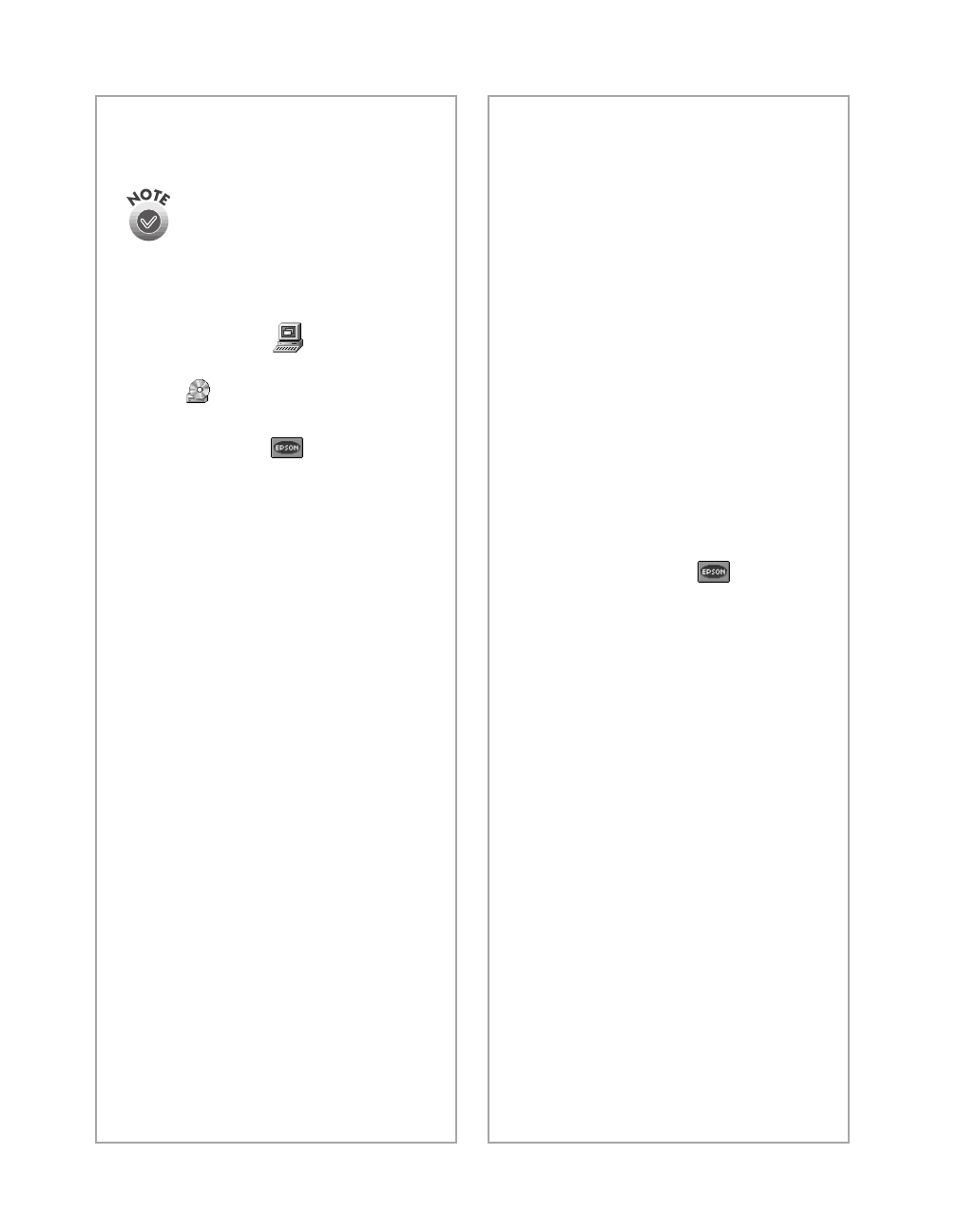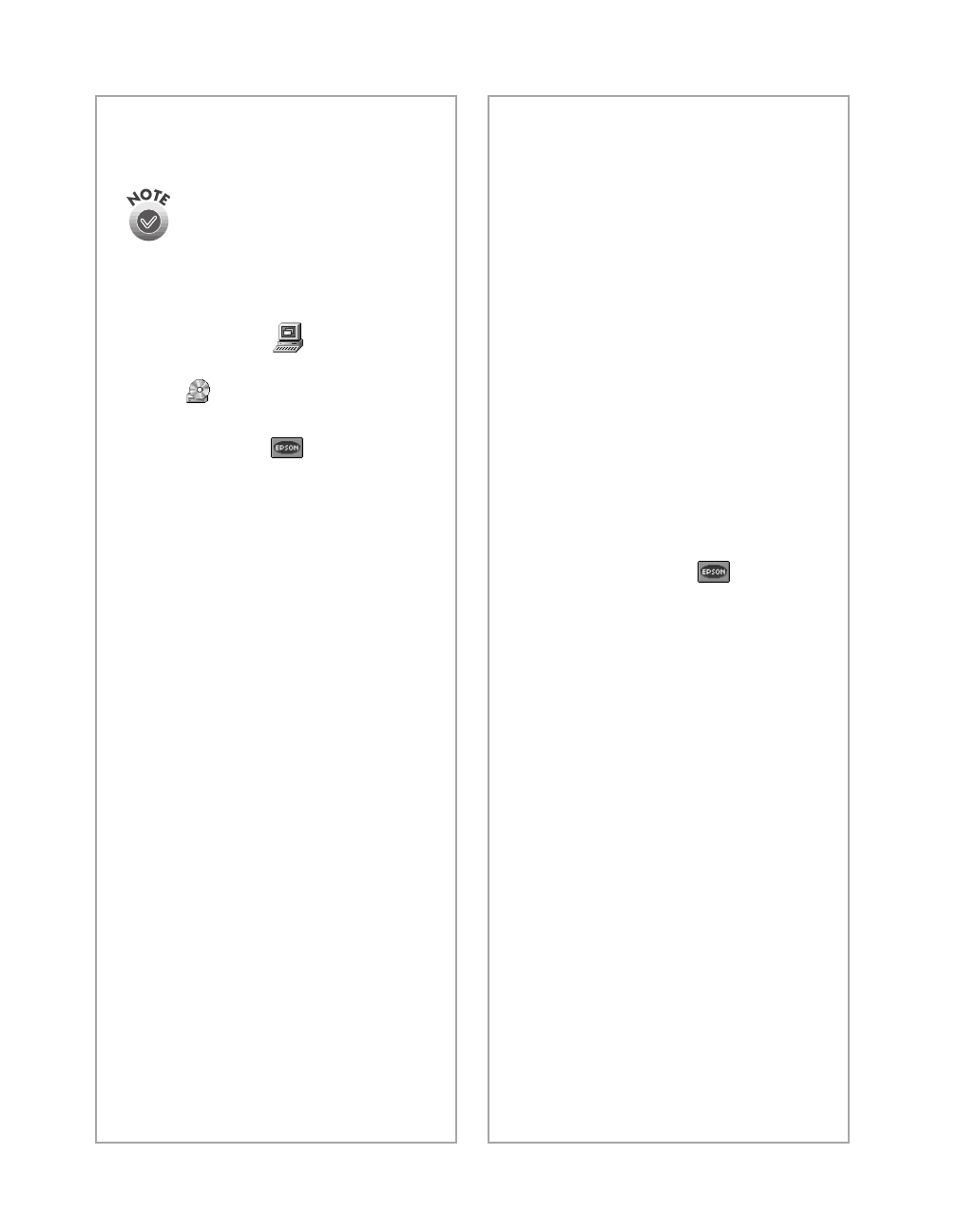
48
Problem Solving
You need to reinstall EPSON
TWAIN in Windows.
You must first uninstall your
scanner as described above.
1. Insert your scanner CD-ROM
in your CD-ROM drive.
2. Double-click
My
Computer
, then double-click
the CD-ROM icon. The
CD-ROM window opens.
Double-click
EPSON
.
3. On the Main Menu, select
Reinstall TWAIN Driver
.
4. On the Re-install screen, click
the
Reinstall
button.
5. At the restart message, click
Yes
or
OK
.
6. Restart your system if it doesn’t
automatically restart.
7. After you restart, follow the
installation instructions for your
operating system (see page 8).
You’ve uninstalled and reinstalled
EPSON TWAIN in Windows, but
you get error messages when you
scan.
Be sure you uninstalled and
reinstalled your scanner as described
on page 47. If you still get error
messages, uninstall both your
scanner and EPSON Smart Panel,
and then reinstall them.
You need to reinstall your scanner
software on a Macintosh.
1. Insert your scanner CD-ROM
in your CD-ROM drive.
2. Double-click the
EPSON
icon.
3. On the Main Menu, select
Reinstall Scanner Software
.
4. On the Reinstall window, click
the
Reinstall
button.
5. Read the next message, then
click
Yes
.
6. On the TWAIN Installer
screen, make sure
Easy Install
is selected for the default
installation, then click
Install
.
7. After the installation is
complete, click
Restart
. If
necessary, calibrate your screen.
Then your Macintosh
automatically restarts.
basics.book Page 48 Monday, October 23, 2000 11:35 AM