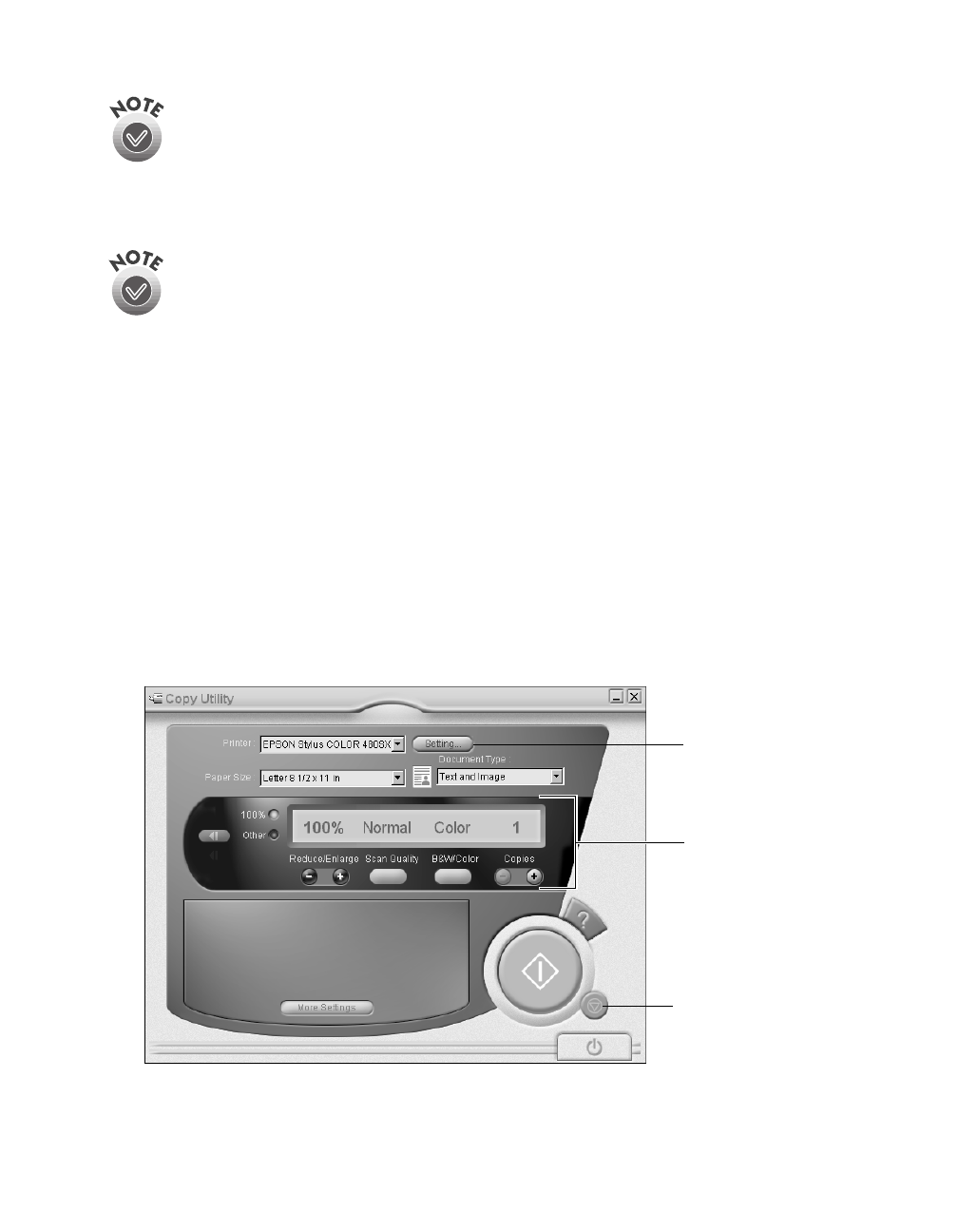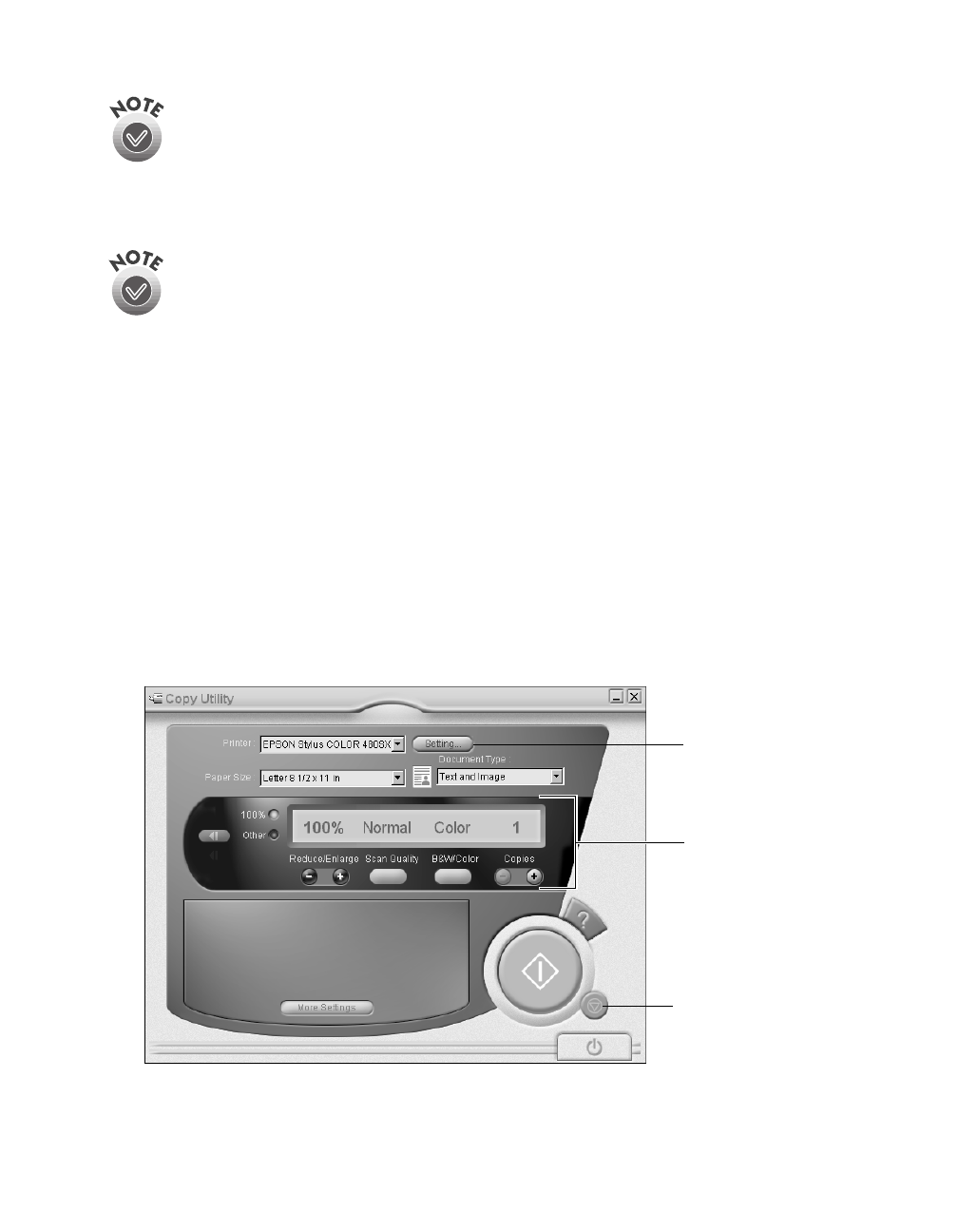
34
Scanning from Start to Finish
If you save your file in the JPEG format, you can select a compression
application from the Options list. If you select RTF, your scan is saved as
an image in an RTF file; it is not converted to editable text.
7. Click
Apply
and then click
Finish
. A screen appears showing any available e-mail
programs on your system.
Your e-mail program must be MAPI-compliant, for example, Microsoft
Exchange or Outlook.
®
See your e-mail documentation for details. AOL
®
is
not a MAPI-compliant e-mail application.
8. Select your e-mail program and click
Send E-mail
. Enter the e-mail address, type
in a message and subject, then send your e-mail.
Scanning and Copying
This example explains how to scan and print a document using the
t Copy button,
EPSON Smart Panel’s Copy utility, and an EPSON ink jet printer.
1. Make sure your printer is turned on and paper is loaded.
2. Place your document on the document table, as described on page 27.
3. If you want to change the default settings, open Smart Panel and the Copy utility,
then change your settings. Otherwise, skip to step 4.
4. Press the
t Copy button on your scanner. You see the Smart Panel Copy utility.
Your document is automatically scanned and printed.
click to change
printer settings
click to change
copy settings
click to cancel
scanning
basics.book Page 34 Monday, October 23, 2000 11:35 AM