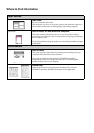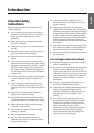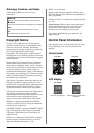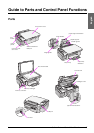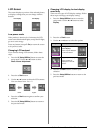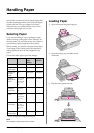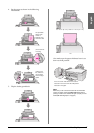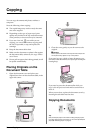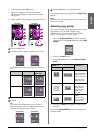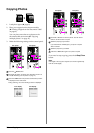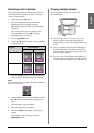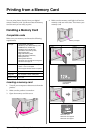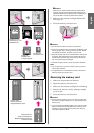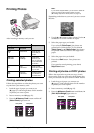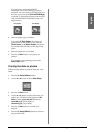8 Copying
Copying
You can copy documents and photos without a
computer.
Note the following when copying:
■ The copied image may not be exactly the same
size as the original.
■ Depending on the type of paper used, print
quality may decline in the top and bottom areas
of the printout, or these areas may be smeared.
■ If you see a low ink icon while you are
copying, you can either continue copying until
the ink is expended, or stop and replace the
cartridge.
■ Keep the document table clean.
■ Make sure the document or photo is flat against
the document table; otherwise, the copy will be
out of focus.
■ Do not pull out paper that is being printed; it will
be ejected automatically.
Placing Originals on the
Document Table
1. Open the document cover and place your
original face-down on the document table, in the
upper left corner.
2. Close the cover gently so you do not move the
original.
c Caution:
Never open the document cover beyond where it stops and
do not place heavy objects on top of the product.
If you need to copy a thick or large document, you
can remove the document cover. Just open it and pull
it straight up.
If you need to press the document flat while you
copy it, do not press too hard and be careful not to
move it.
When you are done, replace the document cover by
inserting the tabs back into the slots.
Copying Documents
Tip:
Plain photocopier paper works well for making everyday copies.
For crisper text and more vivid colors, try one of the special Epson
papers (& “Selecting Paper” on page 6).