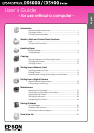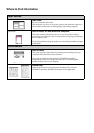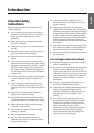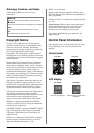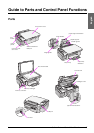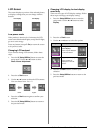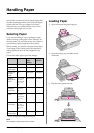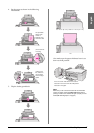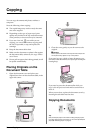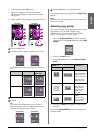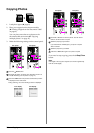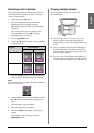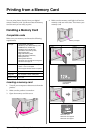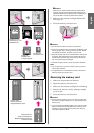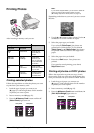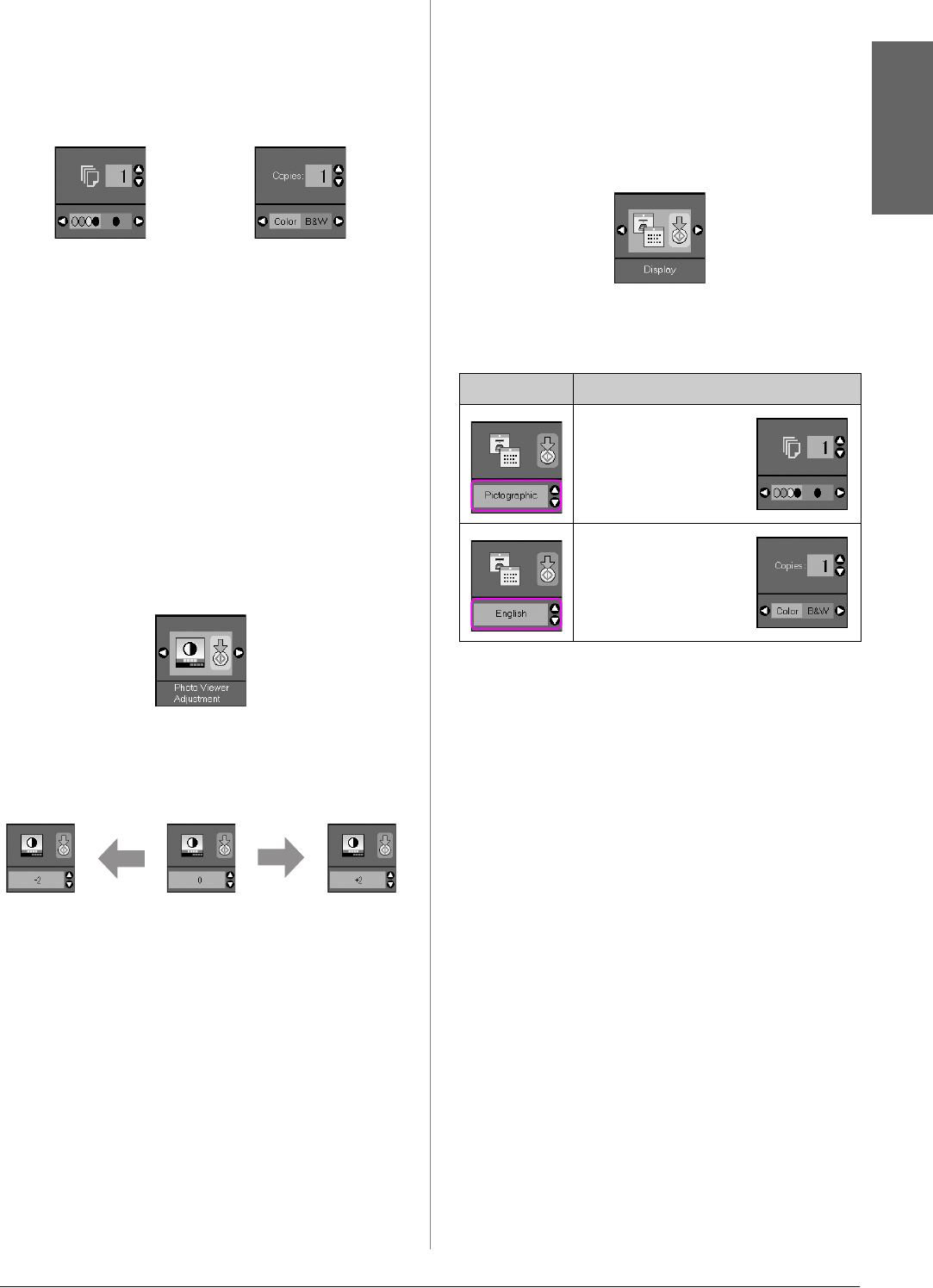
Guide to Parts and Control Panel Functions 5
English
LCD Screen
The screen displays a preview of the selected photos,
or displays settings that you can change with the
buttons.
Low power mode
If the product is inactive for 13 minutes, the LCD
screen turns black and all lights, except the On light,
go out to save energy.
Press any button (except P On) to return the screen
to its previous state.
Changing LCD contrast
If you want to change LCD contrast, follow these
steps.
1. Press the F [Setup/Utilities] button to enter the
setup mode. Use the l or r button to select
Photo Viewer Adjustment.
2. Press the x Start button.
3. Use the u or d button to select the LCD contrast.
You can choose from - 2 to + 2.
4. Press the x Start button again to confirm your
selection.
5. Press the F [Setup/Utilities] button to return to
the previous mode.
Changing LCD display for text display
users only
There are two types of LCD display settings. Follow
these steps to change your display setting.
1. Press the Setup/Utilities button to enter the
setup mode. Use the l or r button to select
Display.
2. Press the x Start button.
3. Use the u or d button to select the options.
4. Press the x Start button to confirm your
selection.
5. Press the Setup/Utilities button to return to the
previous mode.
Icon display Text display
darker brighter
Settings Description
Pictographic:
(Icon display)
Icons only are displayed
on the LCD screen.
English: (Text display)
Icons and text are
displayed on the LCD
screen.