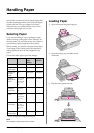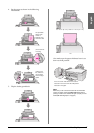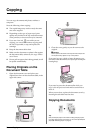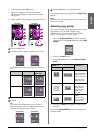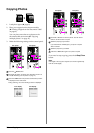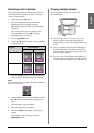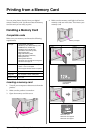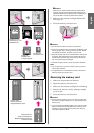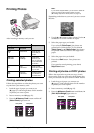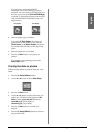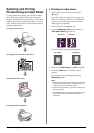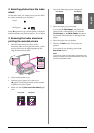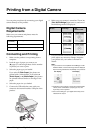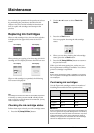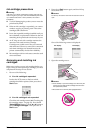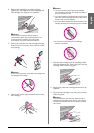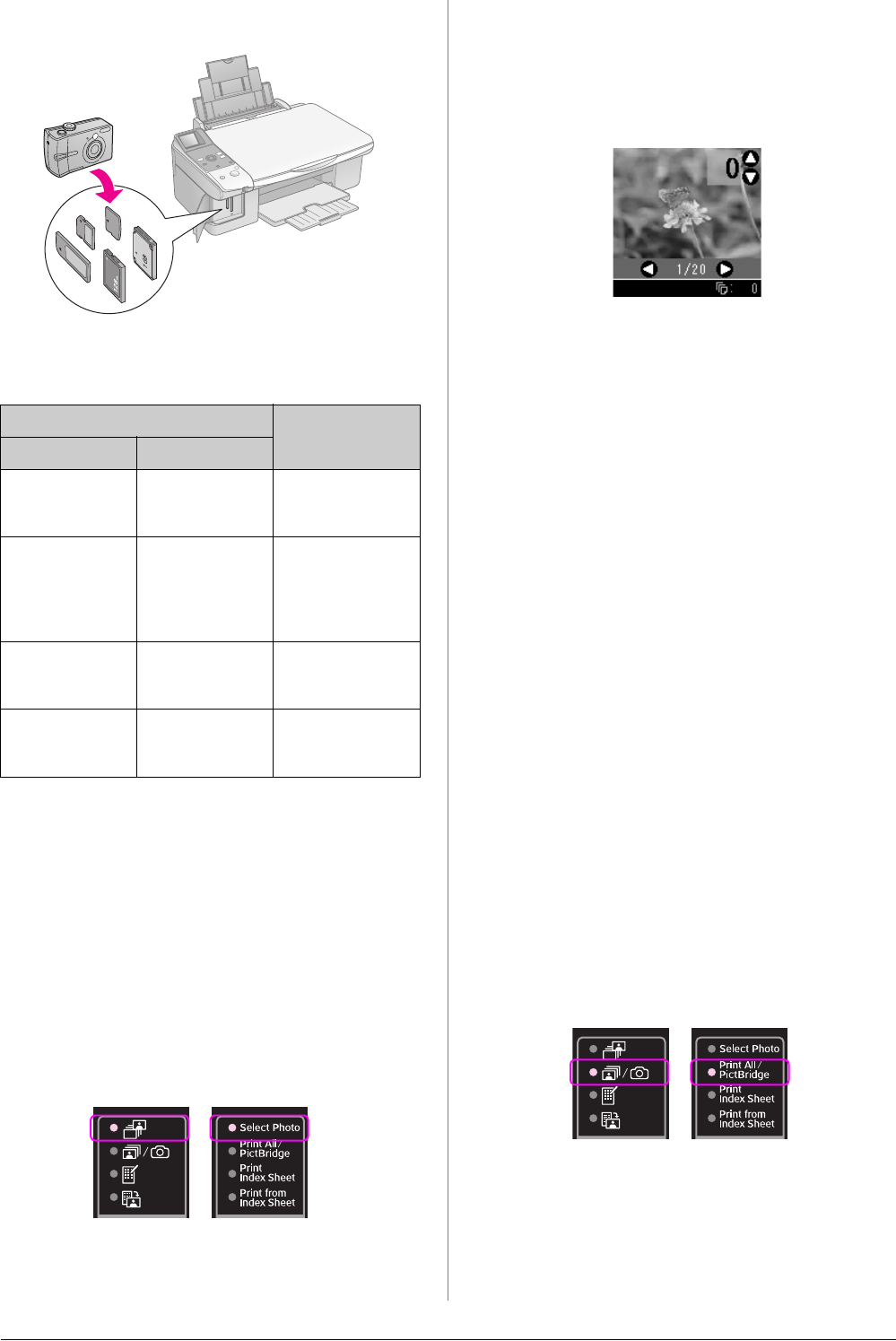
14 Printing from a Memory Card
Printing Photos
After inserting a memory card you can:
Printing selected photos
Follow the steps below to select the photos you want
to print from your memory card.
1. Load the type of paper you want to use
(& page 6). Load enough sheets for the number
of photos you want to print.
2. Insert a memory card (& page 12).
3. Press the C Memory Card button until the j
[Select Photo] light turns on.
Note:
If your camera supports DPOF, you can use it to select the
photos you want to print and the number of copies
(& “Printing all photos or DPOF photos” on page 14).
Depending on the data on your card, you see a screen
like this:
4. Use the l or r button to select a photo. Use the u
or d button to set the number of copies.
5. Select the paper type you loaded.
If you select l [Plain Paper], the photos are
printed with a white border. If you select g
[Photo Paper] or h [Matte Paper], the photos
are printed without borders to the edge of the
paper.
6. Select the paper size you loaded.
7. Press the x Start button. Your photos are
printed.
If you need to cancel printing, press the y
Stop/Clear button.
Printing all photos or DPOF photos
Follow the steps below to print one copy of each
photo on the card or to print only those photos that
were pre-selected with your camera’s DPOF feature.
1. Load the type of paper you want to use
(& page 6). Load enough sheets for the number
of photos you want to print.
2. Insert a memory card (& page 12).
3. Press the C Memory Card button until the f/e
[Print All/PictBridge] light turns on.
Setting Description
Icon panel Text panel
j
Select Photo Prints only the
photos that you
choose.
f/e
Print All/
PictBridge
Prints all the
photos on your
card, or prints the
photos with DPOF
information.
m
Print
Index Sheet
Prints an index
sheet of the photos
on your card.
i
Print from
Index Sheet
Prints the photos
you selected on
the index sheet.
Icon panel Text panel
Icon panel Text panel