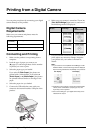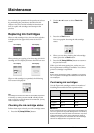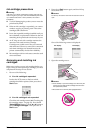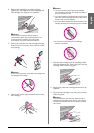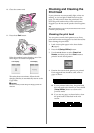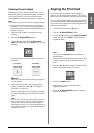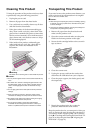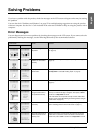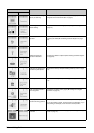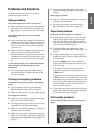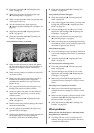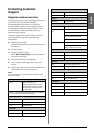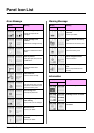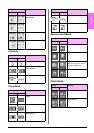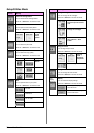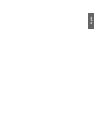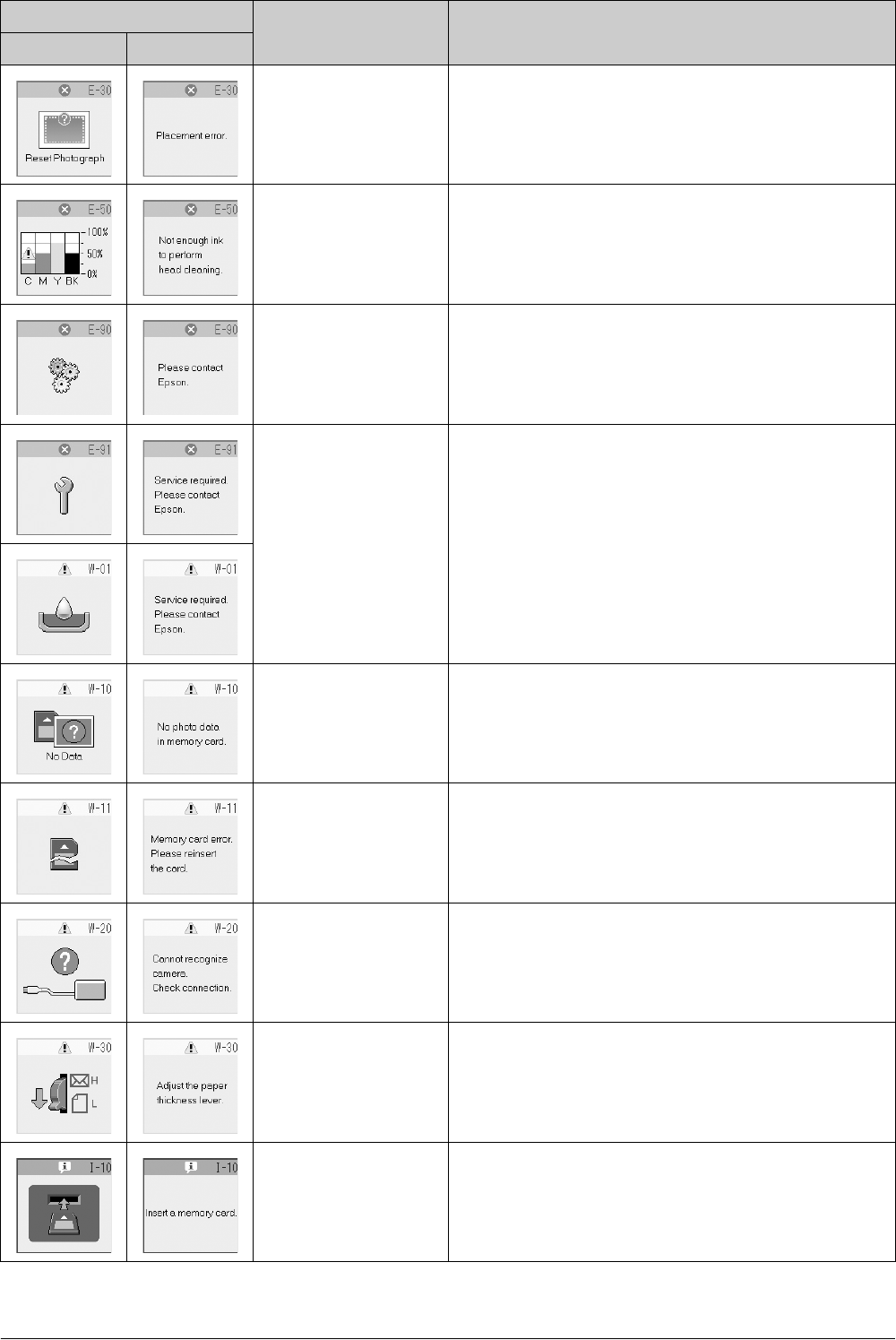
26 Solving Problems
An error occurred during
photo pre-scanning.
Check that the photo is placed correctly and try again (& “Placing
Originals on the Document Table” on page 8).
Not enough ink to perform
head cleaning.
Replace with new ink cartridges (& “Replacing Ink Cartridges” on
page 19).
There is a problem with the
product.
Turn the product off and then back on. If the error does not clear,
contact your dealer (& “Contacting Customer Support” on page
29).
Waste ink pad in the
product is saturated.
Contact your dealer to replace it (& “Contacting Customer Support”
on page 29).
The memory card does not
contain any valid photos.
Remove the memory card (& “Handling a Memory Card” on page
12).
Memory card error. Remove the memory card (& “Handling a Memory Card” on page
12).
The connected camera is
not recognized.
Check the connection and try again (& “Printing from a Digital
Camera” on page 18).
The paper thickness lever
is set to the wrong position.
Set the paper thickness lever to the correct position and try again.
If you are printing on paper, move the lever to the m position. If you
are printing on envelopes, move the lever to the ^ position.
No memory card is
inserted.
Insert a valid memory card and try again (& “Handling a Memory
Card” on page 12).
LCD Screen Cause Solution
Icon Text