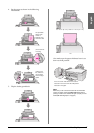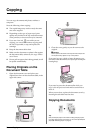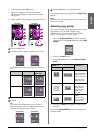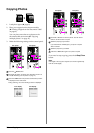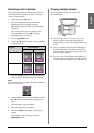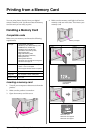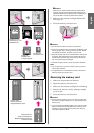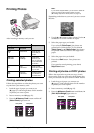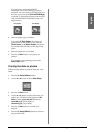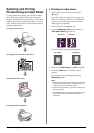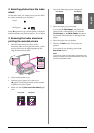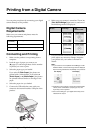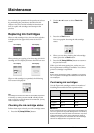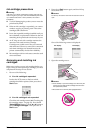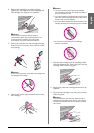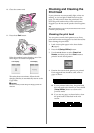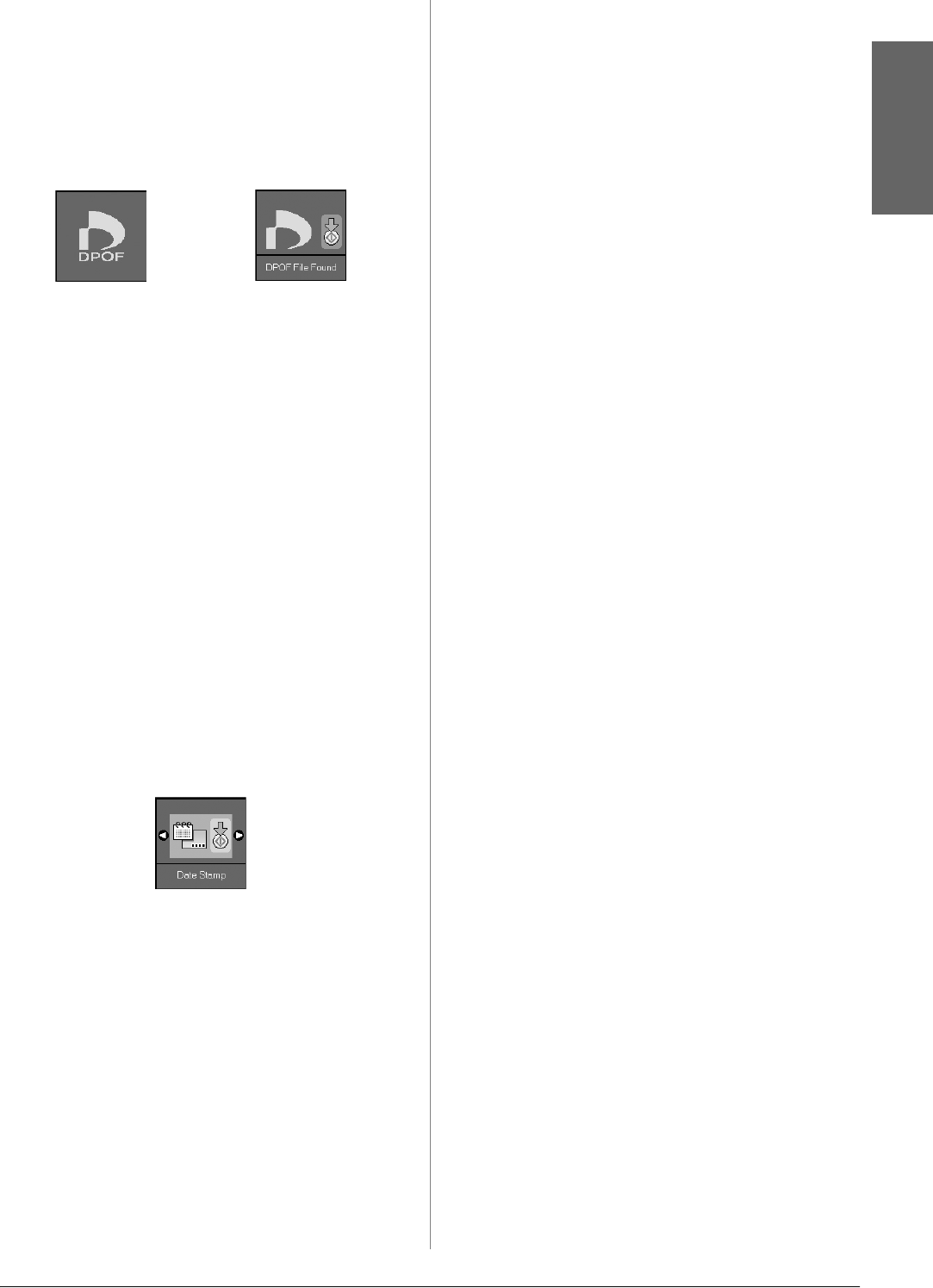
Printing from a Memory Card 15
English
If your memory card contains DPOF
information, one of the following screens is
displayed. You cannot print all of the photos on
the card, even when f/e [Print All/PictBridge]
is selected. To print all the photos on the memory
card, cancel the DPOF information from your
digital camera.
4. Select the paper type you loaded.
If you select l [Plain Paper], the photos are
printed with a white border. If you select g
[Photo Paper] or h [Matte Paper], the photos
are printed without borders to the edge of the
paper.
5. Select the paper size you loaded.
6. Press the x Start button. Your photos are
printed.
If you need to cancel printing, press the y
Stop/Clear button.
Printing the date on photos
Follow the steps below to print the date they were
taken.
1. Press the F [Setup/Utilities] button.
2. Use the l or r button to select Date Stamp.
3. Press the x Start button.
4. Use the u or d button to select the format you
want to use. The date format options are No
Date (no date), yyyy.mm.dd (2006.06.16),
mmm.dd.yyyy (Jun.16.2006), or
dd.mmm.yyyy (16.Jun.2006).
5. Press the x Start button to confirm your
selection.
6. Press the F [Setup/Utilities] button to return to
the previous mode.
Icon display Text display