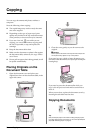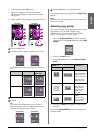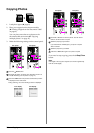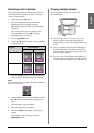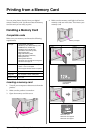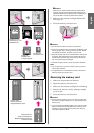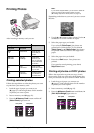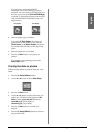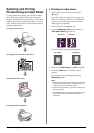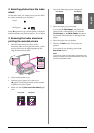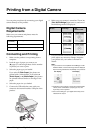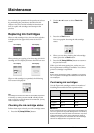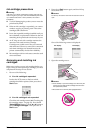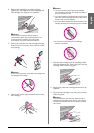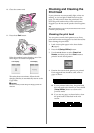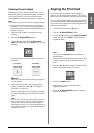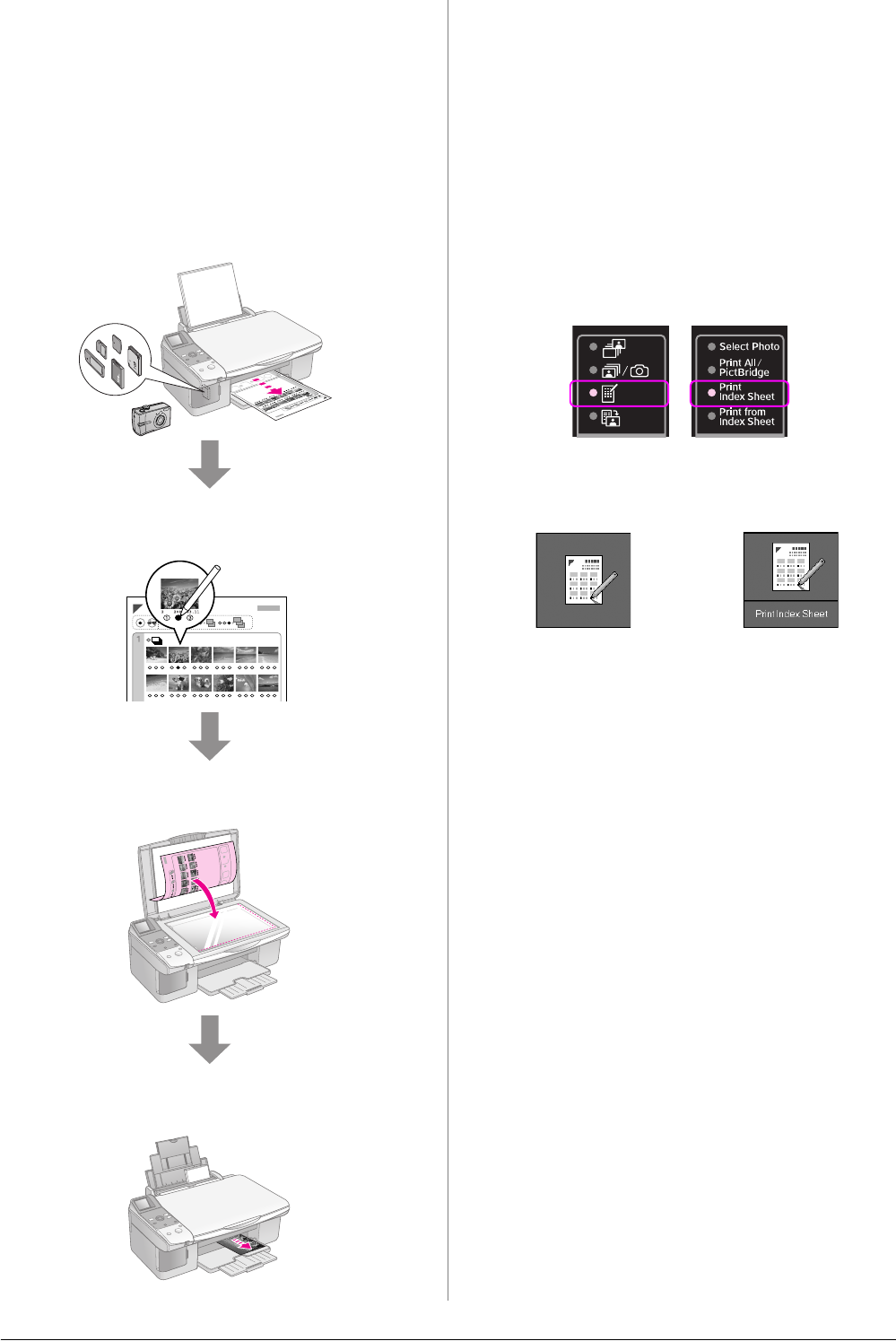
16 Printing from a Memory Card
Selecting and Printing
Photos Using an Index Sheet
To select photos for printing, you can use an index
sheet. First, print an index sheet which has small
images of all the photos on your memory card. Then,
mark the photos on the index sheet that you want to
print, scan the sheet, and the selected photos will be
printed automatically.
Printing an index sheet
Selecting photos from the index sheet
Scanning the index sheet
Printing the selected photos
1. Printing an index sheet
1. Load several sheets of A4-size plain paper
(& page 6).
Up to 30 images are printed on each page, so if
there are more than 30 photos on your memory
card, you will need enough sheets for all the
index pages to be printed.
2. Insert a memory card (& page 12).
3. Press the C Memory Card button until the m
[Print Index Sheet] light turns on.
One of the following screens is displayed.
4. Make sure l [Plain Paper] and A4 are selected.
5. Press the x Start button. The index sheet is
printed.
If you need to cancel printing, press the y
Stop/Clear button.
Note:
❏ Make sure the triangle mark on the upper left corner of the
index sheet is printed properly. If the index sheet is not
printed correctly, the product cannot scan it.
❏ If there are a lot of photos on your memory card, this may
take a few minutes.
❏ For multiple index sheets, the pages are printed from the
last sheet to the first, so the most recent images are
printed first.
Icon display Text display
Icon panel Text panel