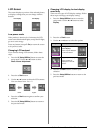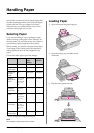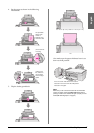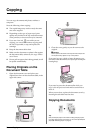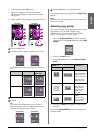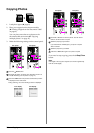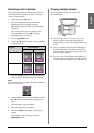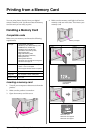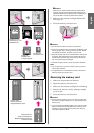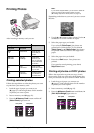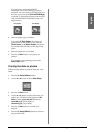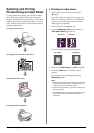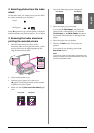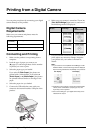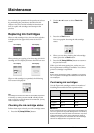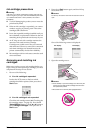Printing from a Memory Card 13
English
c Caution:
Make sure you check which direction the card should be
inserted, and if the card needs an adapter make sure you
attach the adapter before inserting the card. Otherwise, you
may not be able to remove the card from the product.
5. Make sure the memory card light flashes and
then stays on.
6. Close the memory card slot cover.
c Caution:
❏ Do not insert more than one memory card at a time.
❏ Do not try to force the memory card into the slot. Memory cards
will not go all the way in. Forcing a memory card into the slot
may damage the product, the memory card, or both.
❏ Keep the memory card slot cover closed while a memory card
is inserted. This protects the memory card and the slot from
dust and static; otherwise data on the memory card may be
lost, or the product may be damaged.
❏ The static charge on memory cards may cause malfunction.
Note:
❏ You can print only in color from a memory card; you cannot
print in black and white.
❏ If a digital camera is connected to the product, disconnect it
before you insert your memory card.
Removing the memory card
1. Make sure all print jobs are finished.
2. Open the memory card slot cover.
3. Make sure the memory card light is not flashing.
4. Remove the memory card by pulling it straight
out of its slot.
5. Close the memory card slot cover.
c Caution:
❏ Do not remove the memory card or turn off the product while
the memory card light is flashing, or you may lose data on the
memory card.
❏ If your computer uses Windows 2000 or XP, never turn off the
product or disconnect the USB cable when a memory card is
inserted; you may lose data on the memory card. See your
online User’s Guide for details.
SD Memory Card
SDHC Memory Card
MultiMediaCard
miniSD card*
miniSDHC card*
(* Adapter required)
microSD card*
microSDHC card*
Memory Stick
Memory Stick PRO
MagicGate Memory Stick
Memory Stick Duo*
Memory Stick PRO Duo*
MagicGate Memory Stick Duo*
(* Adapter required)