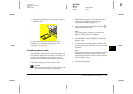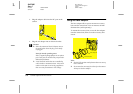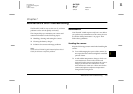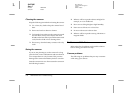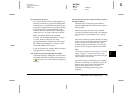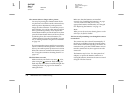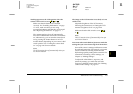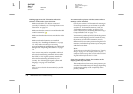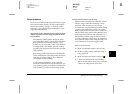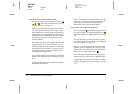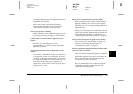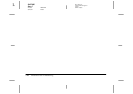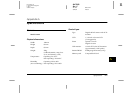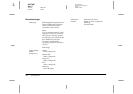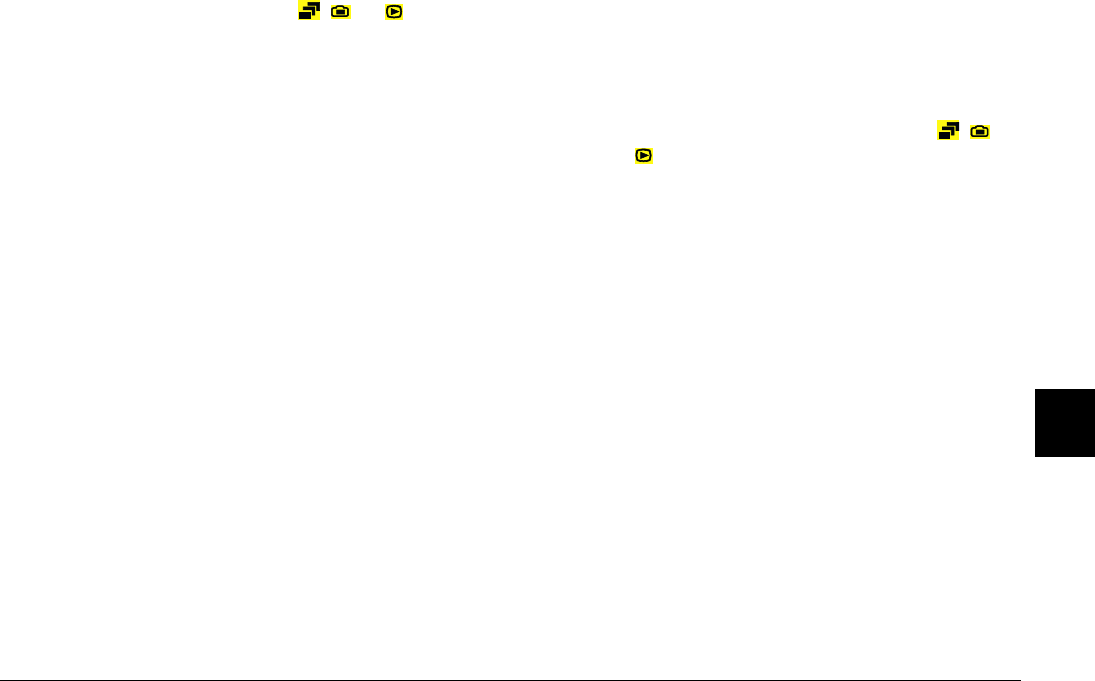
Maintenance and Troubleshooting
7-5
R4C7850
Rev. C
A5 size TRBLE.FM
4/27/01 Pass 3
R
Proof Sign-off:
K. Pipa CRE Tsutagawa
K. Pipa
CRE R. Hopley
7
Nothing appears on the LCD monitor when the
camera’s dial switch is set to , , or .
Make sure that the batteries are installed
correctly. See “Installing the batteries” on page
1-5. Also, make sure that you are using
appropriate batteries and that they are charged.
See “Replacing the batteries” on page 1-6.
The camera may have shut off automatically.
Press the POWER button to turn the camera back
on. Alternatively, you can turn the camera back
on by pressing the shutter button or an LCD
monitor button, depending on your camera’s dial
switch position. See “Turning the camera back
on” on page 4-20 for more details.
Note:
The LCD monitor shuts off automatically when you
use EPSON Photo!4.
The image on the LCD monitor is too dark, or is not
visible at all.
Adjust the brightness of the LCD monitor,
following the instructions in “Setting the LCD
monitor’s brightness level” on page 4-20.
Make sure that the dial switch is set to , ,
or .
Note:
The LCD monitor shuts off automatically when you
use EPSON Photo!4.
You cannot take certain kinds of pictures or make the
settings that you want when using the LCD monitor.
Some of the camera’s settings and features cannot
be used at the same time. For example, you cannot
use the continuous shooting feature and the
HyPict image quality setting at the same time. For
instructions on making camera settings, see
Chapter 4, “Making Settings.”
To adjust the white balance, exposure, and
sensitivity settings, you must first select the
Program or Manual camera mode. See “Making
camera mode settings” on page 4-6.