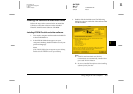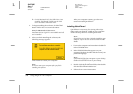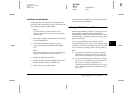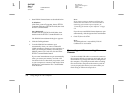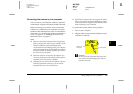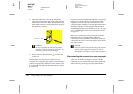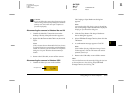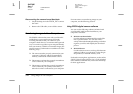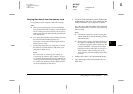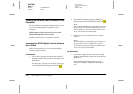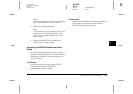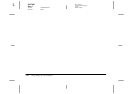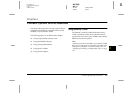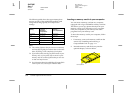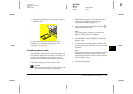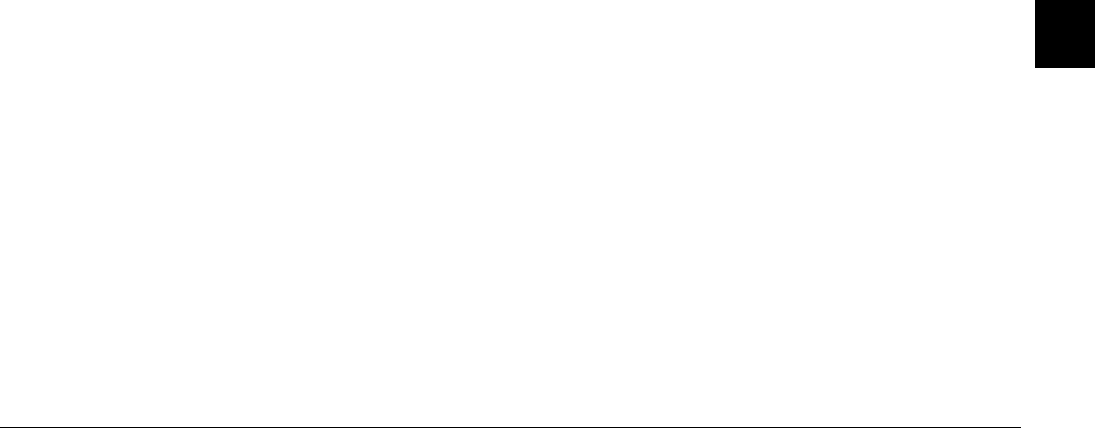
Using Images on Your Computer
5-13
R4C7850
Rev. C
A5 size COMPUTER.FM
4/27/01 Pass 3
R
Proof Sign-off:
K. Pipa CRE Tsutagawa
K. Pipa
CRE R. Hopley
5
Copying files directly from the memory card
To copy files to your computer, follow these steps.
Note:
❏ When inserting the memory card into a Macintosh
using the optional PCMCIA adapter, you must enable
the PC Exchange extension software to access files on
memory cards. See your Macintosh documentation for
more information.
❏ You can also access the files on your memory card using
the included EPSON Photo!4 software. For
instructions, see the online EPSON Digital Camera
Software User’s Guide.
1. Connect the camera to your computer, or insert
the memory card into the PC Card slot in your
computer or other device.
Note:
For instructions on connecting your camera, see
“Connecting the camera to your computer” on page
5-9. To insert the memory card into your computer, see
“Inserting a memory card into your computer” on page
6-2. To insert the memory card into a different device,
see the documentation for that device.
2. For photos, find and double-click the DCIM folder
on the memory card drive. Then double-click the
100EPSON folder. Your image files are listed.
For video clips, find and double-click the Movie
folder on the memory card drive. Your video clip
files are listed.
Note:
❏ The PhotoPC 3100Z saves audio recording files
with the photo files in the automatically generated
100EPSON folder.
❏ Photos, audio recordings, and video clips that you
have taken are automatically named in the order
in which they were saved to the memory card. For
example, Epsn0012 is the name of the twelfth
photo that was saved. Photo files use the JPG or
TIFF extension, audio recording files use the
WAV extension, and video clip files use the MOV
extension.
3. Double-click a file to view its thumbnail image.
4. Copy the images to the desired folder on your
hard drive.