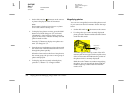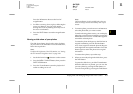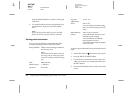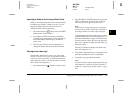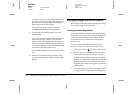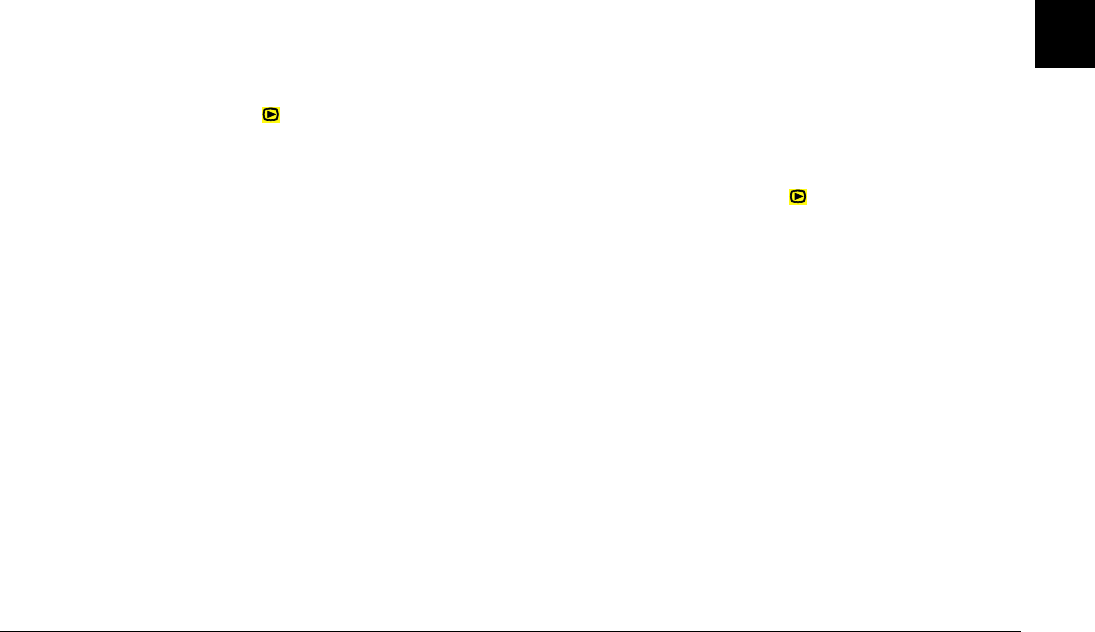
Taking Pictures
2-21
R4C7850
Rev. C
A5 size PICTURES.FM
4/27/01 Pass 3
R
Proof Sign-off:
K. Pipa CRE Tsutagawa
K. Pipa
CRE R. Hopley
2
Recording audio for existing photos
To make audio recordings for previously taken
photos, follow these steps.
Note:
You cannot make an audio recording for existing video clips.
1. Set the dial switch to , then turn on the camera.
2. Press the arrow icon buttons to select the image to
which you want to attach an audio recording. If a
photo already has an audio recording associated
with it, a microphone icon is displayed in the
upper-left corner of the photo.
3. Press the MENU CHANGE button, then press the
SOUND button.
4. To begin making the recording, press the Sound
Rec button. You can record audio until the time
runs out by speaking into the built-in microphone
on the back of the camera.
If there is already an audio recording associated
with the current photo, a confirmation message
appears. To erase the old recording and make a
new one, press Yes. Press No to cancel recording.
To stop recording before ten seconds is up, press
the Stop button.
5. Press the BACK button twice to exit.
Audio playback using the built-in speaker
You can play back the audio files recorded for photos
and video clips using the built-in speaker. Follow
these steps.
1. Set the dial switch to , then turn on the camera.
2. Press the arrow icon buttons to select an image
that has an audio recording associated with it.
These images have a microphone icon displayed
in the upper-left corner.
3. Press the MENU CHANGE button, then press the
SOUND button.
4. Press the Sound Play button to play back the
recording.
Press the Sound Stop button to cancel playback.
5. Press the BACK button twice to return to the first
screen.