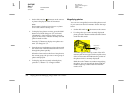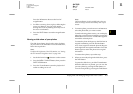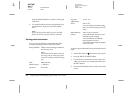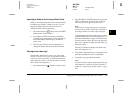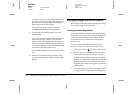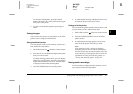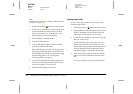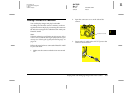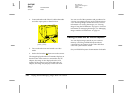Playing Back and Managing Images With Your Camera
3-3
R4C7850
Rev. C
A5 size PLAYBACK.FM
4/27/01 Pass 3
R
Proof Sign-off:
K. Pipa CRE Tsutagawa
K. Pipa
CRE R. Hopley
3
Press the W button to decrease the level of
magnification.
3. Scroll the screen up, down, right, or left using the
arrow icon buttons. You can scroll quickly
through the screen by holding down any one of
the arrow icon buttons.
4. Press the BACK button to exit the magnification
screen.
Viewing a slide show of your photos
The slide show feature plays back a series of photos
on your camera’s LCD monitor. To use the slide show,
follow the steps below.
Note:
To adjust the brightness of the LCD monitor, see “Setting
the LCD monitor’s brightness level” on page 4-20.
1. Set the dial switch to , then turn on the camera.
2. Press the MENU CHANGE button, then press the
SLIDE SHOW button.
3. Press the Sound button to turn the playback of
audio recordings on or off.
Note:
The Sound button is only available when there are
audio recordings saved on the memory card in your
camera.
4. To rotate a photo, press the arrow icon buttons to
select the photo that you want to rotate.
To make selecting photos easier, you can display
either four or nine photos at a time by pressing the
Multi button once or twice. A white frame appears
around the selected photo.
To rotate the photo 90 degrees to the left from its
original orientation, press the Rotate button
once. Press it again to rotate the photo 90 degrees
to the right from its original orientation. Press the
button again to return the photo to its original
orientation.
To rotate other photos, repeat this step.
5. When you are ready to begin the slide show, press
the Start button.
To pause the slide show, push the Pause button.
When the slide show is paused, you can view the
previous photo by pressing the Rev button, or
view the next photo by pressing the Fwd button.