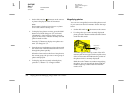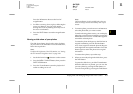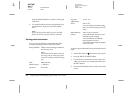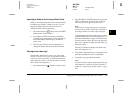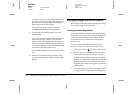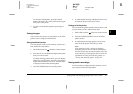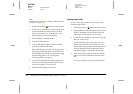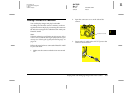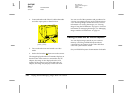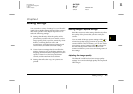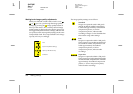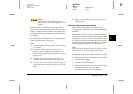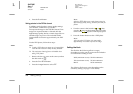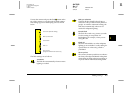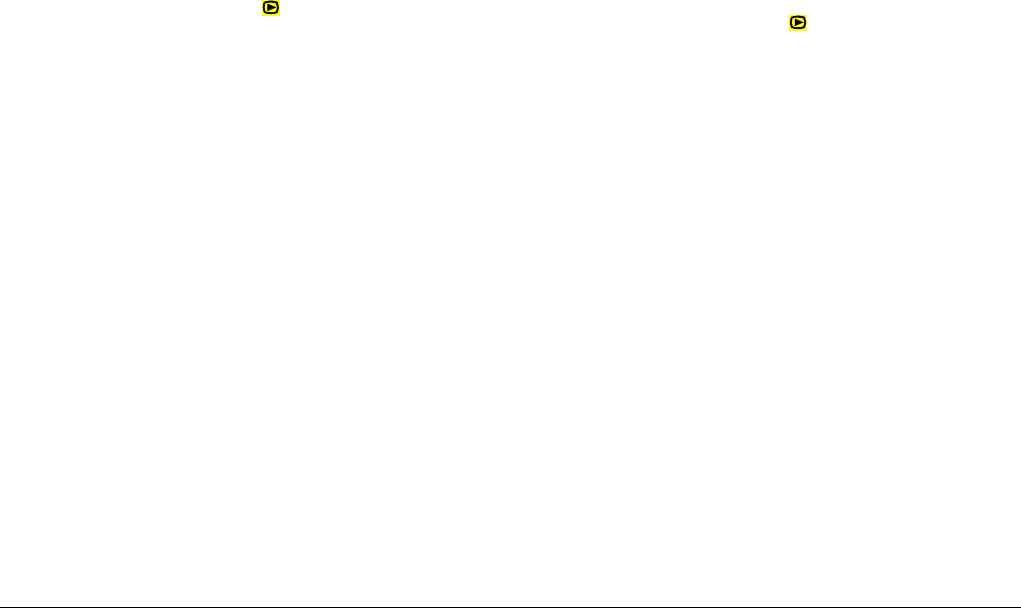
3-8
Playing Back and Managing Images With Your Camera
L
Proof Sign-off:
K. Pipa CRE Tsutagawa
K. Pipa
CRE R. Hopley
R4C7850
Rev. C
A5 size PLAYBACK.FM
4/27/01 Pass 3
Note:
To make audio recordings, see “Making Audio Recordings
for Photos” on page 2-19.
1. Set the dial switch to , then turn on the camera.
2. Use the arrow icon buttons to select a photo with
an attached audio recording that you want to
erase (a microphone icon is displayed in each
photo that has an attached recording).
3. Press the MENU CHANGE button.
4. Press the SOUND button.
5. To erase the selected photo’s audio recording,
press the Delete Sound button.
If the selected photo is locked, a message appears
informing you that the photo is locked. To erase
the locked photo, press Yes. For details on locking
and unlocking photos, see “Locking and
unlocking photos” on page 3-6.
6. A message is displayed to confirm whether you
want to erase the audio recording. Press Yes to
erase the recording, or No to cancel.
7. Press the BACK button twice to exit.
Erasing video clips
To erase video clips saved on your memory card,
follow the steps below.
1. Set the dial switch to , then turn on the camera.
2. Press the MENU CHANGE button, then press the
VIDEO CLIP button. The first frame of the last
video clip you took appears on the screen.
3. Use the arrow icon buttons to select the video clip
that you want to erase.
To make selecting video clips easier, you can
display the first frame from either four or nine
clips at a time by pressing the Multi button once
or twice. Multiple frames are displayed and a
white frame appears around the selected clip.
4. After selecting the video clip, press the Delete
button. Press the Yes button to erase the video
clip.
To cancel erasing the clip, press the No button.