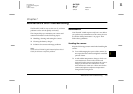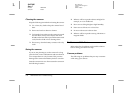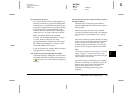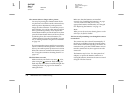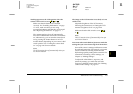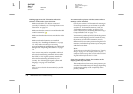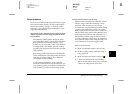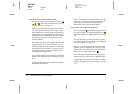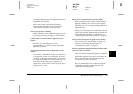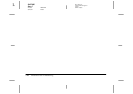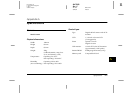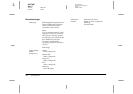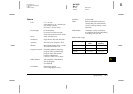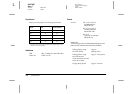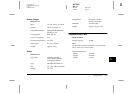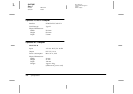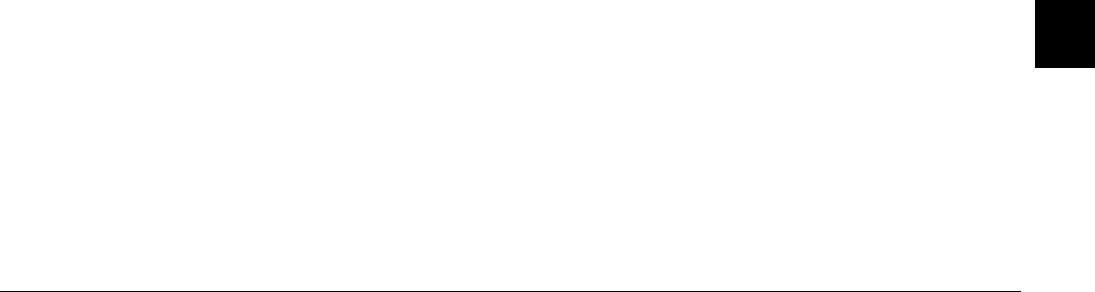
Maintenance and Troubleshooting
7-9
R4C7850
Rev. C
A5 size TRBLE.FM
4/27/01 Pass 3
R
Proof Sign-off:
K. Pipa CRE Tsutagawa
K. Pipa
CRE R. Hopley
7
Use image-editing software to adjust the picture's
brightness and contrast.
When you use the external flash, EPSON
recommends setting the camera to Manual
camera mode to get the correct exposure.
Part of your picture is missing.
Make sure that you are not blocking the lens with
your finger, the strap, clothing, or other objects.
A horizontal or vertical red line appears on your
picture.
Red lines are caused by glare. Avoid
photographing very shiny surfaces that reflect
light into your lens.
The wrong date and/or time is displayed on your
camera.
If you remove the batteries from your camera for
a certain time period, you will need to reset the
clock. See “Setting the time and date” on page 4-19
to set the clock using the LCD monitor. You can
also set the clock using your computer. For
instructions, see the online EPSON Digital Camera
Software User’s Guide.
The color in your photos does not look right.
When you take pictures under certain artificial
lighting conditions, the colors may be slightly
distorted. You can use image-editing software to
adjust the color.
When you want to get more realistically colored
images (for example, reddish images at dusk), set
the white balance to FIX. For instructions, see
“Adjusting the white balance setting” on page 4-9.
Your pictures do not look as good as they used to.
Your camera’s lens may be dirty or dusty. Try
cleaning it, following the instructions in
“Cleaning the camera” on page 7-2.
The area captured in the photo is different from what
you saw in the viewfinder.
Take care to look straight through the viewfinder.
When taking photos using the macro feature, be
sure to use the LCD monitor rather than the
viewfinder to frame your subject.
Keep in mind that the area visible through the
viewfinder is slightly smaller than the area
captured in the actual photo.