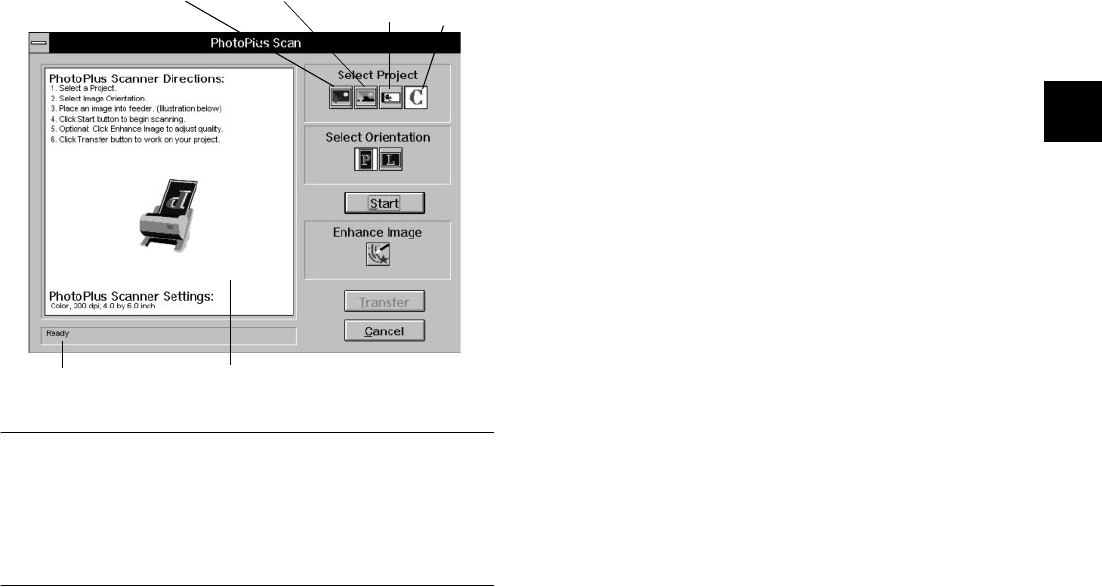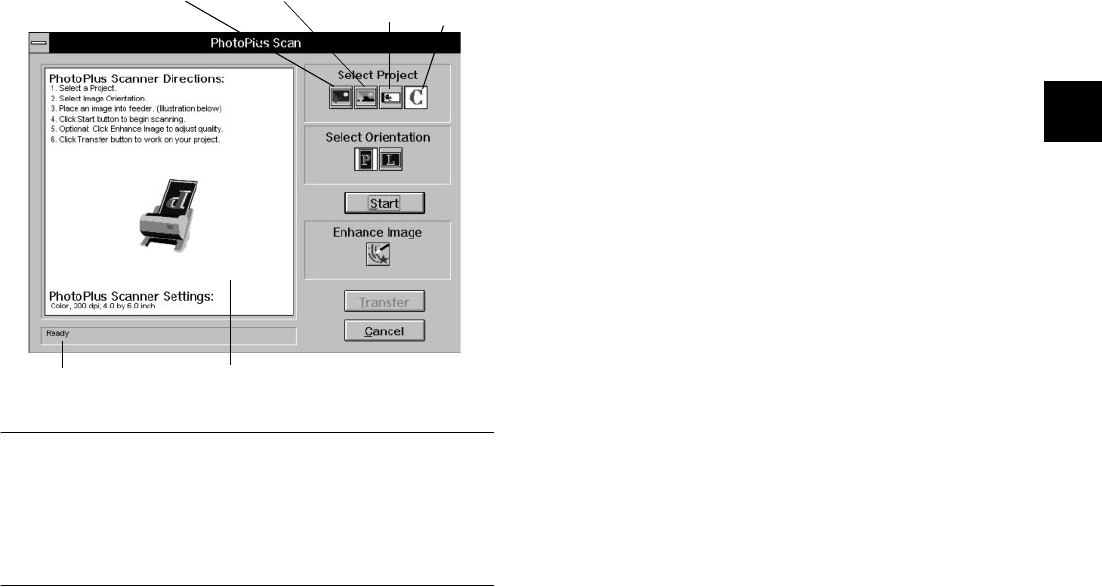
Scanning and Other Basic Stuff 2-3
A
B
2
The PhotoPlus Scan window appears:
NOTE
When the scan window appears, a message tells you the scanner
is warming up. If you’re in a hurry, you can click Cancel and start
scanning without waiting, but you may not get the best image
quality.
Scanning Your PictureScanning Your Picture
Follow these steps:
1 Select one of the following scanning projects:
❙ Color Photo
❙ Gray Photo (or color photo that you want to
scan in black and white)
❙ Business Card
❙ Custom Settings. (If you choose Custom, you see
a Scanner Setting dialog box. See page 2-6 for
more information.)
2 Choose the orientation of the picture: P for portrait
(vertical) or L for landscape (horizontal).
Image appears here during scan.
Gray Photo
Color Photo
Business
Card
Custom
Settings
status area
php_2.fm5 Page 3 Monday, July 8, 1996 3:06 PM