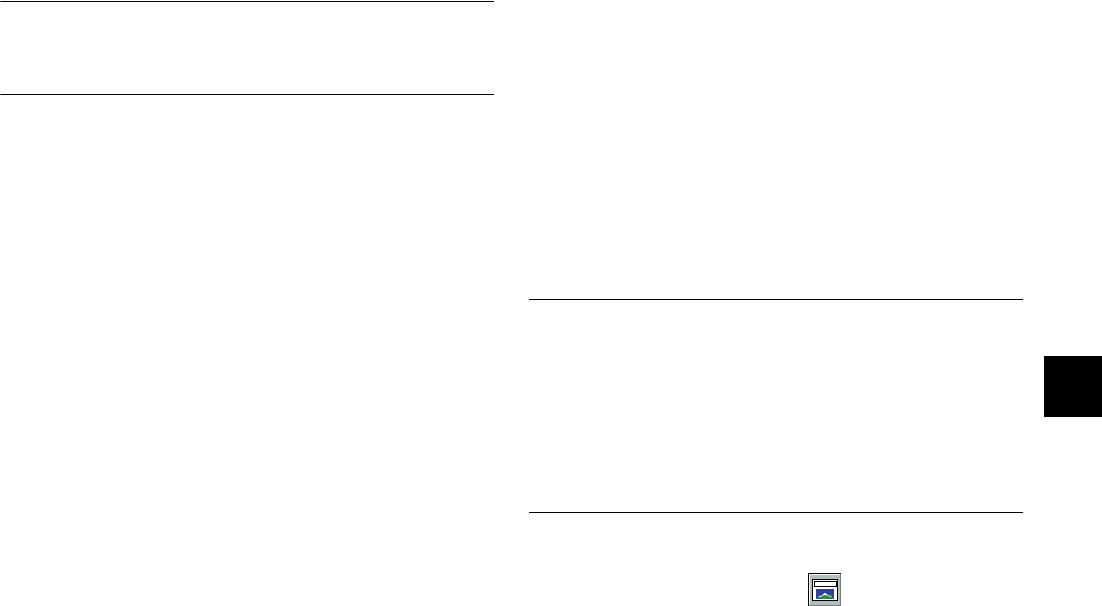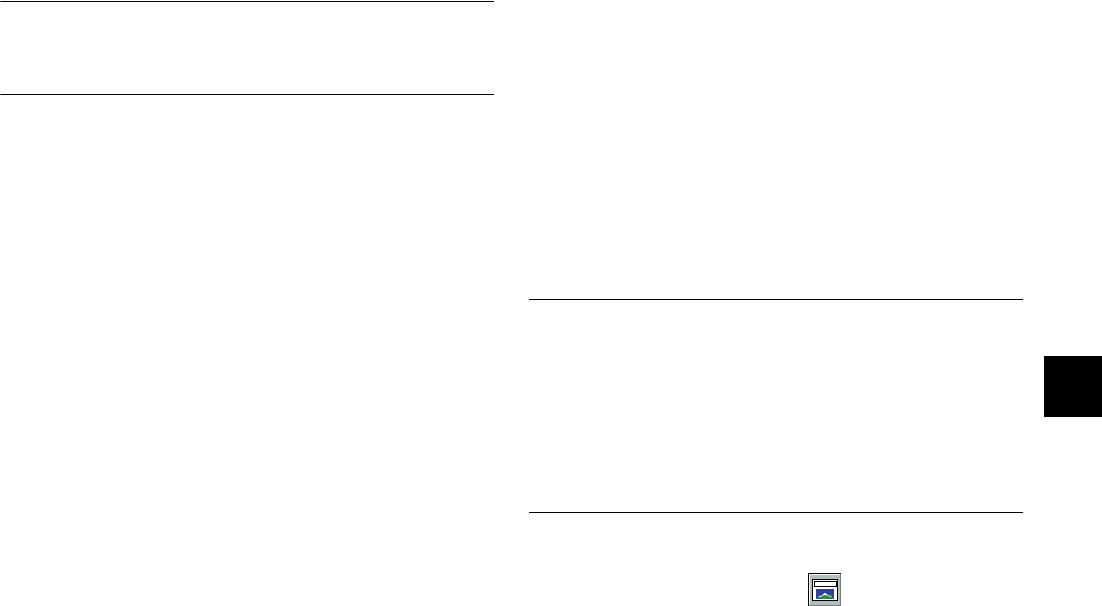
Projects: Fun Things You Can Do 5-3
A
B
5
NOTE
If you need help creating a screen saver, see your Windows
documentation.
Follow these steps:
1 Open the Windows Control Panel.
2 If you’re using Windows 3.1, double-click Desktop.
You see the Screen Saver box.
If you’re using Windows 95, double-click Display,
and then click the Screen Saver tab.
3 Click the Screen Saver Name down-arrow to display
the list, and choose PhotoPlus Slide Show.
4 Click Setup or Settings.
5 Choose the album you want to use, and set the
other options if you want. Click OK when you’re
finished.
6 Set the Delay or Wait time.
7 Click Test or Preview if you want to see a sample of
your screen saver.
8 Click OK when the screen saver is set up the way
you want.
Using the Matte TemplateUsing the Matte Template
You can use the Template feature to create a framed
picture with personalized text. Choose from 8 attractive
backgrounds to design your printout.
NOTE
Before you use the Template feature, make sure your printer is
set up correctly. (You must have a printer driver installed to use
a Template.) Choose Printer SetupPrinter Setup from the File menu to check
the settings. The Paper option for EPSON Stylus
®
printers should
be set to 8 1/2 × 11, centered. See your printer documentation if
you need more information.
Follow these steps to get started:
1 Click the Template button.
php_5.fm5 Page 3 Monday, July 8, 1996 3:23 PM