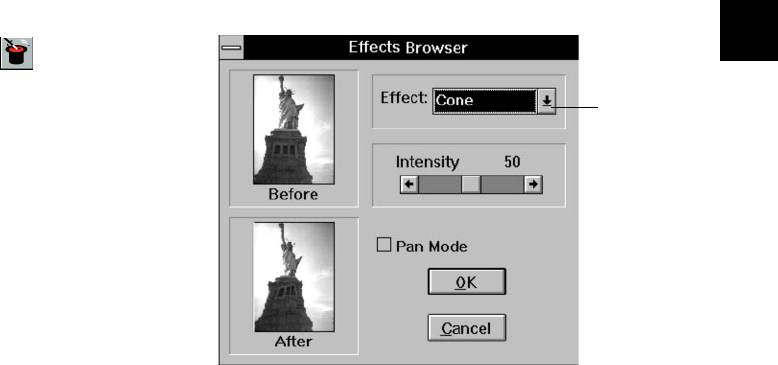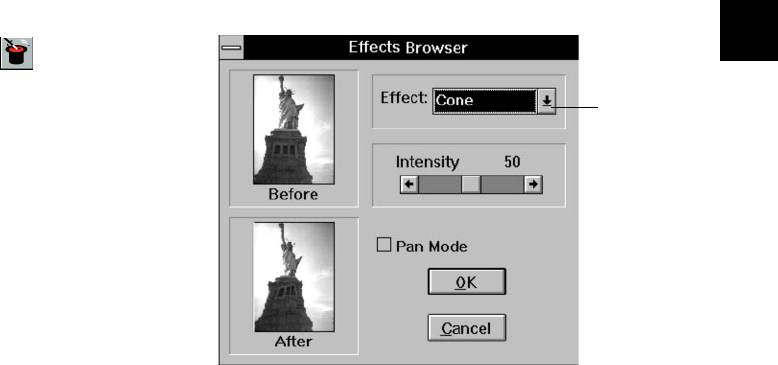
Enhancing: Playing with Your Images 4-7
A
B
4
Using Special EffectsUsing Special Effects
PhotoPlus special effects let you transform your images.
You can create abstract or surrealistic art, design wild
and colorful patterns, or turn portraits into zany
caricatures. Go ahead and experiment—that’s the best
way to learn about special effects.
Follow these steps:
1 Select the area you want to transform, or make sure
no area is selected if you want to change the entire
image.
2 Click the Effects Browser button or choose
BrowserBrowser from the Effects menu. The Effects Browser
dialog box appears, as shown on the right.
3 If you want to see a small area of your image
enlarged in the Before and After windows, click the
Pan Mode box.
4 Choose the effect you want.
5 Slide the Intensity control to increase or decrease
the intensity of the special effect.
6 Click OK when you’re finished.
For even more unusual results, try combining two or
more of the effects listed below.
❙ Painting ❙ Wrinkle ❙ Cone
❙ Sketch ❙ 3D Grid ❙ Sphere
❙ Film Grain ❙ Mosaic ❙ Whirlpool
❙ Splash ❙ Emboss ❙ Spiral
❙ Melting ❙ Motion Blur ❙ Cylinder
❙ Ripple ❙ Fisheye ❙ Ribbon
Choose from
18 special
effects.
php_4.fm5 Page 7 Monday, July 8, 1996 3:20 PM