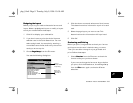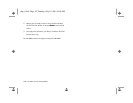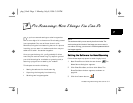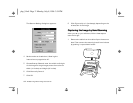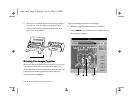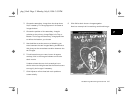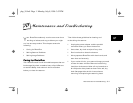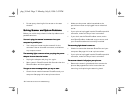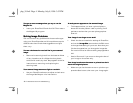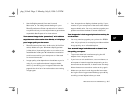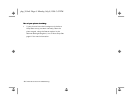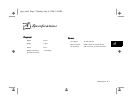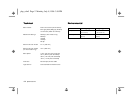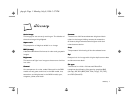10-2 Maintenance and Troubleshooting
❙ Do not spray cleaning fluid or water on the scan
window.
Solving Scanner and System ProblemsSolving Scanner and System Problems
Before you call for help, check this list of problems and
possible solutions:
You can’t plug the scanner’s connector into your You can’t plug the scanner’s connector into your
computer’s parallel port.computer’s parallel port.
❙ Your computer’s case may be too small for the
connector. Use an extender connector, available at
any computer store.
The scanning light comes on when you plug the power The scanning light comes on when you plug the power
adapter into an electrical outlet.adapter into an electrical outlet.
❙ Unplug the adapter and plug it in again.
❙ Start a scan in PhotoPlus, and click Cancel when the
PhotoPlus Scan window appears.
You get an error message when you try to scan.You get an error message when you try to scan.
❙ Check the connection between PhotoPlus and your
computer. See page 1-2 for set-up instructions.
❙ Make sure the power cable is attached to the
parallel connector and plugged into an electrical
outlet.
❙ If your printer is plugged into the PhotoPlus parallel
connector, make sure the printer is turned on.
❙ If you don’t see the PhotoPlus Scan screen, make
sure PhotoPlus Scan is selected as your source, and
your PhotoPlus software is correctly installed.
TThe scanning light doesn’t come on.he scanning light doesn’t come on.
❙ Check the connection between PhotoPlus and your
computer. See page 1-2 for set-up instructions.
❙ If your printer is plugged into the PhotoPlus parallel
connector, make sure the printer is turned on.
The scanner doesn’t fully eject your picture.The scanner doesn’t fully eject your picture.
❙ Remove the scanning head and then remove the
picture. See pages 9-2 to 9-4 for instructions on
removing and replacing the scanning head.
php_10.fm5 Page 2 Monday, July 8, 1996 3:52 PM