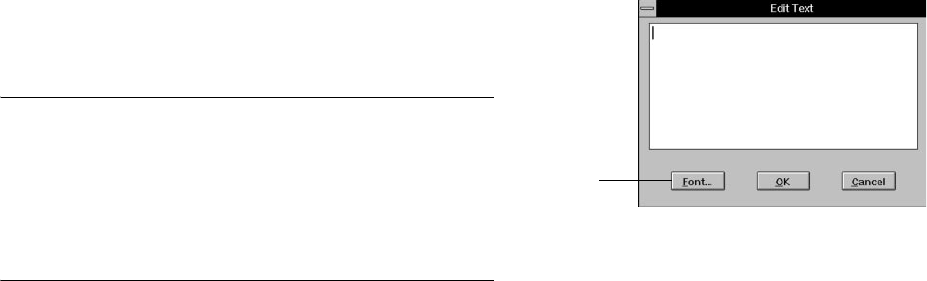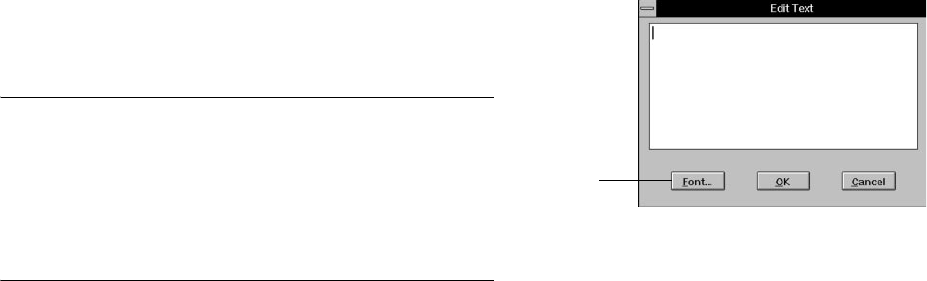
5-6 Projects: Fun Things You Can Do
4 Click one of the basic or custom colors, or click
Define Custom Colors. (See your Windows
documentation for information about defining a
custom color.)
5 Click OK twice. The color you chose appears in the
Template window, behind your picture.
Now you can add some text, or just print your framed
picture. See page 5-8 for printing instructions.
NOTE
PhotoPlus creates your matted picture with opaque layers. The
background is the bottom layer, your picture is the middle layer,
and any text you add is the top layer. You can even have the
text print on top of your picture. Feel free to experiment to get
the effect you want.
Adding Text Adding Text
You can add one or two blocks of text to your matted
picture, designed any way you want. Follow these steps:
1 Double-click one of the text boxes. The Edit Text
dialog box appears:
2 Type your text. If you have more than one line of
text, press Enter to start a new line. (Although text
appears to wrap automatically as you type, it
wraps on your printout only if you press Enter.)
3 Click Font.
Click to
choose font.
php_5.fm5 Page 6 Monday, July 8, 1996 3:23 PM