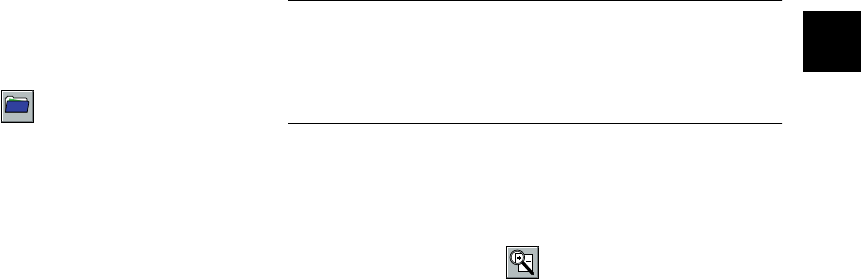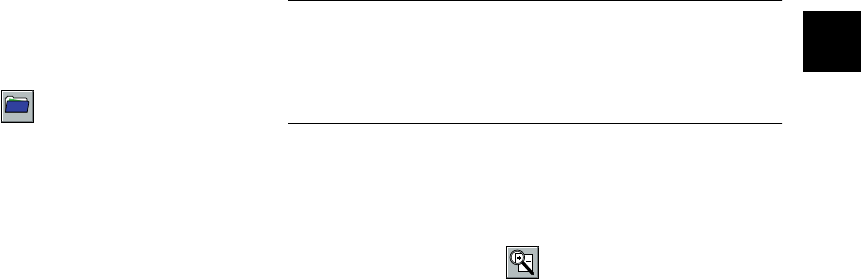
Editing: Transforming Your Images 3-3
A
B
3
2 If the picture you want to open is in a different
album, click the down arrow at the top of the screen
and choose a different album.
3 Double-click the thumbnail to open the image you
want.
Opening Opening an an ImageImage w with the Open Buttonith the Open Button
If you want to open an image that’s not in an album (a
picture on a diskette or CD, for example), you can use
the Open button. Follow these steps:
1 Click the Open button. The Open dialog box
appears.
2 Choose the image file you want to open. PhotoPlus
lets you open the following types of image files:
Viewing Images and Image InformationViewing Images and Image Information
To get a close-up look at part of your image, you can use
the Zoom tool or select the ZoomZoom InIn command on the
View menu. You can also use the View menu to display
information about your image and to hide the Tools Bar
and Status Bar on your PhotoPlus screen.
NOTE
You’re not actually changing the image size when you zoom in.
If you want to change the size, use the Resize tool or the Image Image
SizeSize command on the Edit menu. See page 3-9 for instructions.
Zooming In and OutZooming In and Out
Follow these steps to get a close-up look at your image
and then return to your original view:
1 Click the Zoom tool.
2 Click the left mouse button on the part of your
image that you want to see in detail.
❙ BMP (bitmap) ❙ TGA (Targa)
❙ TIF (TIFF) ❙ JPG (JPEG)
❙ PCX ❙ PCD (PhotoCD)
❙ GIF
php_3.fm5 Page 3 Monday, July 8, 1996 3:11 PM