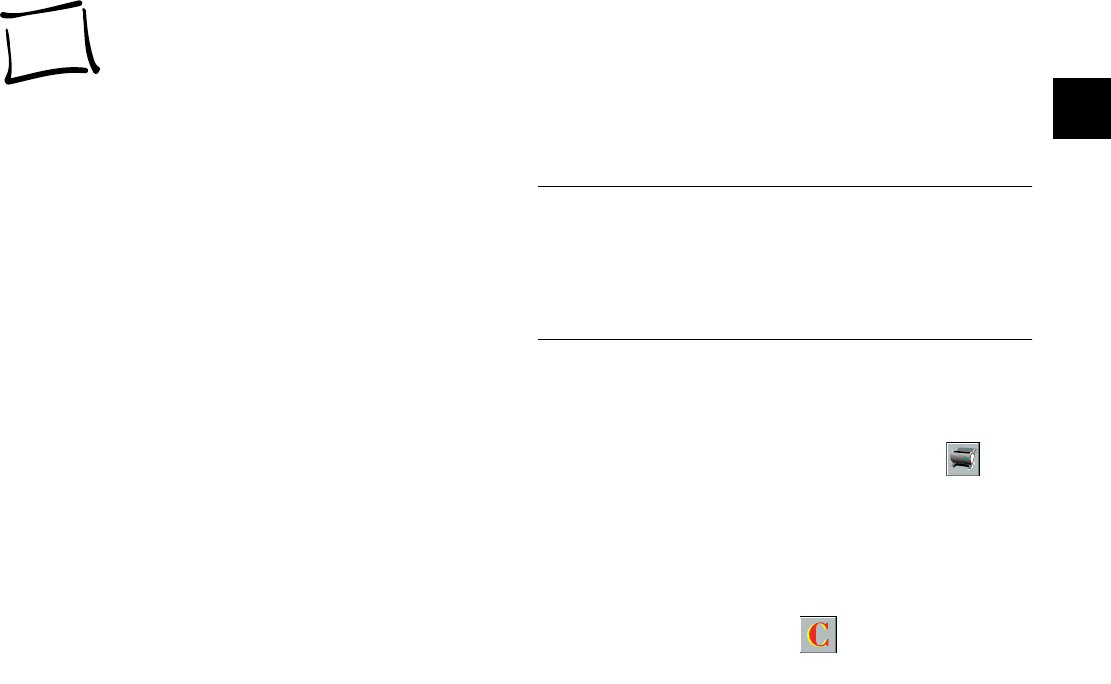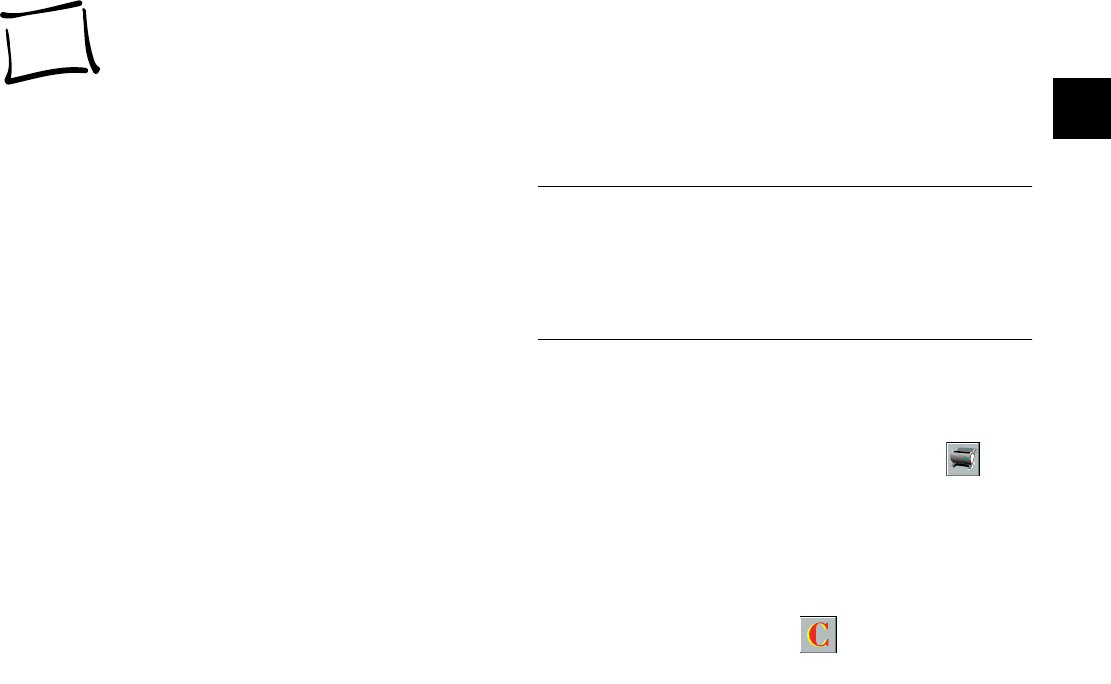
Pro Scanning: More Things You Can Do 9-1
A
B
9
o you have some drawings or other images that
are too big to fit in the scanner? Or already pasted
into a scrapbook? You can still scan them in with
PhotoPlus, using the hand-scanning feature. If a picture
is too big, you can scan it in sections and then use your
software to “stitch” the sections together.
Once you get the hang of it, you’ll probably find lots
more ways to use hand scanning. Try capturing one of
your kids’ drawings for a calendar or greeting card, or
scanning a page of text to send by fax modem.
This chapter covers the following:
❙ Setting the software for hand scanning
❙ Capturing the image by hand scanning
❙ Stitching two images together.
9
Pro Scanning: More Things You Can Do
D
NOTE
The maximum width you can scan by hand is 4.1 inches. The
maximum length is 10 inches. If the image you want to scan is
too wide or too long, you can scan it in several passes and stitch
the images together.
Setting the Software for Hand ScanningSetting the Software for Hand Scanning
Follow these steps to prepare for scanning by hand:
1 Start PhotoPlus and click the scan button. The
Select Source dialog box appears.
2 Click PhotoPlus Scan, and then click Select. The
PhotoPlus Scan window appears, as shown on
page 2-3.
3 Click the Custom button.
php_9.fm5 Page 1 Monday, July 8, 1996 3:34 PM