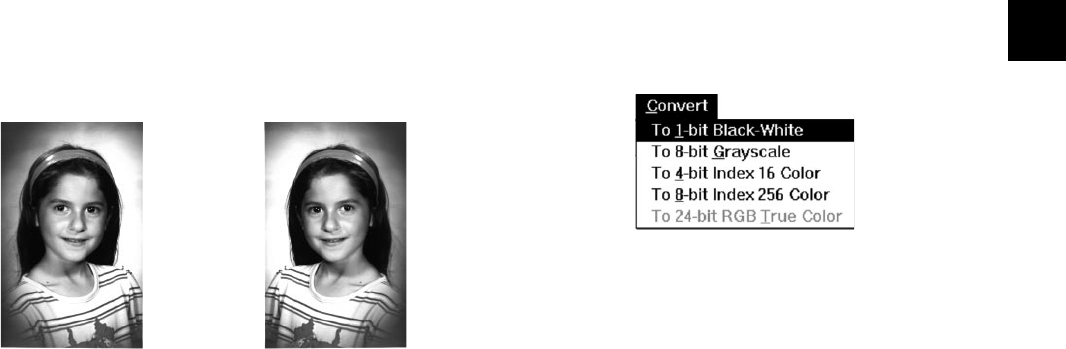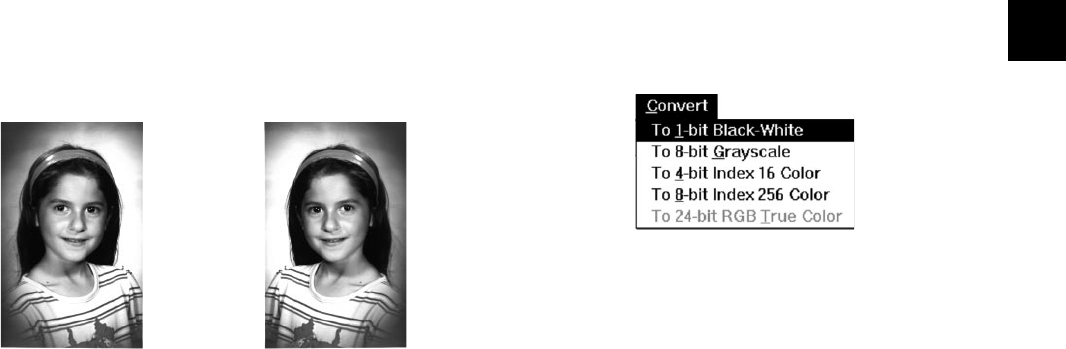
Editing: Transforming Your Images 3-13
A
B
3
Follow these steps:
1 Select the area you want to flip, or make sure no
area is selected if you want to flip the entire image.
2 Choose Flip Flip from the Edit menu, and then select
HorizontallyHorizontally or VerticallyVertically. Your image or selection
is flipped.
3 If you flipped a selected area, click the Crop tool and
then click the image outside of the selection to
revove the mask
ConvertingConverting Image Types Image Types
Converting images gives you the maximum flexibility
for editing, displaying, and printing your pictures. Keep
in mind that changing an image’s data type is
permanent and sometimes loses information; you
should always keep the original image file and use the
Save AsSave As command to create the converted file.
Five image data types are available on the Convert
menu:
❙ 1-bit black-and-white1-bit black-and-white
This type of image is like a drawing with no shades
of gray. You must convert black-and-white images
to grayscale if you want to use PhotoPlus
enhancements or special effects.
Image flipped horizontallyOriginal image
php_3.fm5 Page 13 Monday, July 8, 1996 3:17 PM