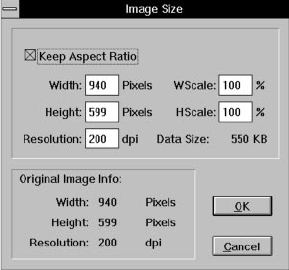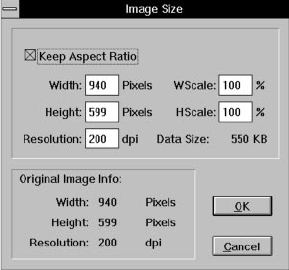
3-10 Editing: Transforming Your Images
Resizing an ImageResizing an Image
When you change the size of an image, you have
several choices to make:
❙ You can keep the aspect ratio (height-to-width
proportion) of the original or change it.
❙ You can set an exact size for the image’s height or
width (or both) in pixels. Or, you can set a
percentage of enlargement or reduction.
❙ You can change the image’s resolution (up to 1200
dpi or more, depending on your computer’s
memory).
Follow these steps to resize an image:
1 Choose Image Size Image Size from the Edit menu. A dialog
box like the one to the right appears.
2 Click to uncheck Keep Aspect Ratio if you want to
change the height-to-width proportion. Leave it
checked if you want to keep the proportion.
3 Enter new values for the size (in pixels) or
percentage of enlargement or reduction. For
example, you would enter 300 to make the picture
three times larger.
4 Enter a value for the image’s resolution (dots per
inch). Increasing resolution allows you to print high
resolution images at any size.
5 Click OK to apply the changes to your image.
php_3.fm5 Page 10 Monday, July 8, 1996 3:17 PM