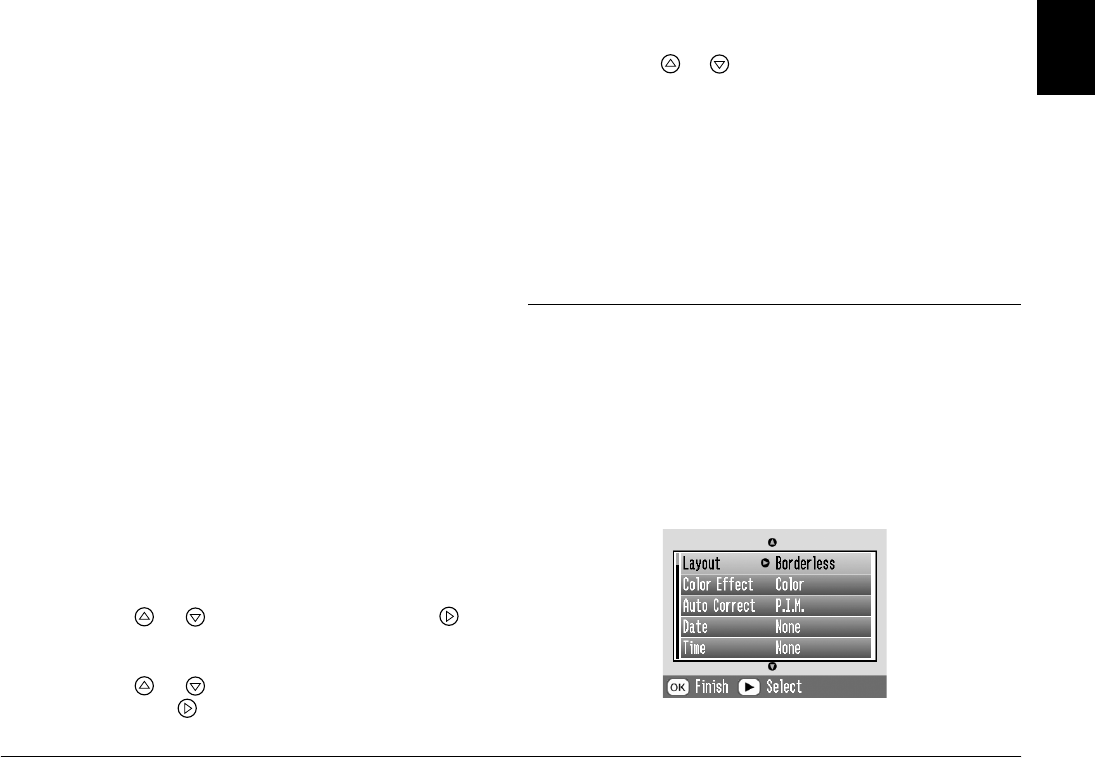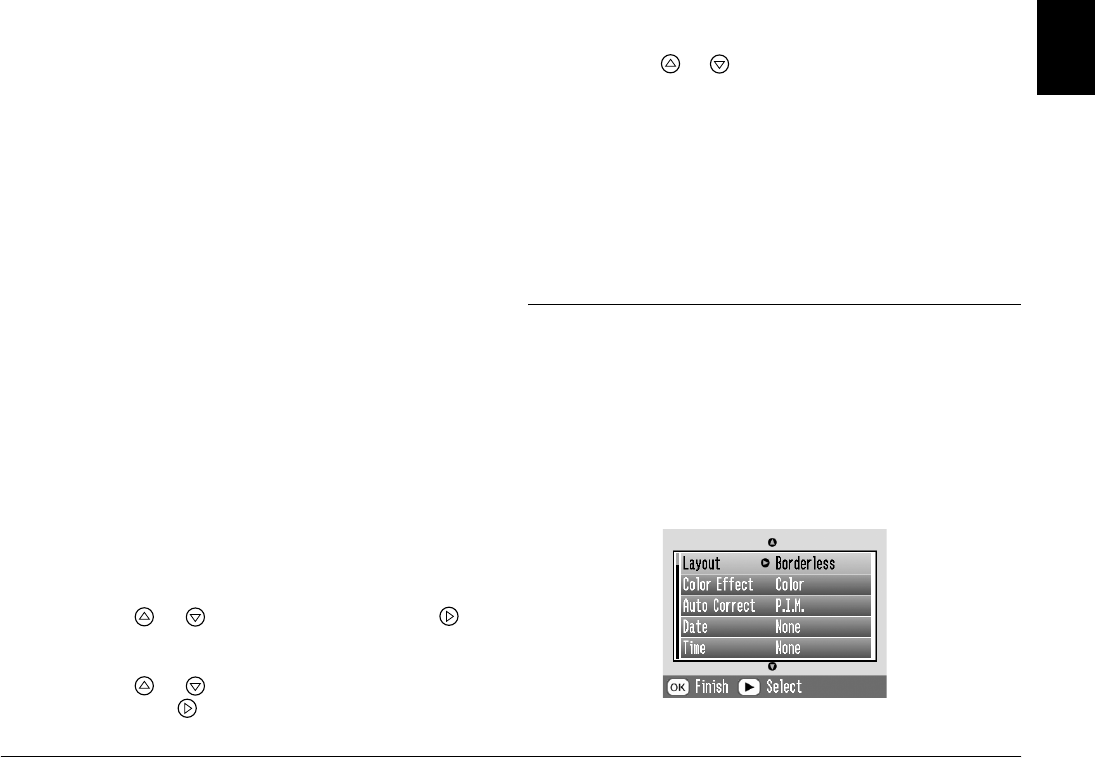
Doing More With Your Photos 29
R4CF95P
SHORT.bk Rev. D
DMORE.FM A5 size
2/15/05
R
Proof Sign-off:
H. Yamasaki CRE Nakano
M. Otsuka
editor name
English
Note:
To print two double-sized photos on one sheet, select
multiple copies or multiple photos.
4. If you do not need to change any other settings,
press OK to close the menu.
5. Press OK to confirm your print selections.
6. Press Print to start printing.
Adjusting the amount of image enlarged
during borderless printing
When Borderless is selected the image is enlarged
automatically to eliminate the borders. This may cut
off part of your image. The following steps explain
how to control the amount of the image that is
enlarged.
1. On the Main Menu or after selecting photos, press
Menu.
2. Press or to select Setup, then press to
open the menu.
3. Press or to select Borderless Expansion,
then press .
4. Press or to select the setting, then press OK.
Note:
For most print jobs, selecting Max is recommended in order
to eliminate margins on all sides of the paper. Selecting Min
decreases the amount of the image that extends beyond the
edges of the paper; however, as this amount decreases,
margins may begin to appear on one or more sides of the
paper.
Adding the Date or Time
You can add the date and/or time your photo was
originally taken to the bottom right corner of your
print.
1. After selecting the photo(s) and number of copies,
press Menu.