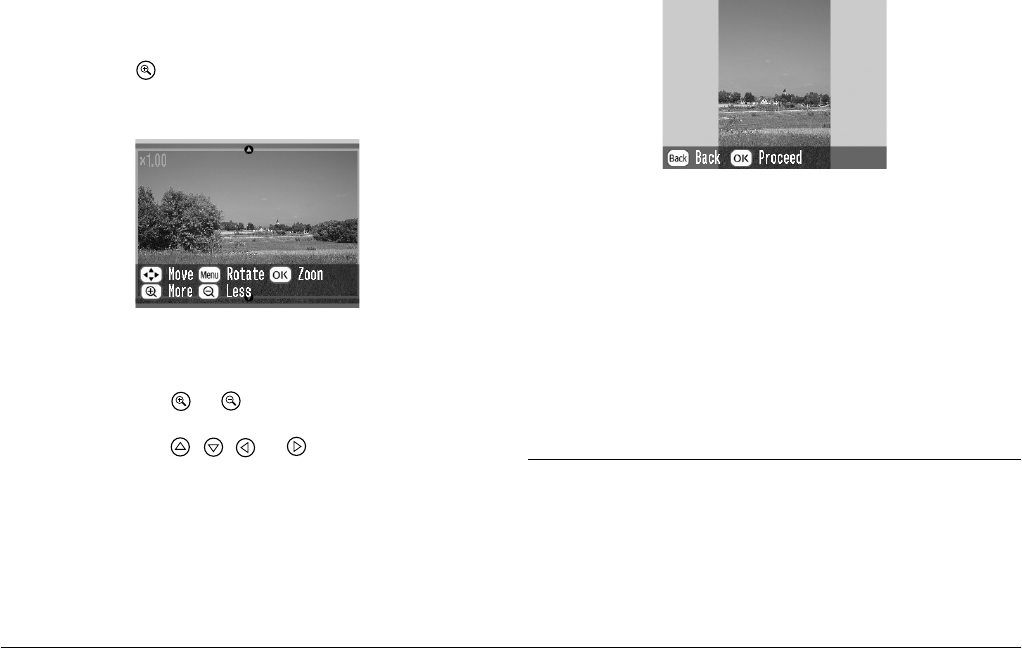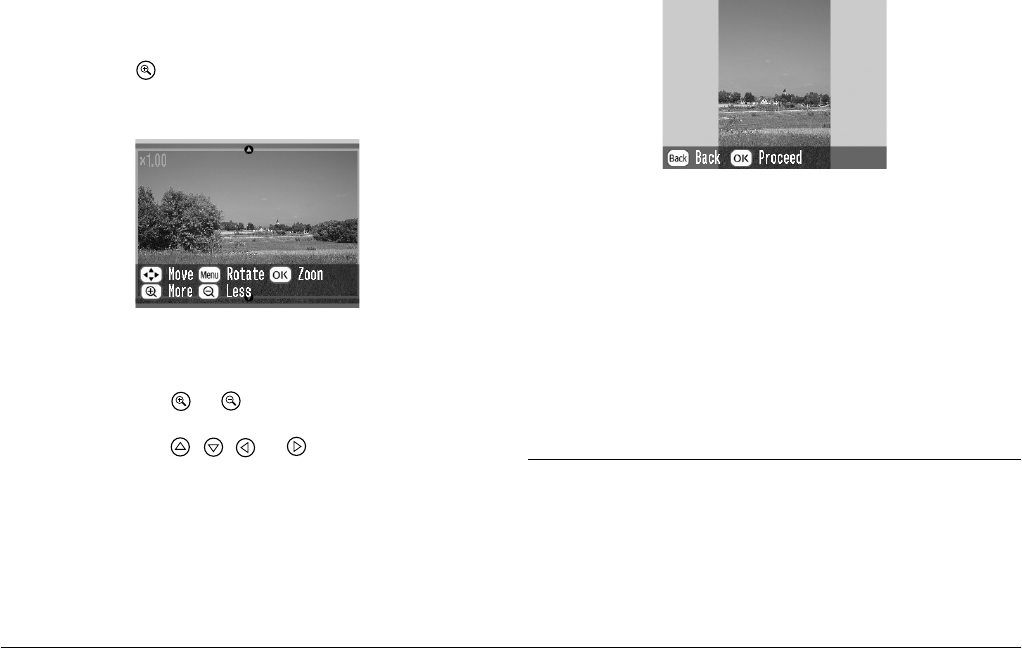
32 Doing More With Your Photos
L
Proof Sign-off:
H. Yamasaki CRE Nakano
M. Otsuka
editor name
R4CF95P
SHORT.bk Rev. D
DMORE.FM A5 size
2/15/05
1. Choose the photo you want to crop with the Print
Some or Print by Date option. See “Printing
Several Photos” on page 22 or “Printing Photos
Searching by Date” on page 24.
2. Press to crop a photo. You will see a frame
around the cropped area.
3. Use the following procedures to set the area you
want to crop.
❏ Press or to change the frame size.
❏ Press , , or to move the frame.
❏ Press Menu to rotate the frame.
4. Press OK to confirm the cropped image.
Note:
This setting remains in effect until you print or press
Cancel.
5. After checking the cropped image, press OK.
6. If you do not need to change any other settings,
press OK to confirm your print selections.
7. Press Print to start printing.
Fixing Your Photos
PictureMate lets you correct the color and improve the
image quality of your photos without using a
computer. Three basic types of adjustments are
available: