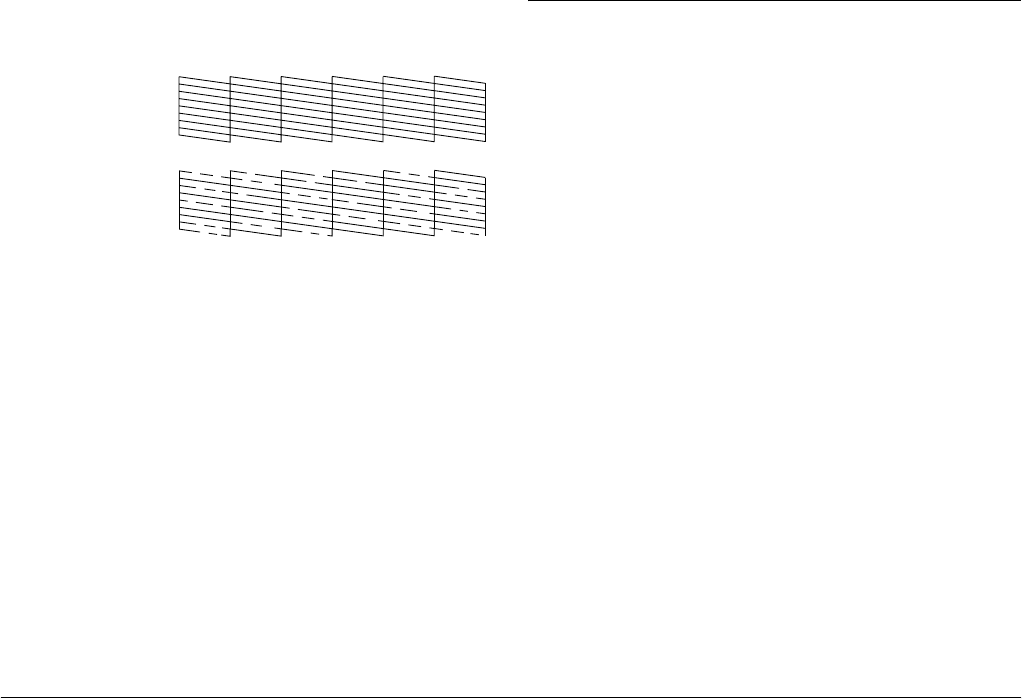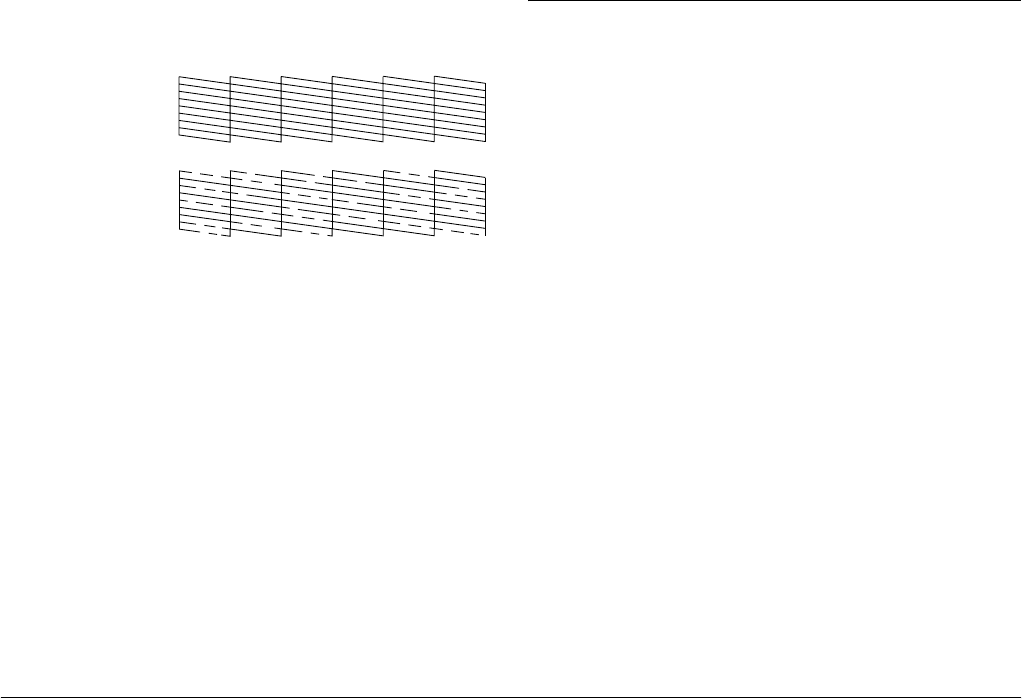
66 Maintaining PictureMate
L
Proof Sign-off:
H. Yamasaki CRE Nakano
M. Otsuka
editor name
R4CF95P
SHORT.bk Rev. D
CHECK.FM A5 size
2/15/05
The printer will print a nozzle check pattern. Below
are sample printouts.
The above sample may be shown in black and white, but the
actual test prints in color (Cyan, Magenta, Yellow, Black, Red and
Blue).
If the nozzle check page does not print satisfactorily
(for example, if any segment of the printed lines is
missing), there is a problem with the printer. This
could be a clogged ink nozzle or a misaligned print
head.
See the next section for details on cleaning the print
head.
Cleaning the Print Head
If your print quality is not as good as it used to be, if
your photos are light or faint, or you are missing colors
in your prints, your print head nozzles may be
clogged.
Note:
❏ Print head cleaning consumes some ink. To avoid
wasting ink, clean the print head only if print quality
declines; for example, if the printout is blurry or the
color is incorrect or missing.
❏ Use the Nozzle Check function first to confirm that the
print head needs to be cleaned. This saves ink.
❏ You cannot clean the print head if the message “ink
out” is displayed or the ink icon flashes to show ink low
on the LCD panel.
1. Make sure that PictureMate is turned on and no
warnings or errors are displayed on the LCD
panel.
2. On the Main Menu, or after selecting photos, press
Menu.
Okay
Needs Cleaning