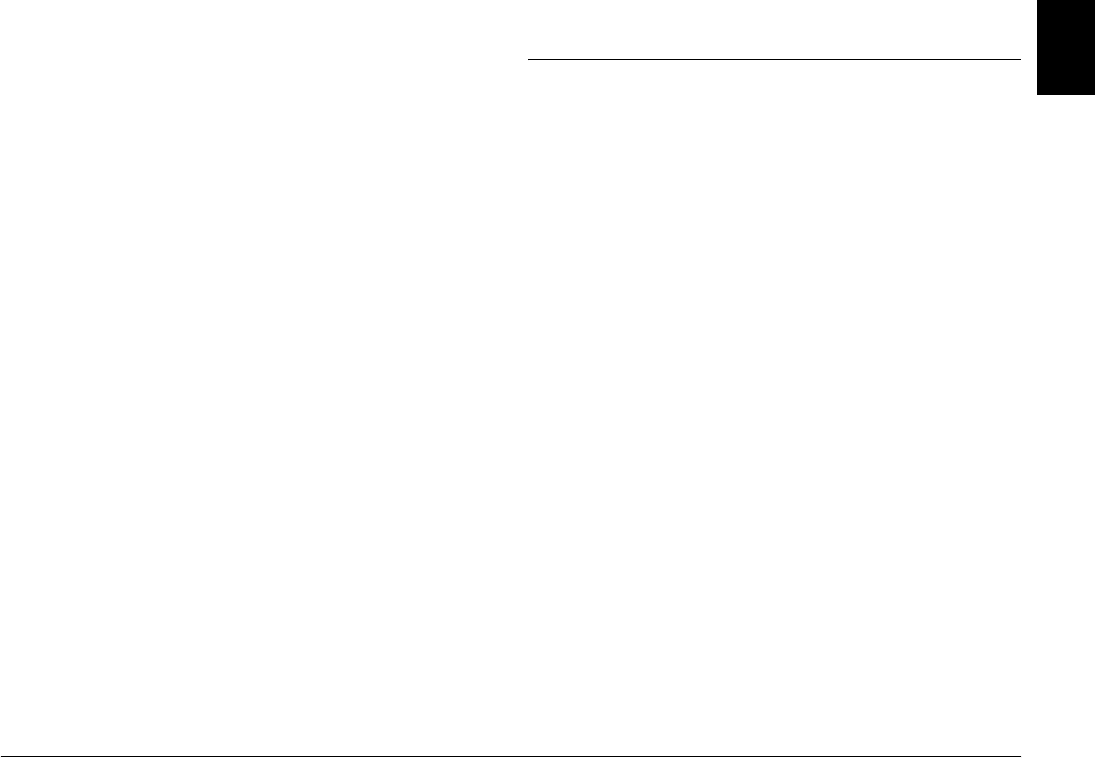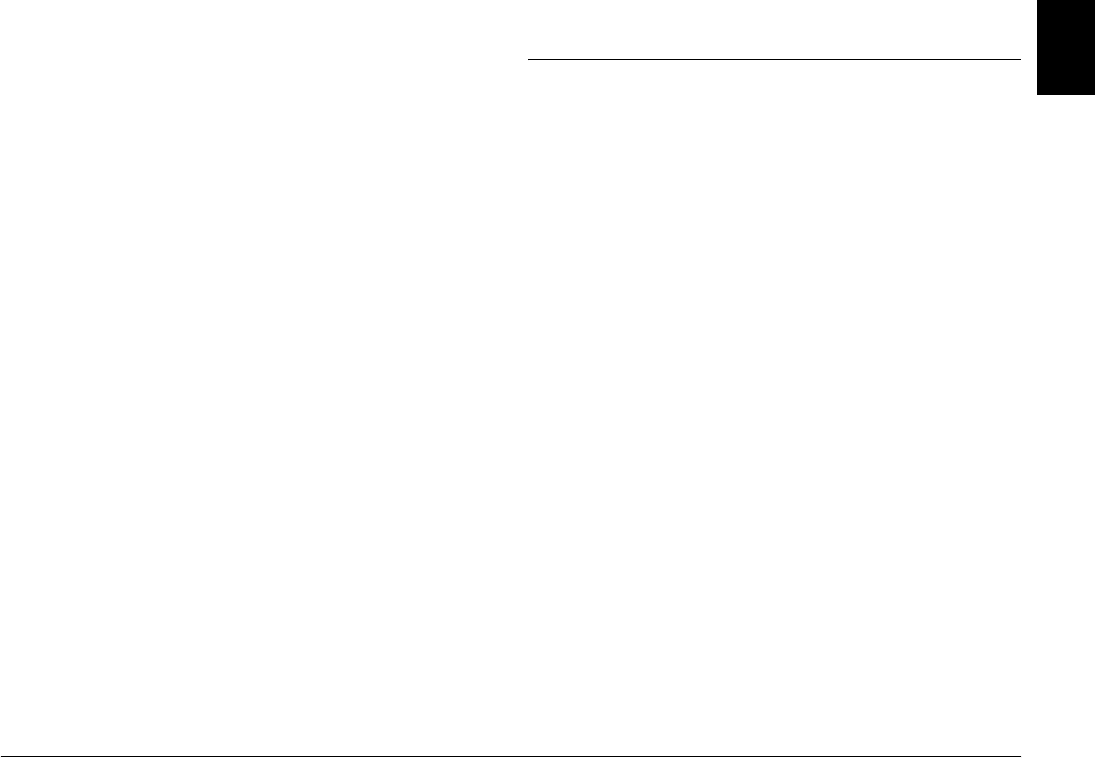
Troubleshooting 75
R4CF95P
SHORT.bk Rev. D
TRBLE.FM A5 size
2/15/05
R
Proof Sign-off:
H. Yamasaki CRE Nakano
M. Otsuka
editor name
English
❏ The print head nozzles may need cleaning; see
“Cleaning the Print Head” on page 66 for
instructions.
❏ The photo cartridge may be old or low on ink. To
replace the photo cartridge, see “Replacing the
Photo Cartridge” on page 50.
❏ Make sure your paper isn’t damaged, old, dirty,
or loaded face down. If it is, reload a new stack of
paper with the glossy side up.
Colors in your photo are wrong or missing.
❏ Make sure the Color Effects setting is set to Color
for color photos. See “Printing Photos in Black and
White or Sepia” on page 31.
❏ The print head nozzles may need cleaning; see
“Cleaning the Print Head” on page 66.
❏ The photo cartridge may be old or low on ink. To
replace the cartridge, see “Replacing the Photo
Cartridge” on page 50.
❏ Try turning on or off P.I.M, ExifPrint or Photo
Enhance under the Auto Correct setting. See
“Fixing Your Photos” on page 32.
Problems With Paper Feeding
Paper doesn’t eject fully or is wrinkled.
If it’s wrinkled when it ejects, the paper may be damp
or too thin.
Paper doesn’t feed correctly or jams in the printer.
❏ Make sure the paper support is pulled up, all the
way out, and is not leaning on the handle. The
handle should be all the way down in back of
PictureMate. Make sure the handle is not resting
on the paper. See “Loading Paper” on page 17.
❏ If paper doesn’t feed, remove it from the paper
support, reload it against the right edge, then slide
the left edge guide against the paper (but not too
tightly).
❏ If multiple pages feed at once, remove the paper
from the paper support, separate the sheets, and
carefully reload it.
❏ If paper jams, remove the paper, then press OK to
clear the jam.