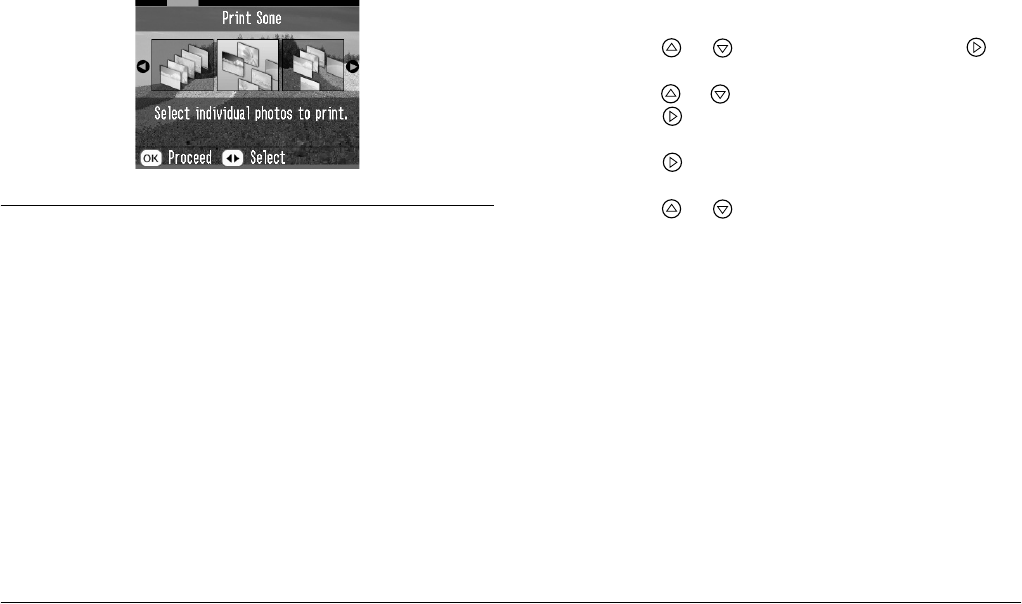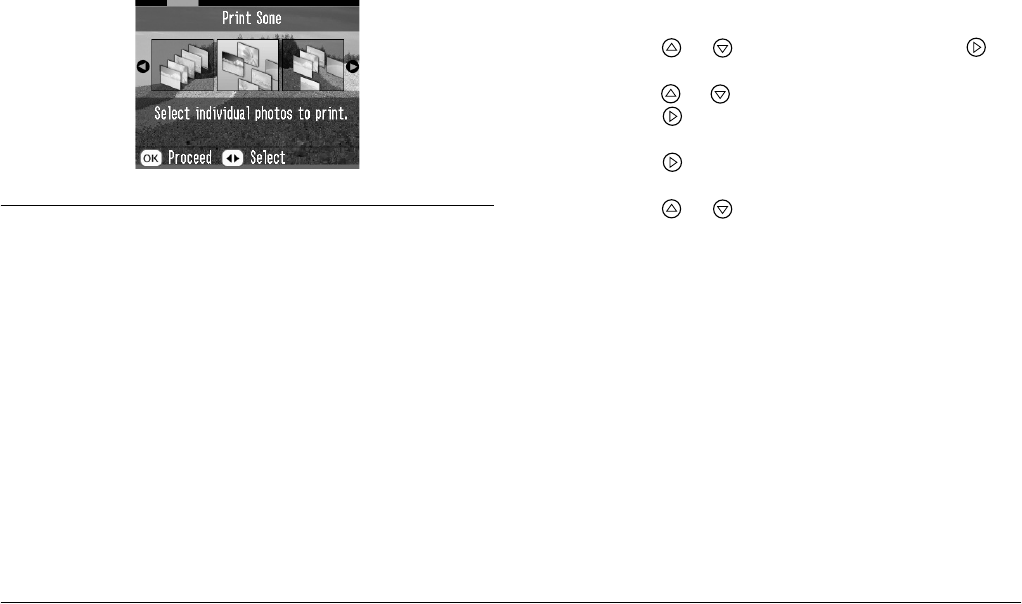
42 Printing From an External Device
L
Proof Sign-off:
H. Yamasaki CRE Nakano
M. Otsuka
editor name
R4CF95P
SHORT.bk Rev. D
DPRNT.FM A5 size
2/15/05
If you see this screen, print your photos from the
Main Menu (see “Basic Photo Printing” on page
21).
Printing From a PictBridge-Enabled
Camera
You can connect your PictBridge- or USB DP-enabled
digital camera to the back of PictureMate and use the
camera to control printing. (See your camera manual
to see if it supports the PictBridge standard or USB
DP.)
1. Make sure PictureMate is on.
2. Make sure there are no memory cards in
PictureMate’s slots. The card light should be off.
Note:
If a memory card is inserted, the printer will read
photos from the card, not from a camera.
3. Press Menu.
4. Press or to select Setup, then press .
5. Press or to select Direct Print Setting, then
press .
6. Press again to open the layout menu.
7. Press or to select the desired option, then
press OK.
8. Press OK twice to return to the Menu option.
Change the Color Effect, Auto Correct, Date,
Time, Fix Photo, and Small Image settings if
necessary.