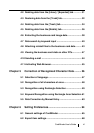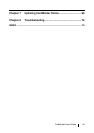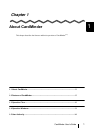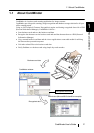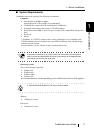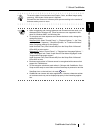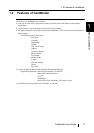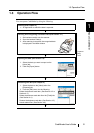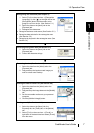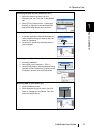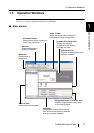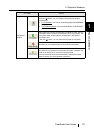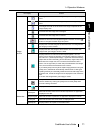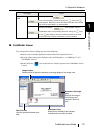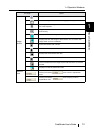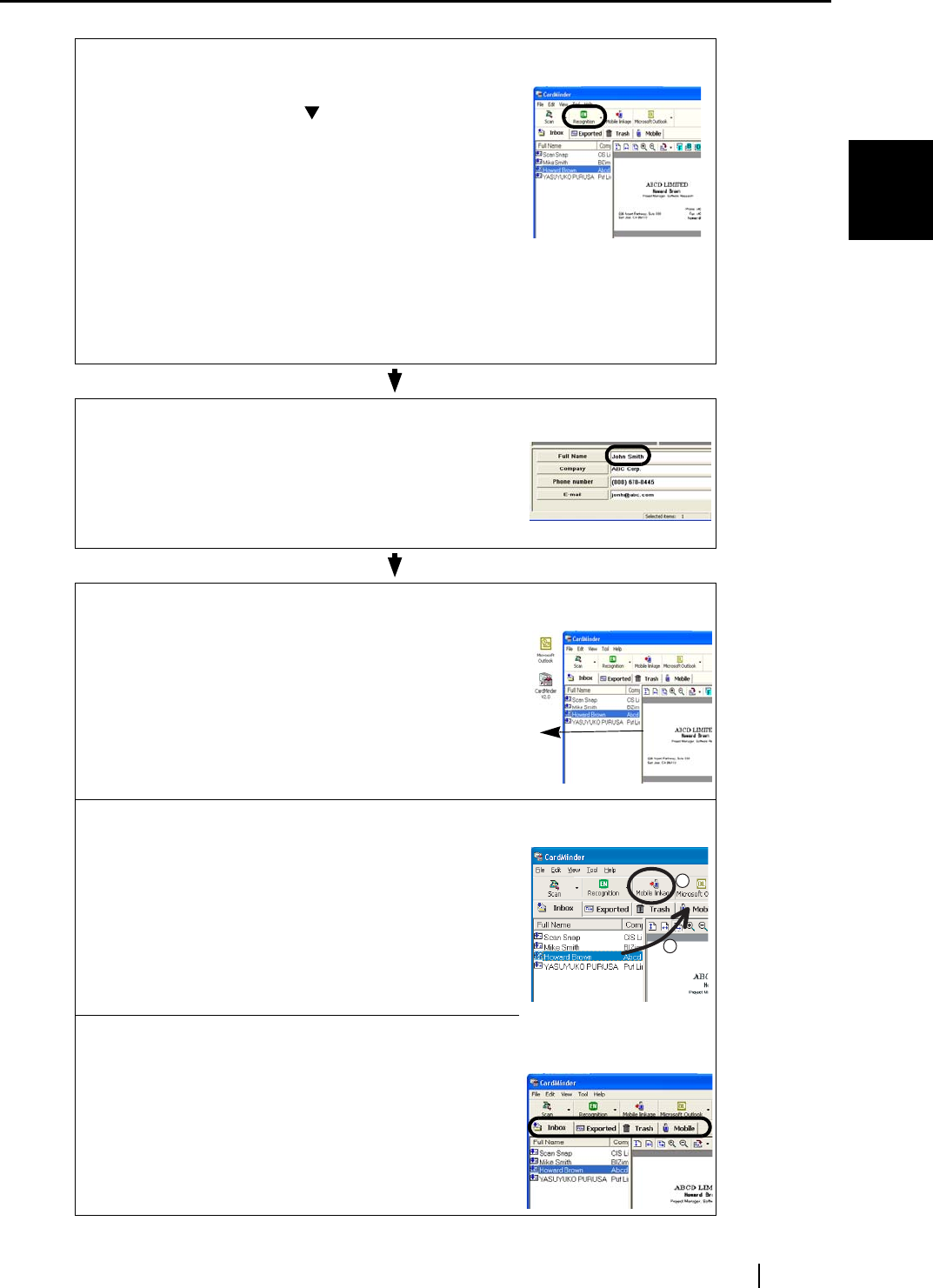
1.3 Operation Flow
CardMinder User’s Guide
7
About CardMinder
1
Recognizing the data anew (See Chapter 5)
1. Select [Tool] on the menu bar -> [Recognition
Language], or click [ ] on the right side of the
[Recognition] button and then select a lan-
guage to use from the list. (See Section 5.1.)
2. Select the data on the [Inbox] tab or the
[Exported] tab.
3. Recognize the data anew.
• Recognize business cards anew. (See Section 5.2.)
• Recognize data selected in the rectangular area.
(See Section 5.3.)
• Recognize by keyword in the rectangular area. (See
Section 5.4.)
Correcting Recognized data (See Section 5.5)
1. Select the data on the [Inbox] tab or the
[Exported] tab.
2. Correct the character strings.
Extracting the data (See Section 4.6)
1. Select the data from the [Inbox] tab or the
[Exported] tab.
2. Drag and drop the business card image you
want to extract onto Desktop.
Viewing the data on other PCs (See Section 4.9)
1. Select the data from the [Inbox] tab or the
[Exported] tab.
2. Drag and drop the image data onto the [Mobile]
tab.
3. Set the removable media onto your personal
computer.
4. Click the [Mobile Linkage] button.
Sending e-mail (See Section 4.10 )
1. Select the data on the [Inbox] tab, the
Exported] tab, the [Trash] tab, or the [Mobile]
tab.
2. Select [Tool] on the menu bar -> [E-mail], or
right-click on the data listed and select [E-mail]
from the menu.
1
2