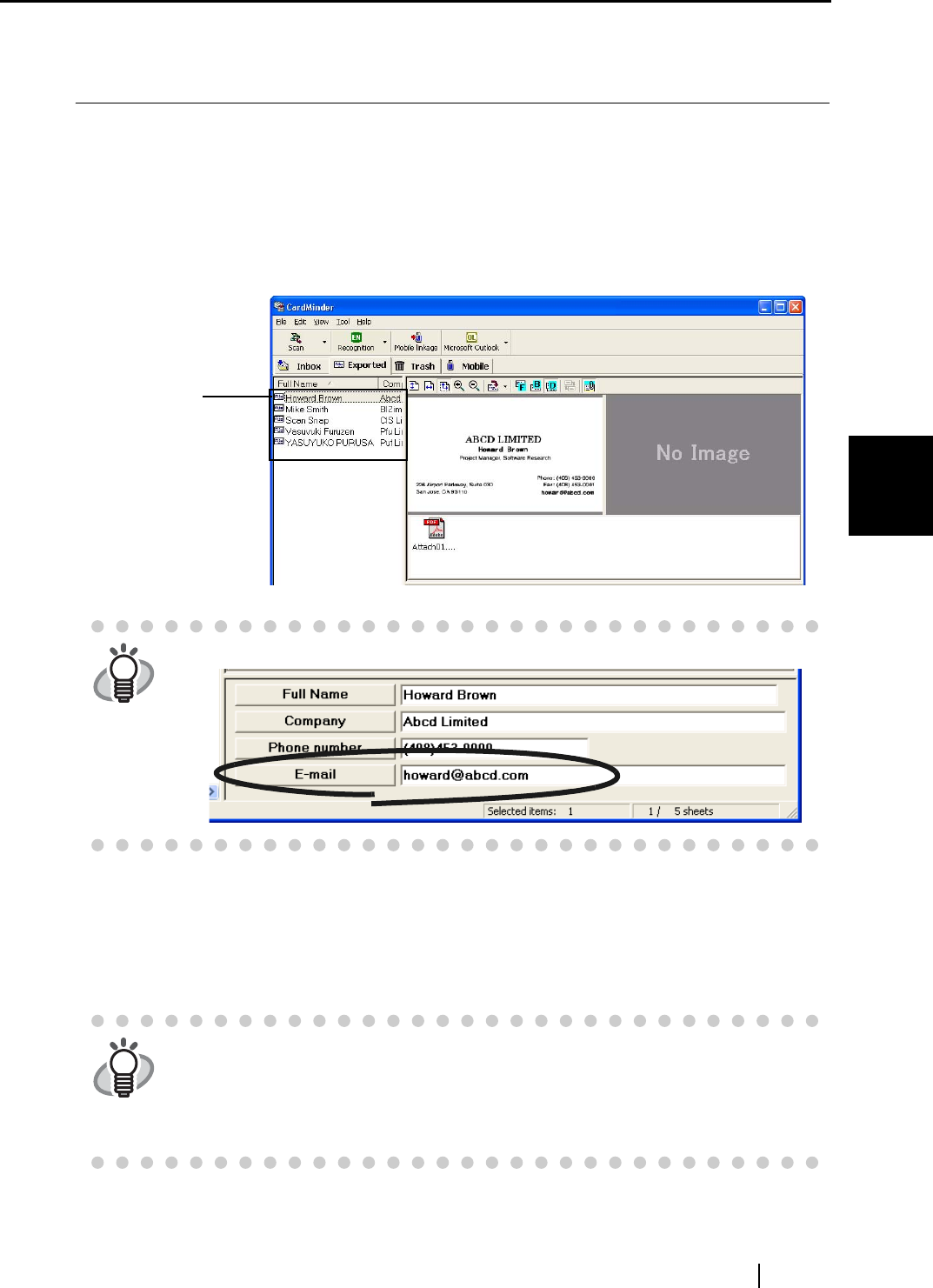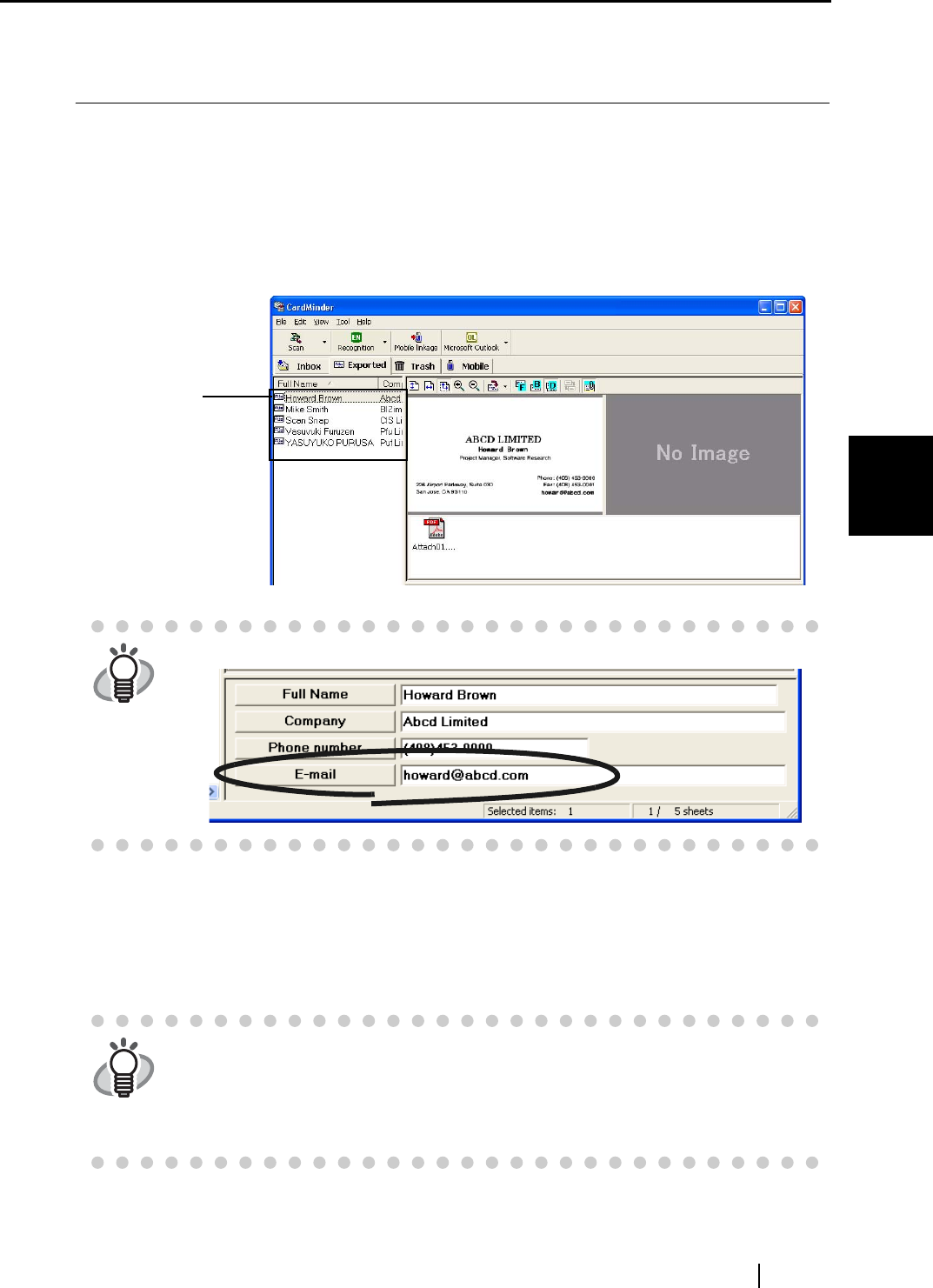
4.10 Sending e-mail
CardMinder User’s Guide
54
Business Card Data Handling
4
4.10 Sending e-mail
If a e-mail address is written on the business card scanned with CardMinder, you can send e-mail
to that address.
Follow the procedure below to send e-mail.
1. Select a person to whom you want to send e-mail from the data list of the business
card.
2. Select [Tool] on the menu bar -> [E-mail], or right-click on the data in the Data List
View and select [E-mail].
⇒ The [New Message] window of the mailer (E-mail program) installed in your computer
pops up.
HINT
The e-mail address must be presented in the E-mail field.
HINT
The mailer or the E-mail program that automatically used is the one specified
in Microsoft Internet Explorer.
To specify an E-mail program in Microsoft Internet Explorer, select [Tools] ->
[Internet Options] -> the [Programs] tab, and then select the desired program
from the "E-mail" drop-down list.
Select data.