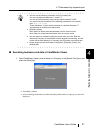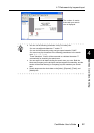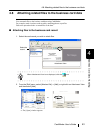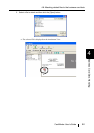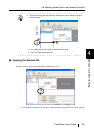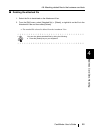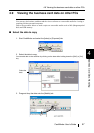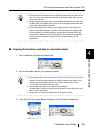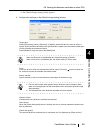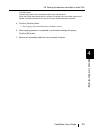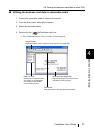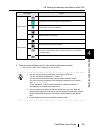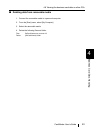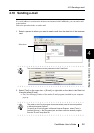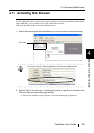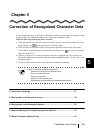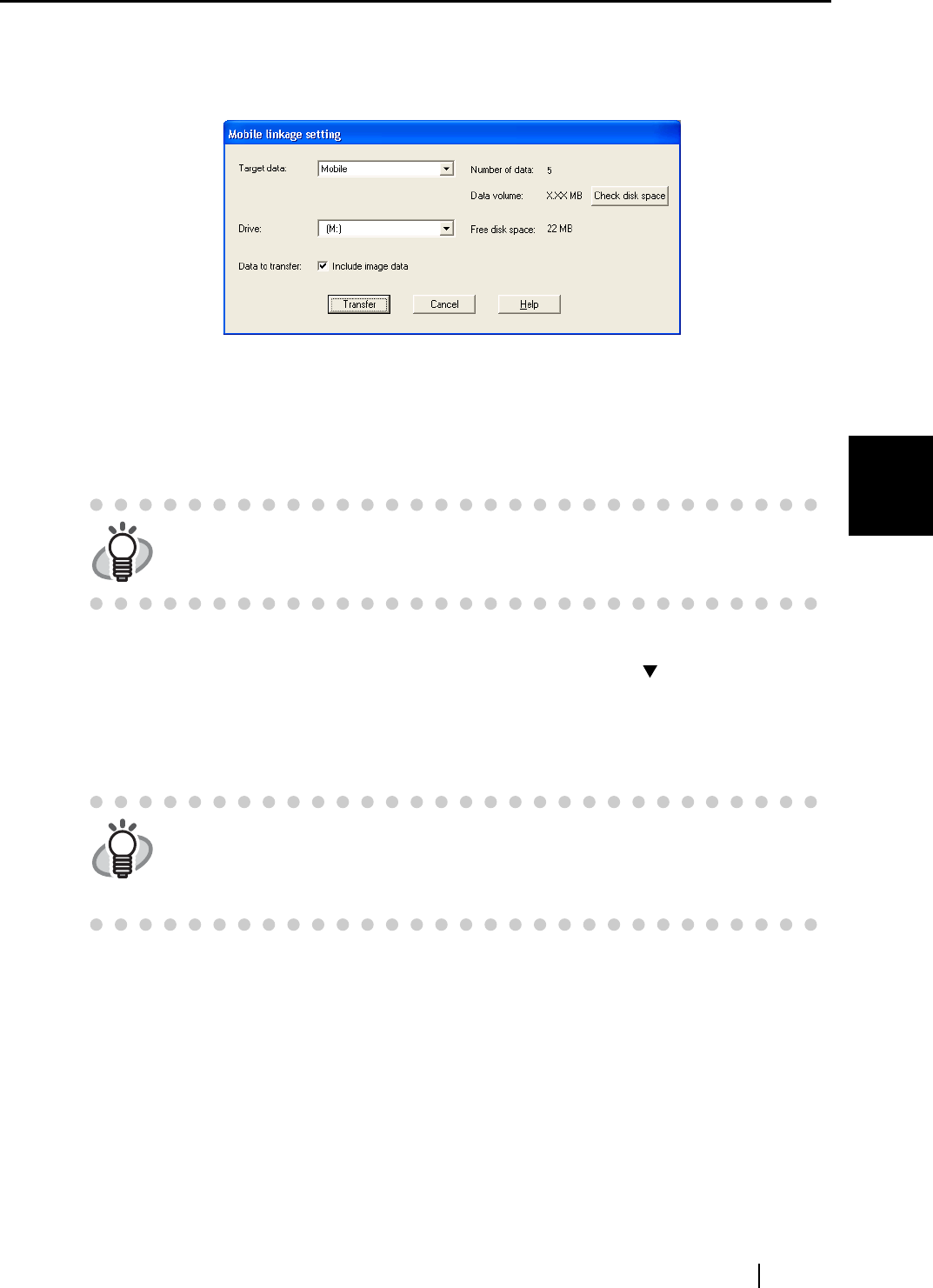
4.9 Viewing the business card data on other PCs
CardMinder User’s Guide
49
Business Card Data Handling
4
⇒ The [Mobile linkage setting] window appears.
4. Configure the settings on the [Mobile linkage setting] window.
Target data:
Select [Entire data], [Inbox], [Exported], or [Mobile], where the data you want to select is
stored. All the business card data in the specified tab is copied to the removable media spec-
ified by following the procedures below.
Select [Mobile] to copy the data of the [Mobile] tab.
Drive:
Select the drive to which the selected data will be copied. Click the
[] button to show the
list, and then choose the available removable media.
Data to transfer:
Specify whether or not to include business card images in the data to copy.
Number of data:
Indicates how many business card data are selected.
Data volume:
When the [Check disk space] button is clicked, the size of currently selected business card
data is presented.
[Check disk space]
The selected business card data size is calculated, and it is displayed on [Data volume:].
HINT
When any files exist in the [Mobile] tab, the default setting is "Mobile."
When no file exist in the [Mobile] tab, the default setting is "Entire data."
HINT
• File size will increase when graphic data of business card is included. When
there is not enough space on the removable media, unmark this [Include image
data] checkbox.
• The attached files of the business card data will not be copied.