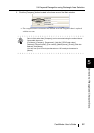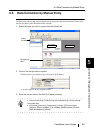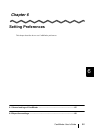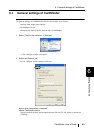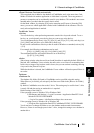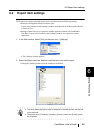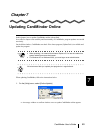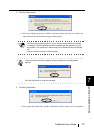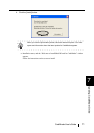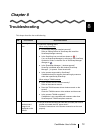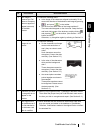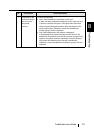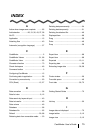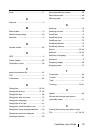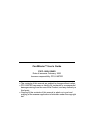8
CardMinder User’s Guide 72
Chapter 8
Troubleshooting
This chapter describes the troubleshooting.
No Phenomena Recommendation
1 Scanning does not
start
⇒ Check the following items
When using ScanSnap
• Is ScanSnap Manager installed correctly?
Refer to Getting Started of ScanSnap and install the
ScanSnap Manager correctly.
• Is the ScanSnap icon on task bar shown as ?
If so, set ScanSnap Manager by referring to the ScanSnap
Operator’s Guide, so that the icon of ScanSnap Manager
changes to .
• Is the [ScanSnap Manager...] window opened?
Scanning is disabled when the window [ScanSnap
Manager...] is opened. Close the window.
• Is the scanner supported by ScanSnap?
CardMinder does not support the scanning by scanners
other than specified by ScanSnap.
When using a TWAIN scanner
• Is the scanner driver installed correctly?
Refer to the scanner manual.
• Does the TWAIN scanner driver window remain on the
screen?
Close the TWAIN scanner driver window and then scan.
• Is the scanner TWAIN-compliant?
CardMinder is not compatible with scanners other than
ScanSnap and TWAIN-compliant scanners.
2 The scanned
business card
image is not
displayed on the
window.
⇒ Did you scan the business card with the front side (the name is
printed on) toward the ADF paper chute?
Follow the instructions in the scanner manual to set the card
properly.
S
S
S
S