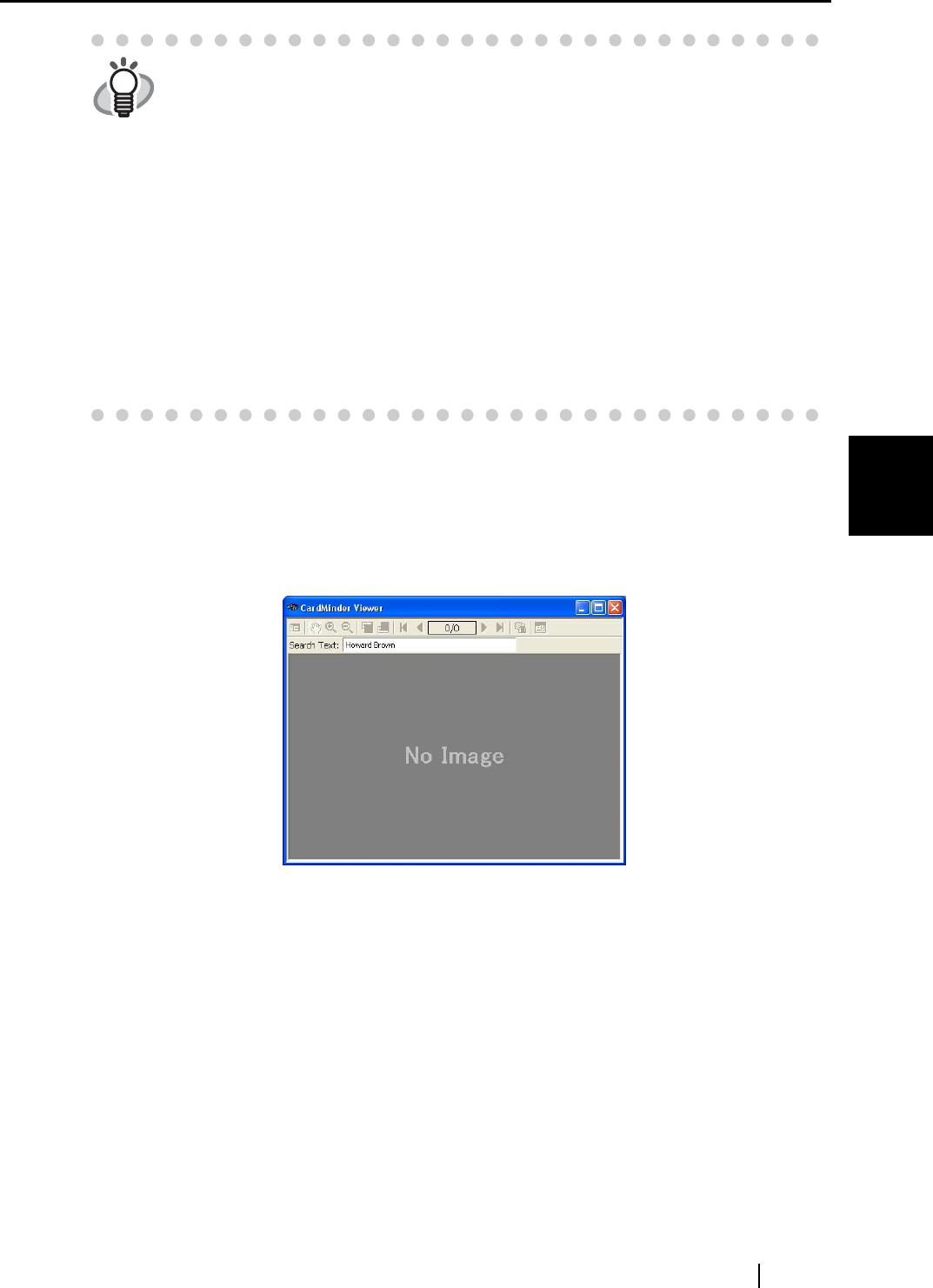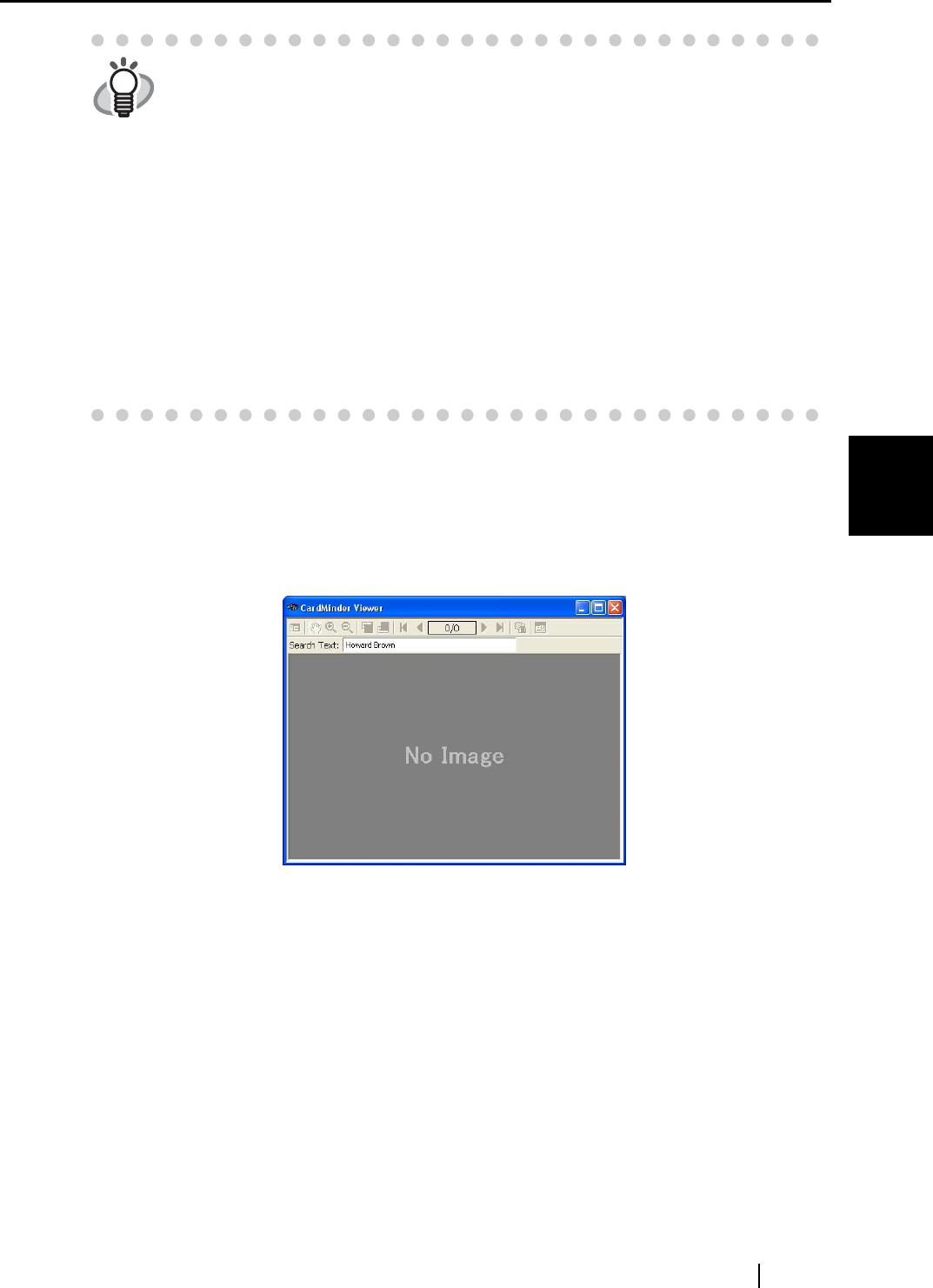
4.7 Data search by keyword input
CardMinder User’s Guide
41
Business Card Data Handling
4
■ Searching business card data in CardMinder Viewer
1. Open CardMinder Viewer, enter a Name or a Company in the [Search Text:] box, and
press the [Enter] key.
⇒ Searching is started.
⇒ After searching, the business card data including a Name and/or Company you entered is
displayed.
HINT
• You can use the following characters in the [Find what:] box.
- You can use wildcard characters "*" and/or "?"
- You can do AND-search by using one-byte space instead of "AND."
- You cannot use the characters in the following parentheses in the search
term. (\, /, :, *, ?, ", <, >)
These characters, if used, will be converted to a wildcard character "?"
automatically for searching the search term.
• [Direction] setting
Back: Data List will be searched backward from the current record.
Next: Data List will be searched forward from the current record.
• You can search for all data including the search term you enter. Both the
Name and Company on the business card are targeted for searching, and the
results will be either Name(s) or Company(-ies) that meets your search term.
• Search targets are the whole data on the [Inbox], [Exported], [Trash], and
[Mobile] tabs.