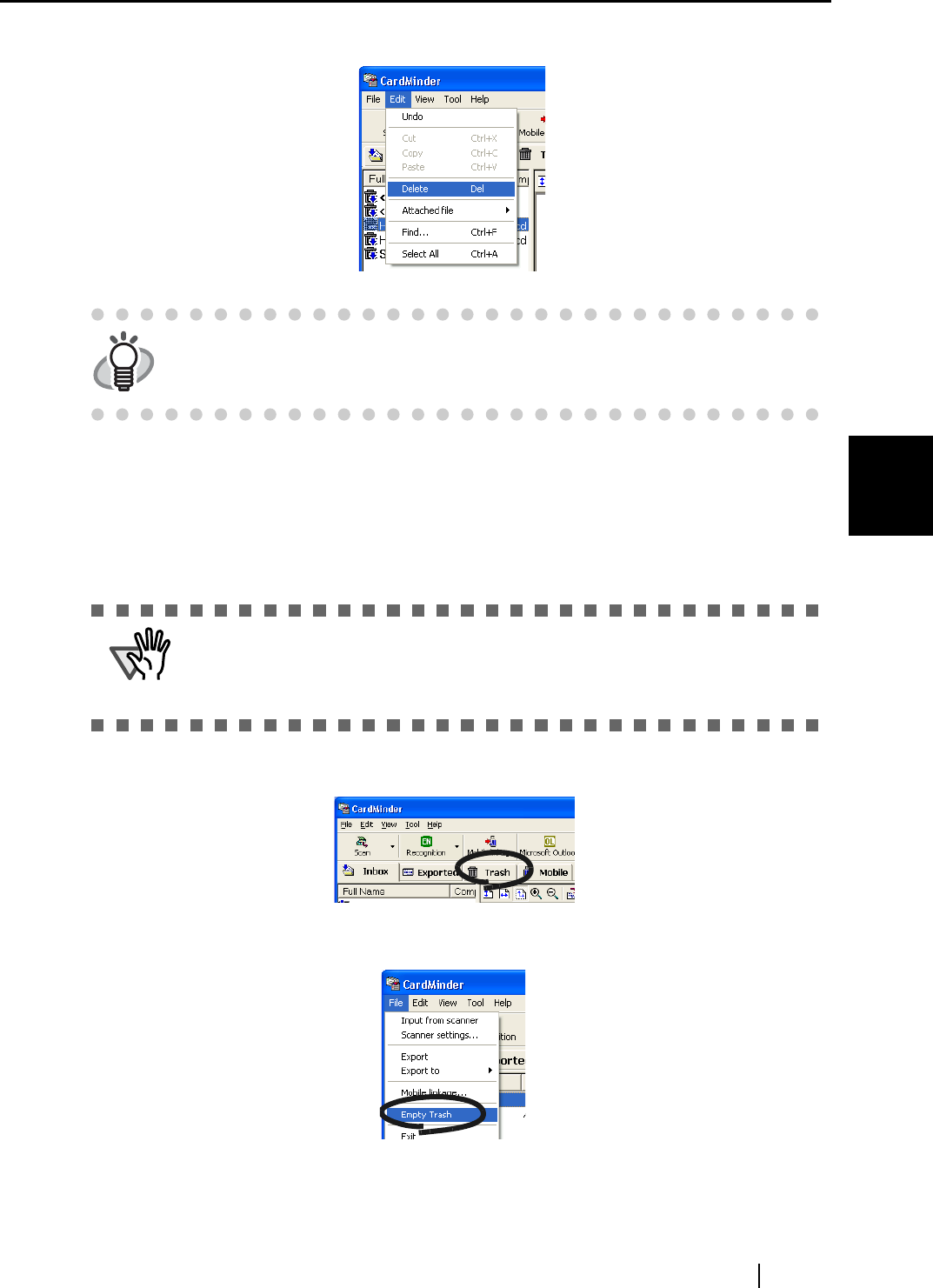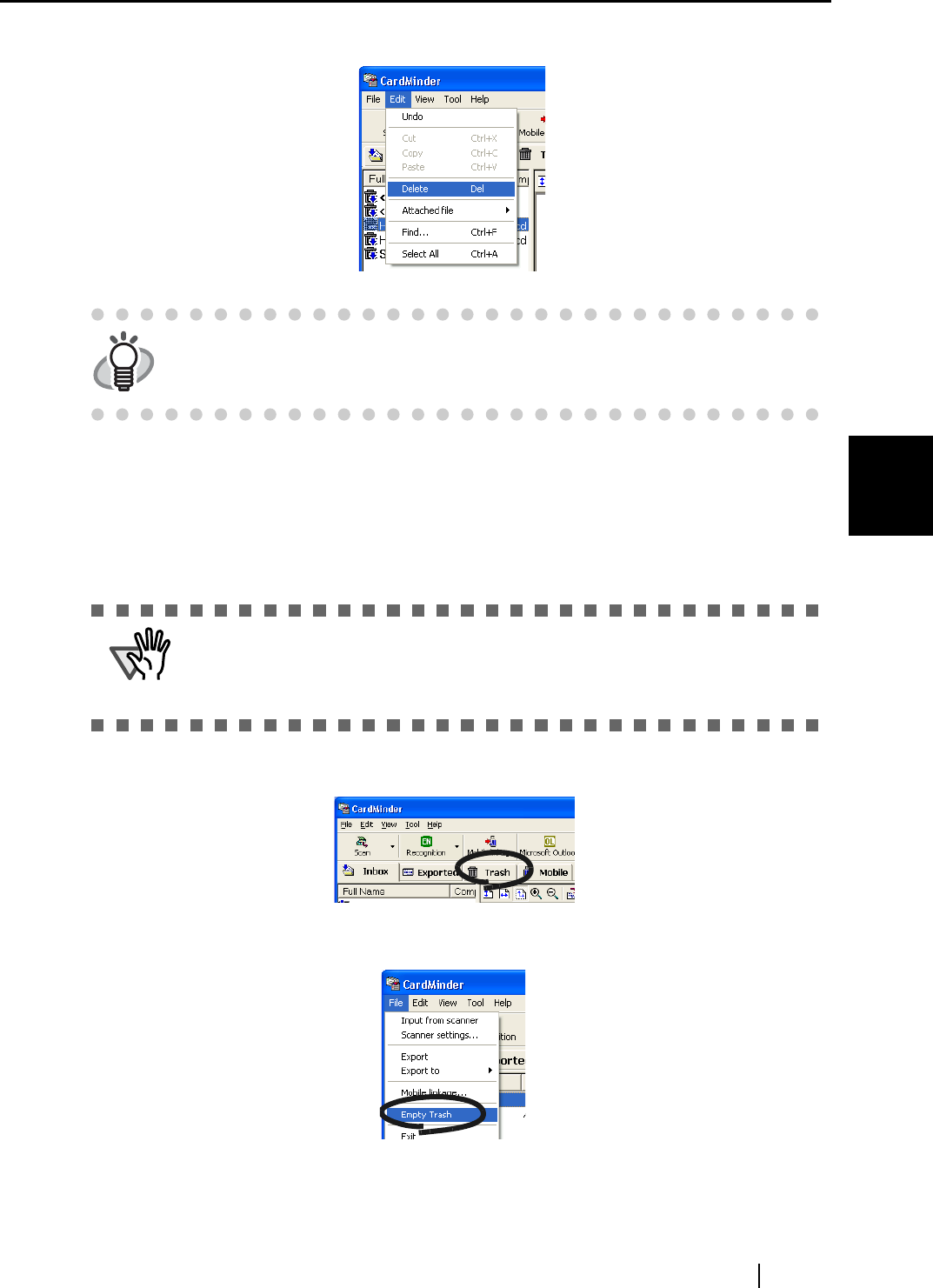
4.4 Deleting data from the [Trash] tab
CardMinder User’s Guide
35
Business Card Data Handling
4
3. Select [Edit] on the menu bar, and then select [Delete].
4. A confirmation message appears. Click on the [Yes] button.
⇒ Selected data in the [Trash] tab is deleted from the CardMinder database.
■ Empty [Trash]
1. Start CardMinder and select the [Trash] tab.
2. Select [File] on the menu bar, and then select [Empty Trash].
3. A confirmation message appears. Click the [Yes] button.
⇒ All data in the [Trash] tab will be deleted from the CardMinder database.
HINT
You can also delete data as follows:
• Press the [Delete] key on your keyboard.
• Right-click on the selected business card data, and then select "Delete."
ATTENTION
If you empty the [Trash] tab, all data is completely deleted from the CardMinder
database.
Be careful not to delete necessary data because data deleted from the [Trash]
tab cannot be restored.