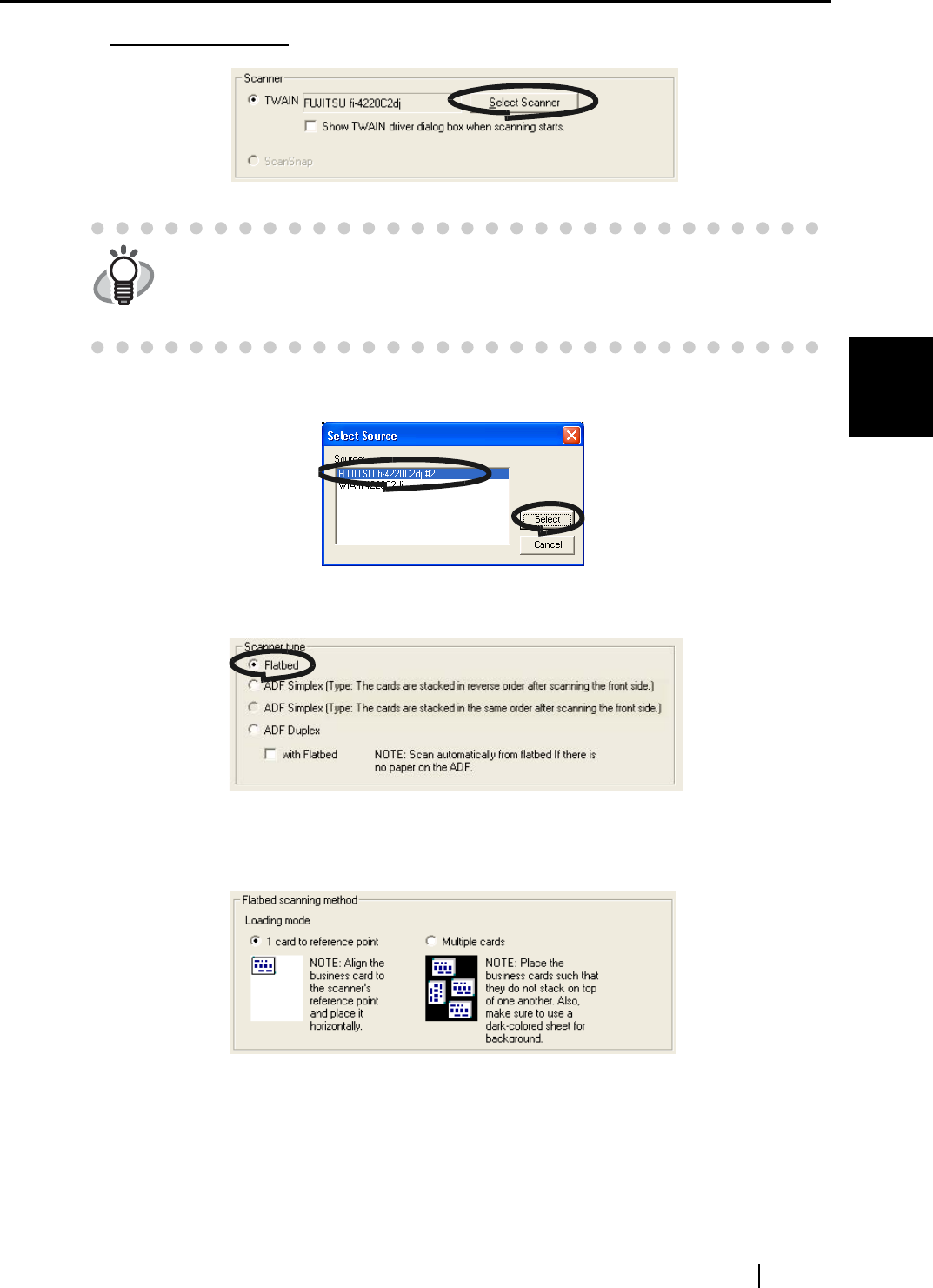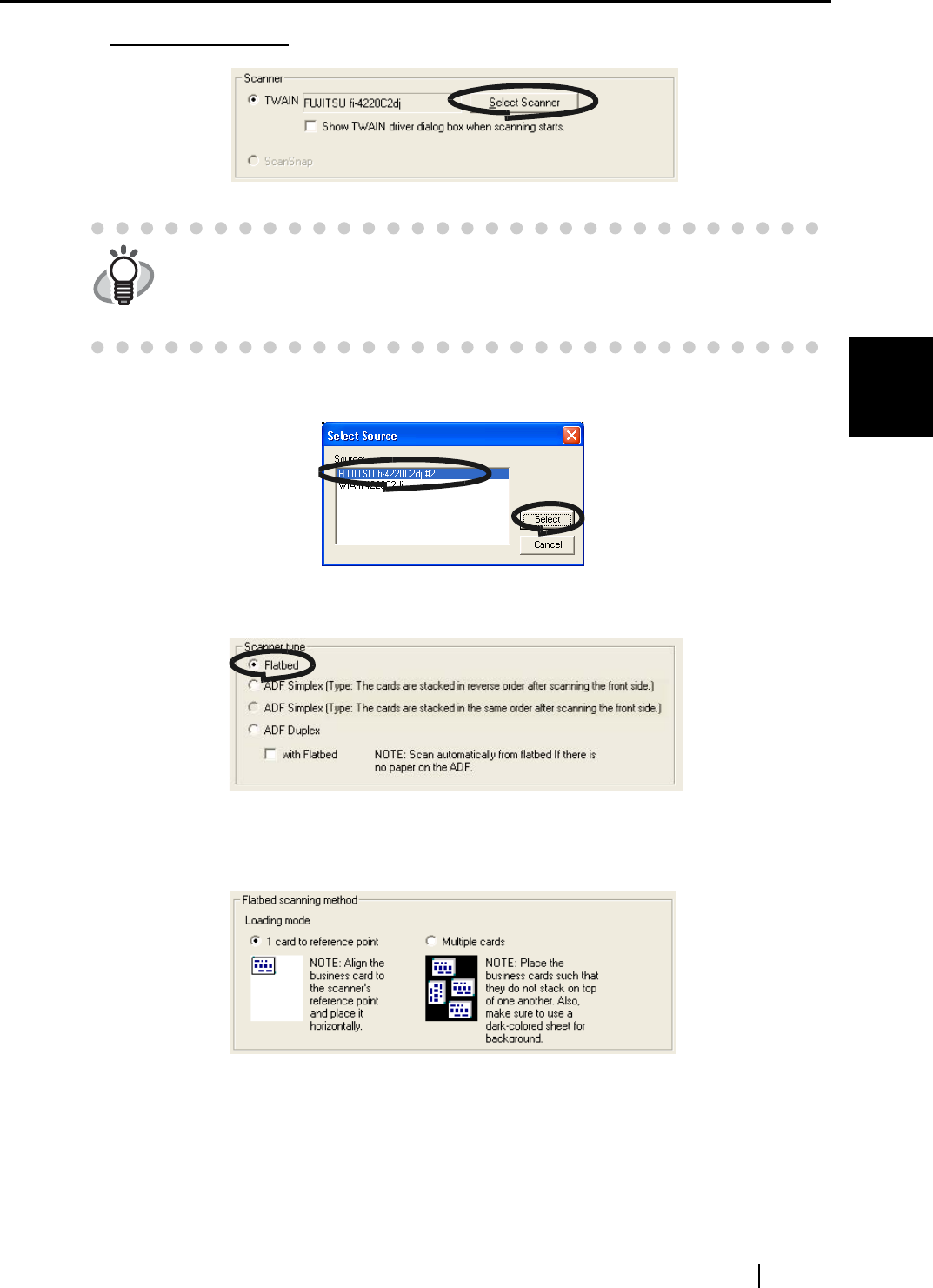
3.1 How to Scan Business Cards
CardMinder User’s Guide
19
Scanning and Exporting Business Card Data
3
6. For TWAIN scanners, click the [Select Scanner] button.
7. Select the scanner to use, and then click the [Select] button.
8. For the "Scanner type," select "Flatbed."
9. For the "Flatbed scanning method," specify the "Loading mode" of the business
card(s).
1) To scan one card per scan, select "1 card to reference point."
2) To scan multiple cards per scan, select "Multiple cards."
HINT
If you mark the "Show TWAIN driver dialog box when scanning starts" check-
box, the driver dialog box will appear before scanning, and you will be able to
specify scanning settings. Note that the settings configured in the TWAIN
driver dialog box is valid only for the scanning of this time.