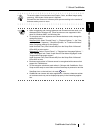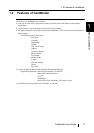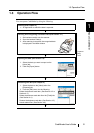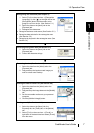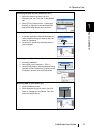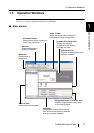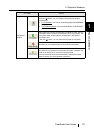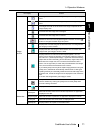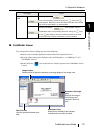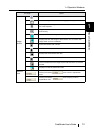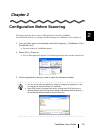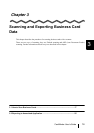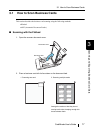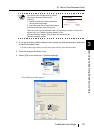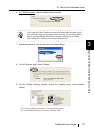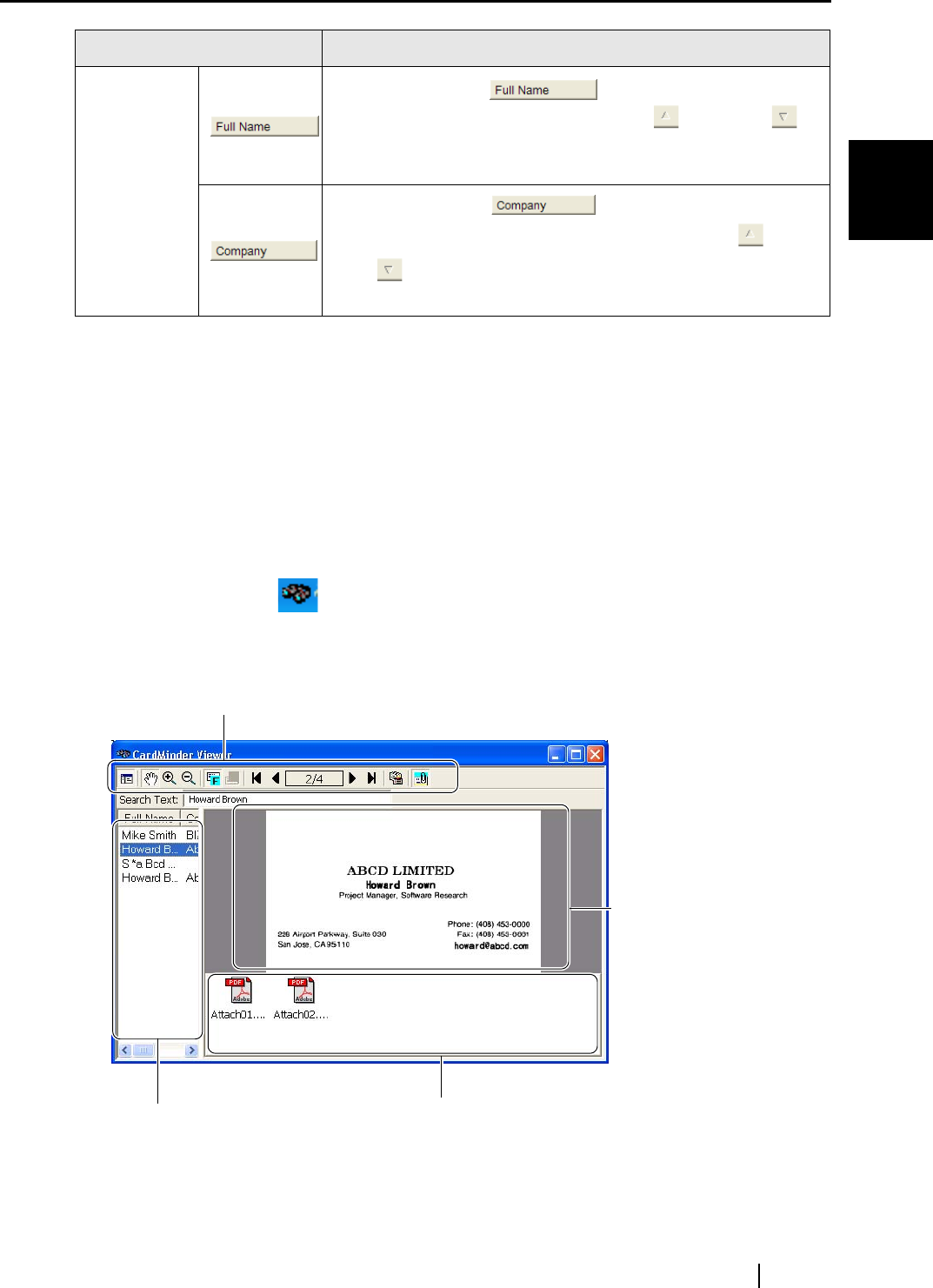
1.4 Operation Windows
CardMinder User’s Guide
12
About CardMinder
1
■ CardMinder Viewer
You can open this screen by doing any one of the following:
•Search words in another application such as Microsoft Notepad and so on.
•From the [Start] menu on the Desktop, select [All Programs] -> [CardMinder V3.0] ->
[CardMinder Viewer].
•Double-click the [ ] icon on the task bar, which is present when CardMinder Viewer
is active.
Data list
view
Clicking the heading sorts names in alphabetical
order. On the heading clicked for sorting, the mark or the
mark appears. Note that if names are listed in the order scanned (the
top of the list is the latest), no marks appears.
Clicking the heading sorts company names in
alphabetical order. On the heading clicked for sorting, the mark
or the mark appears. Note that if names are listed in the order
scanned (the top of the list is the latest), no marks appears.
Icon / Display Function
Data List View
Lists the searched business card
data.
Business Card Image
View
Displays the image of
the business card
selected in Data List
View.
Image Toolbar
Shows buttons to adjust the business card image display of the Image View.
Attachment View
Displays files attached to the business
card selected in the Data List View.