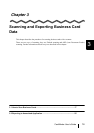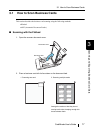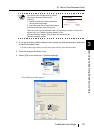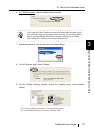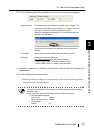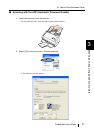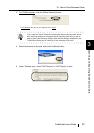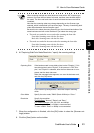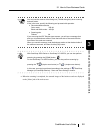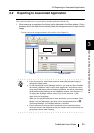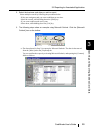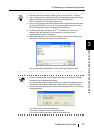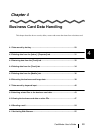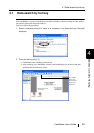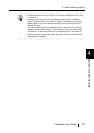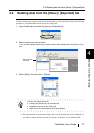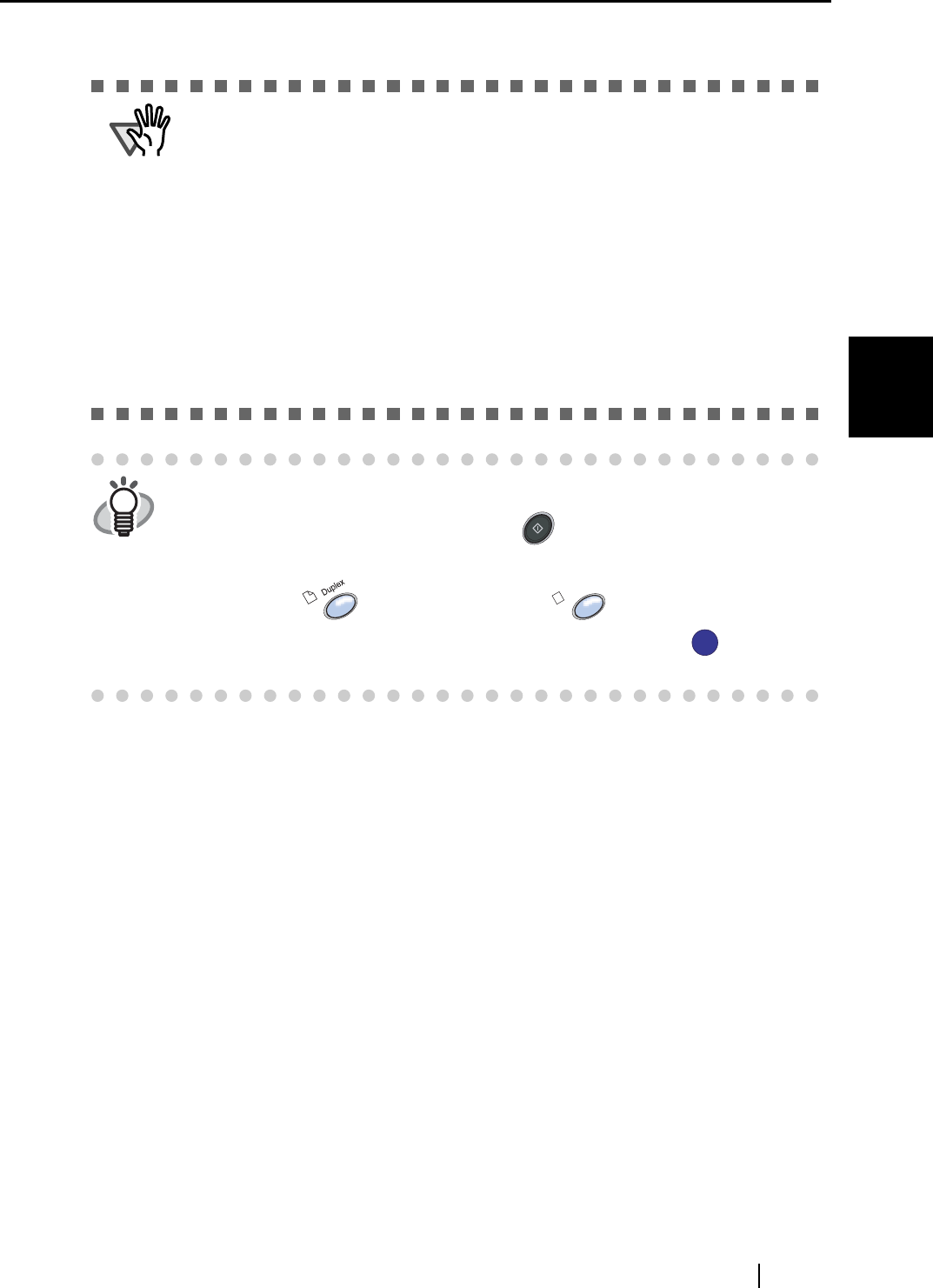
3.1 How to Scan Business Cards
CardMinder User’s Guide
24
Scanning and Exporting Business Card Data
3
⇒ When the scanning is completed, the scanned images of the business cards are displayed
on the [Inbox] tab of the main screen.
ATTENTION
You may see the scanner driver dialog box (TWAIN dialog box) when scanning
business cards.
If this is the case, specify the following and proceed with operation.
• Recommended resolution
Color mode: 300 dpi
Black and White mode: 400 dpi
• Scanning size
Flatbed: A4
If you are using the ADF Simplex type scanner, you will see a message that
asks you to load business cards to scan the back side of the cards after the
front side of the cards are scanned.
When you see this message, load the business cards so that the back side of
the cards are scanned, and then click the [OK] button.
HINT
With ScanSnap S500 Series or ScanSnap fi-5110EOX, you can also perform
scanning by pressing the [SCAN] button .
For the ScanSnap fi-4110EOX series, you can also perform scanning by
pressing the (duplex scan button) or (simplex scan button).
In this case, scanning is performed according to the settings of " ScanSnap
Manager (or ScanSnap Monitor) - Scan and Save Settings" window.
SCAN
Simplex
S
S