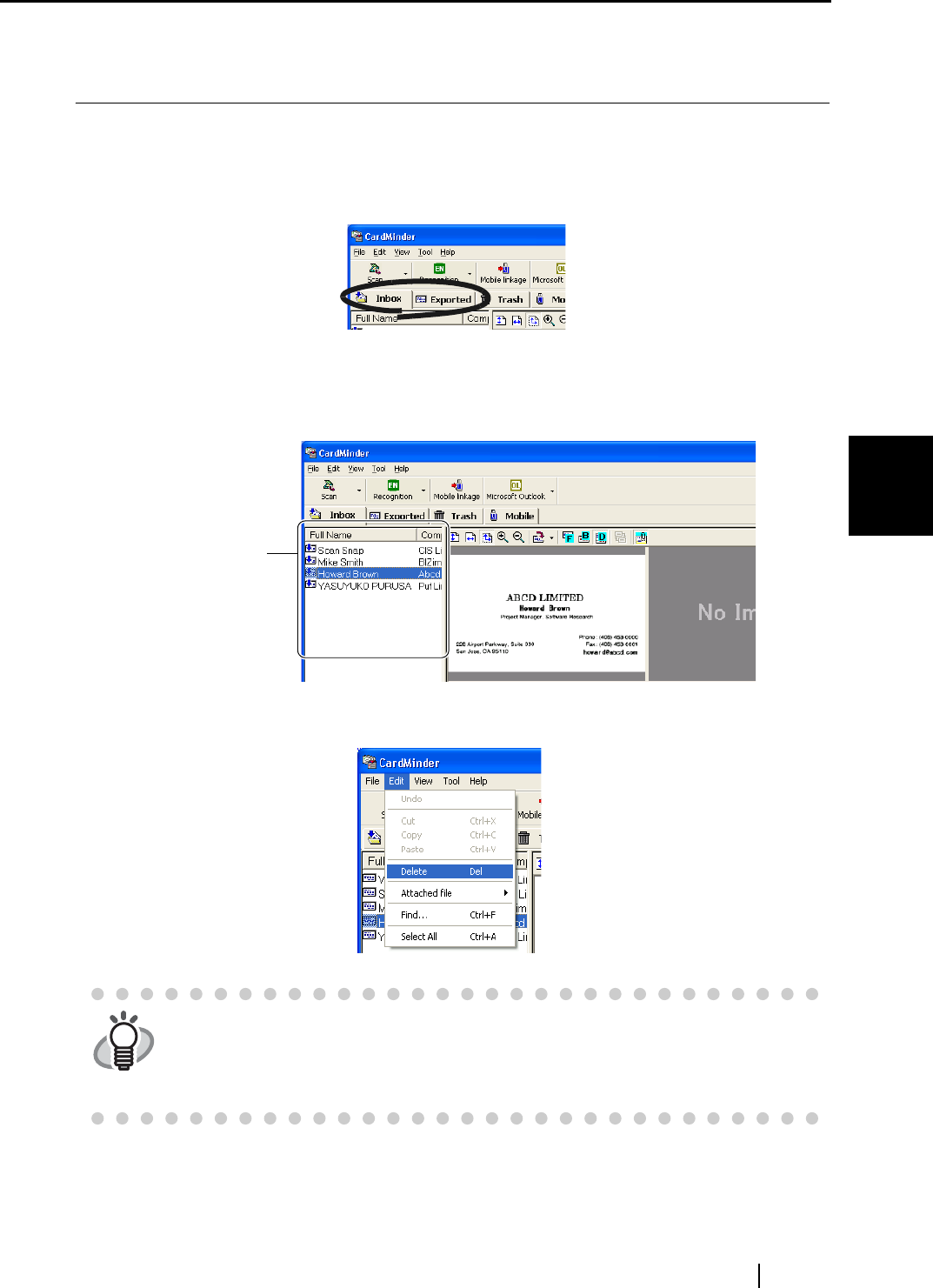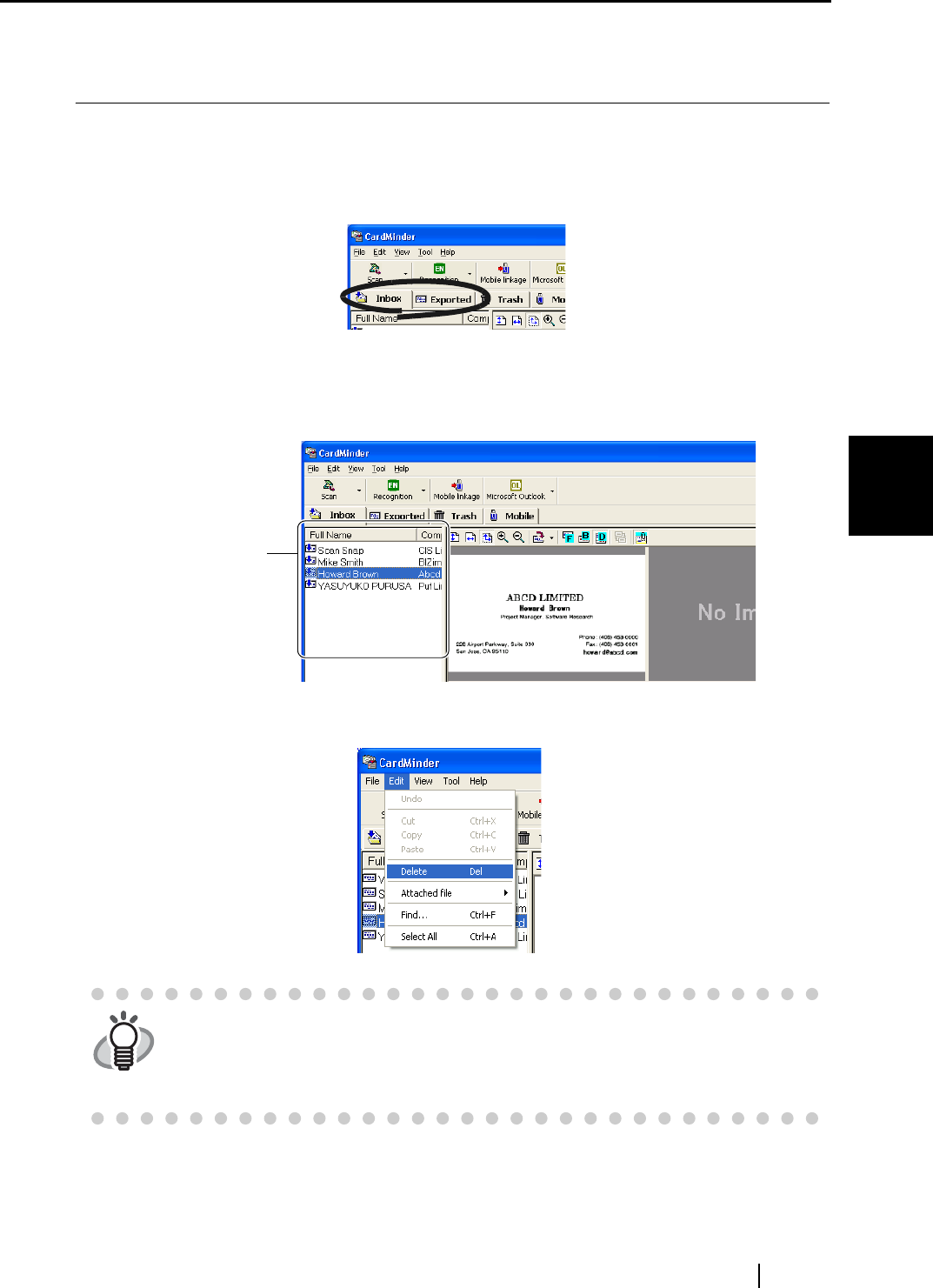
4.2 Deleting data from the [Inbox] / [Exported] tab
CardMinder User’s Guide
31
Business Card Data Handling
4
4.2 Deleting data from the [Inbox] / [Exported] tab
To delete unnecessary business card data from the [Inbox] or [Exported] tab, follow the following
procedures. The deleted data will be sent to the [Trash] tab.
1. Open CardMinder and select the [Inbox] or [Exported] tab.
2. Select the data you want to delete.
You can make multiple selection by clicking the data while holding down the [Shift] or [Ctrl]
key.
3. Select [Edit] on the menu bar -> [Delete].
⇒ The selected data is sent from the [Inbox] tab or the [Exported] tab to the [Trash] tab. If
you want to restore the data from the [Trash] tab, see Section 4.3 for further details.
HINT
You can also delete entries by:
• Pressing the [Delete] key on the keyboard,
• Drag&Drop the data to the [Trash] tab,
• Right-click on the selected data and select [Delete].
Select the data
in this list.