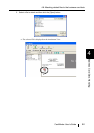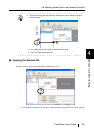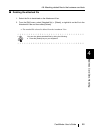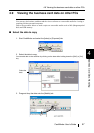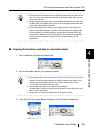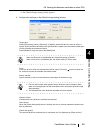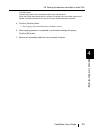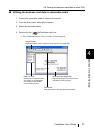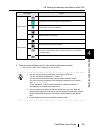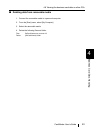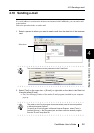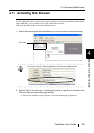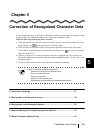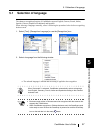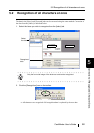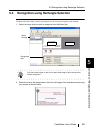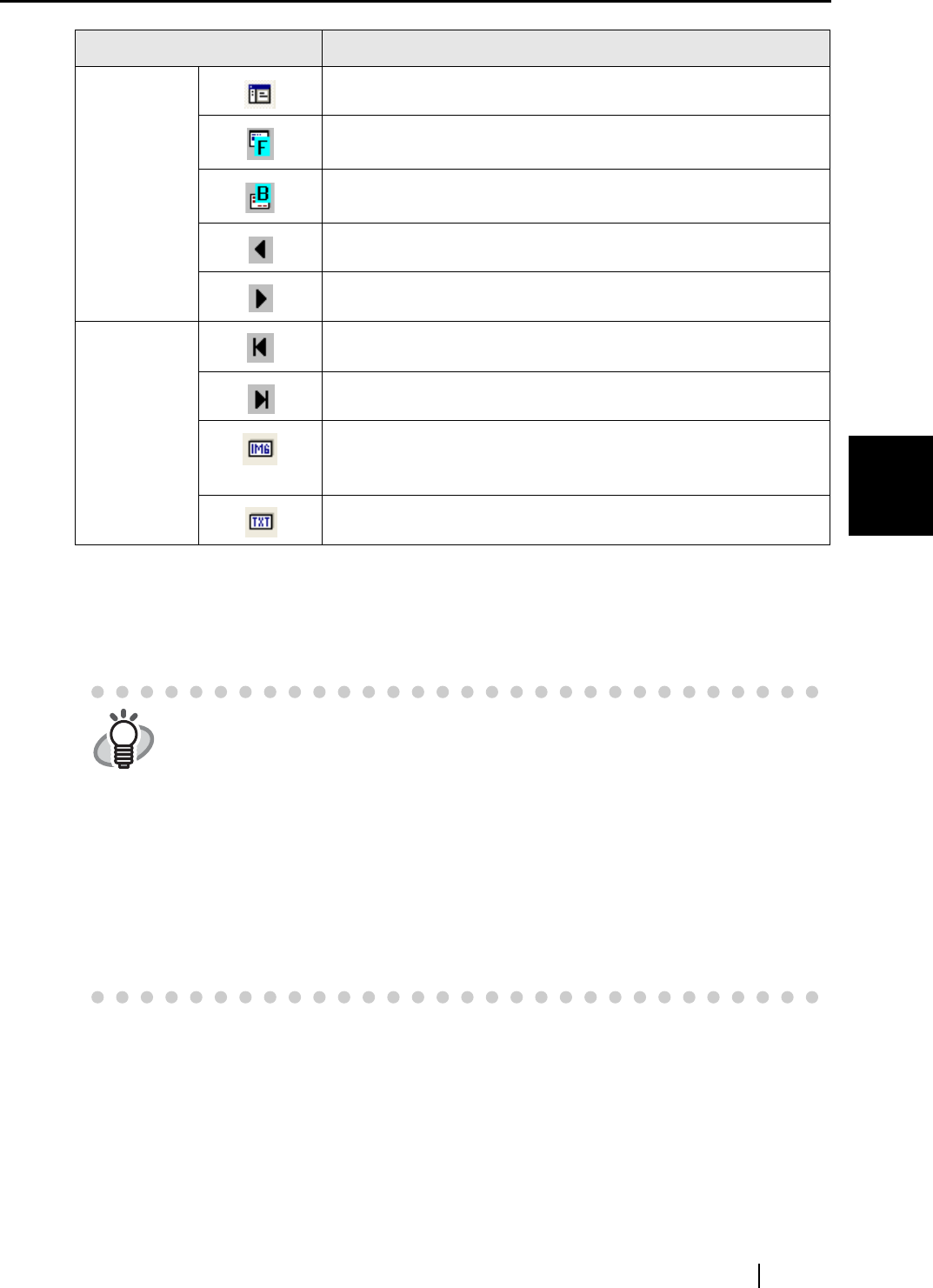
4.9 Viewing the business card data on other PCs
CardMinder User’s Guide
52
Business Card Data Handling
4
5. Enter keywords in [Search text:] to start searching business card data.
⇒ The business cards will be displayed as search results.
Icon / Display Function
Image toolbar
Displays or hides the Data List View.
Displays the front side image of the business card.
Displays the back side image of the business card. If no back side
image exists, this icon is disabled..
Previous business card is shown.
Next business card is shown.
Image toolbar
Displays the first business card data
Displays the last business card data
Displays image data of the business card. This button is only enabled
when the "Include image data" checkbox is marked on the "Mobile
Linkage Setting."
Displays the character data of the business card.
HINT
• You can use the following characters in the [Search Text] field.
- You can use wildcard characters "*" and/or "?"
- You can do AND-search by using one-byte space instead of "AND."
- You cannot use the characters in the following parentheses in the search
term. (\, /, :, *, ?, ", <, >)
These characters, if used, will be converted to a wildcard character "?"
automatically for searching the search term.
• You can search for all data including the search term you enter. Both the
Name and Company on the business card are targeted for searching, and the
results will be either Name(s) or Company(-ies) that matches your search
term.
• Search targets are the data in the [BzCardViewr] folder.